# Create Prechecks Records (AP.P1)
Read Time: 6 minute(s)
#
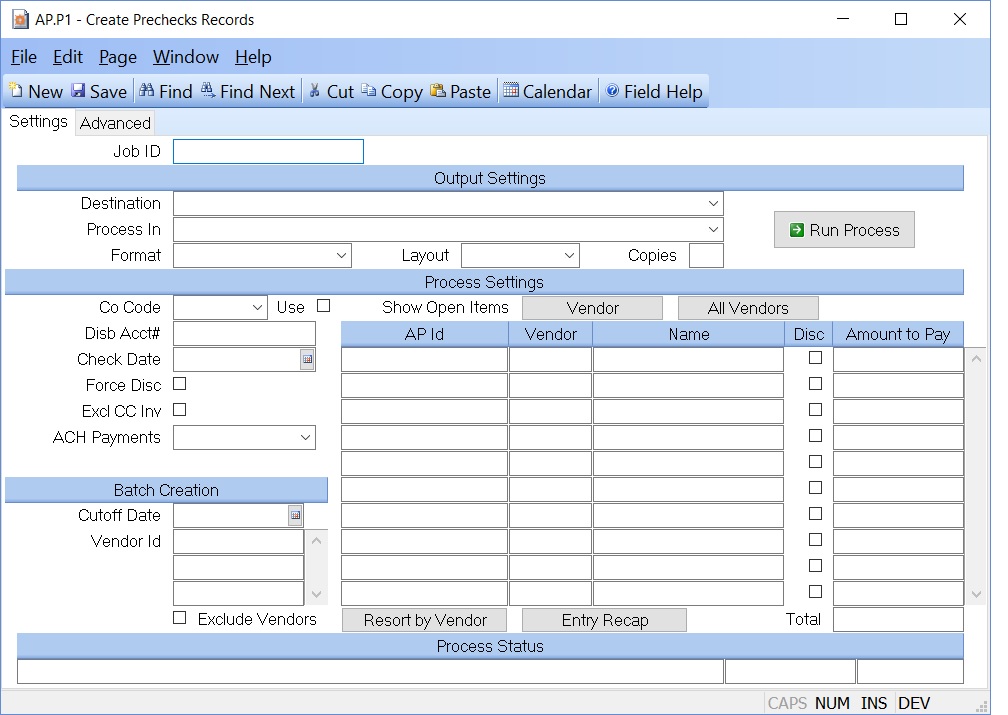
Job ID Enter a unique ID if you wish to enter and save the parameters to this procedure for future use. If you only need to run the procedure and do not want to save your entry then you may leave this field empty.
Destination Select the destination for the output from this procedure.
Process Select the method to be used for processing the report. Foreground is always available and must be used when output is directed to anything other than a system printer (i.e. printers spooled through the database on the host computer.) Depending on your setup there may be various batch process queues available in the list that allow you to submit the job for processing in the background or at a predefined time such as overnight. A system printer must be specified when using these queues.
Format Select the format for the output. The availability of other formats depends on what is allowed by each procedure. Possible formats include Text, Excel, Word, PDF, HTML, Comma delimited and Tab delimited.
Layout You may indicate the layout of the printed page by specifying the appropriate setting in this field. Set the value to Portrait if the page is to be oriented with the shorter dimension (usually 8.5 inches) at the top or Landscape if the longer dimension (usually 11 inches) is to be at the top. Portrait will always be available but Landscape is dependent on the output destination and may not be available in all cases.
Copies Enter the number of copies to be printed.
Run Process Click on the button to run the process. This performs the save function which may also be activated by clicking the save button in the tool bar or pressing the F9 key or Ctrl+S.
Disb.Acct# Enter the cash disbursement G/L account number which will be used for this check run. This entry is defaulted from the AP.CONTROL file.
Check Date Enter the date to be used as the check date. This can differ from both the cutoff date and the current date as needed. This date will also be used to calculated discount eligilibity.
Co Code Enter the company code the checks will be issued against. This code must be predefined in the CO.CONTROL procedure. If only one code exists, it will automatically be inserted into this procedure for you. The disbursement account number will be loaded in from the AR.CONTROL record for this company code.
Use Company Code Check this box if you wish to only pay a/p records that are issued against the company code referenced above. If this box is not checked, then you may pay a/p records for any company code. Please note that the above company code is the company code that will be posted to the check record. Therefore, you may have a check for company code '1' that pays for a/p records with different company codes. The program will not attempt to issue separate checks based on company code.
Force A/P Discount Check this box If you wish to take a discount on all items, regardless as to the date. Do not check this box if you wish to use the standard date calculations to determine if the discount should be allowed.
Exclude Credit Card Invoices Check this box if you wish to exclude invoices that are scheduled to be paid by credit card from the check run. If this option is selected, invoices that are scheduled to be paid by credit card will not be included in the vendor lookups or when using the batch creation option. However, you may manually enter an AP.ID that is scheduled to be paid by credit card.
Please note that the system uses the terms code on the AP record to determine if the invoice is scheduled to be paid by a credit card.
Electronic Vendors Chose an option if you want to limit the vendors to only include vendors that are part of the electronic payment system or exclude them. If this option is selected, vendors with an "Electronic Collection ID" on VENDOR.E will included/excluded in the vendor lookups or when using the batch creation option. However, you may manually enter any AP ID.
Leave blank to ignore this option.
Cutoff Date Enter the date which will be compared to the date to pay in the AP records in order to select which items are ready to be paid. This field is only used for batch selection. If you are going to directly enter AP items, this field is left blank.
Vendor Id If you wish to creat a check for selected vendor based on a cutoff/due date, enter the vendor id(s) in this field. If no entry is made in this field, all open invoices for all vendors with a due date less than or equal to the cutoff date will be selected. This option only applies when using the batch creation process to create the check run. If you will manually be entering the AP.IDS, do not make any entries in this field.
Exclude Vendors Check this box if you wish to exclude the vendor ids entered in the above field from the check run. Please note that this option only applies when using the batch creation process.
AP.Ids If you wish to select individual Accounts Payable items for payment, enter the AP numbers here. If you wish to select all items eligible for payment by a selected date, leave this field null and use the Cutoff Date. You may also use the help key to load all open AP items for a vendor.
Vendor The number of the vendor for which the AP item is being paid.
Vendor Name The name of the vendor which is being paid.
Force AP Discount Check this box If you wish to take a discount on this item, regardless as to the date. Do not check this box if you wish to use the standard date calculations to determine if the discount should be allowed.
Amt to Pay This field contains the amount to pay for the associated AP item. The amount is loaded directly from the amount to pay field in the AP record. If there is no amount to pay on the AP item, the balance due will be used. This field can be changed as required but cannot exceed the open invoice balance.
Resort by Vendor Select this option if you wish to resort the a/p items entered on this screen by vendor name.
Entry Recap Pressing this button will display the total amount entered for each vendor.
Total This field is the total of all AP items selected when they have been manually entered.
Last Status Message Contains the last status message generated by the program.
Last Status Date The date on which the last status message was generated.
Last Status Time The time at which the last status message was generated.
Version 8.10.57