# Labor Control Entry (LABOR.CONTROL)
Read Time: 6 minute(s)
#
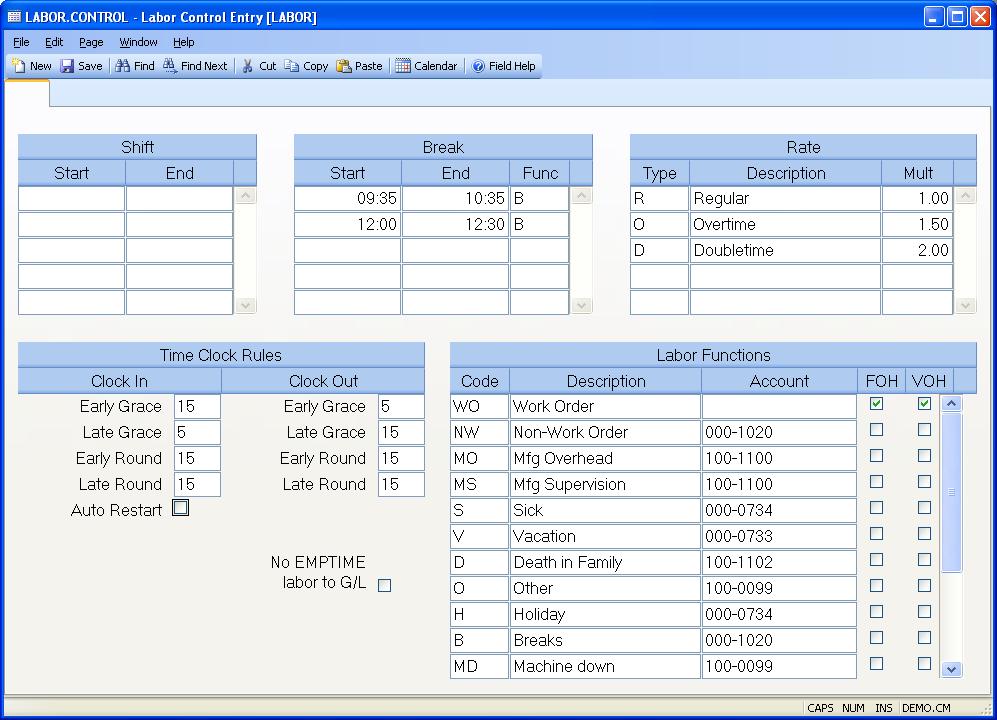
Control ID The ID to the control record is assigned as "LABOR" by the system. No entry is required.
Auto Restart This field defines to default for the auto restart option. If automatic restart is checked then, when the employee clocks-in he will automatically be restarted on the same job function and, if applicable, work order that he was logged into when he last clocked out. If the job was a work order that has since been closed, he will be placed into the default overhead function defined in his work center. The auto restart field in the work center ( WC.E ) takes precedence over this field, and the restart field in the employee file ( EMP.E ) takes precedence over that.
Shift Start Enter the start time for each shift. This is used by the time keeping system to determine if employees have clocked in on time.
Shift End Enter the end time for each shift. This is used by the time keeping system to determine if employees have clocked out early.
In Early Grace Enter the number of minutes to be used in determining if the clock-in time of an employee is within the early grace period for a shift start time. For example, if the shift start time is defined as 8:00 A.M. and you set the early grace to 30 minutes, any employee that clocks-in between 7:30 and 8:00 will automatically have his clock-in time moved forward to 8:00.
In Late Grace Enter the number of minutes to be used in determining if the clock-in time of an employee is within the late grace period for a shift start time. For example, if the shift start time is defined as 8:00 A.M. and you set the Late Grace to 5 minutes, any employee that clocks-in between 8:00 and 8:05 will automatically have his clock-in time moved back to 8:00.
In Early Round Enter the number of minutes to be used as the interval for adjusting the clock-in time when an employee clocks-in early. For example, assume the shift start time is 8:00 A.M. with an early grace period of 30 minutes, and an early round of 15 minutes. If an employee clocks-in at 7:20, the clock-in time will be moved forward to 7:30 which is the next 15 minute interval. Note: The round must divide evenly into 60.
In Late Round Enter the number of minutes to be used as the interval for adjusting the clock-in time when an employee clocks-in late. For example, assume the shift start time is 8:00 A.M. with an late grace period of 5 minutes, and a late round of 15 minutes. If an employee clocks-in at 8:10, the clock-in time will be moved forward to 8:15 which is the next 15 minute interval. Note: The round must divide evenly into 60.
Out Early Grace Enter the number of minutes to be used in determining if the clock-out time of an employee is within the early grace period for a shift end time. For example, if the shift end time is defined as 5:00 P.M. and you set the Early Grace to 5 minutes, any employee that clocks-out between 4:55 and 5:00 will automatically have his clock-in time moved forward to 5:00.
Out Late Grace Enter the number of minutes to be used in determining if the clock-out time of an employee is within the late grace period for a shift end time. For example, if the shift end is defined as 5:00 P.M. and you set the late grace to 15 minutes, any employee that clocks-out between 5:00 and 5:15 will automatically have his time moved back to 5:00.
Out Early Round Enter the number of minutes to be used as the interval for adjusting the clock-out time when an employee clocks-out early. For example, assume the shift end is 5:00 P.M. with an early grace period of 5 minutes, and an early round of 15 minutes. If an employee clocks-out at 4:50, the clock-out time will be moved back to 4:45 which is the prior 15 minute interval. Note: The round must divide evenly into 60.
Out Late Round Enter the number of minutes to be used as the interval for adjusting the clock-out time when an employee clocks-out late. For example, assume the shift end time is 5:00 P.M. with an late grace period of 30 minutes, and a late round of 15 minutes. If an employee clocks-out at 5:35, the clock-out time will be moved back to 5:30 which is the prior 15 minute interval. Note: The round must divide evenly into 60.
No GL impact If you check this box, then use of the EMPTIME procedures is only for time and attendance and does not have any G/L interface transaction generated via the WOREG file. This is most common when using Time and Attendance, but not labor collection to work orders.
Break Start Enter the start time for each break or lunch period.
Break End Enter the end time for each break or lunch period.
Function Enter the function code to be used with the associated start and end time when posting labor transactions. The functions are defined in this procedure. If a function code is entered, a labor transaction will be created for the time period, and posted to the overhead account associated with the function code. If you do not want a labor transaction posted for the associated time period, then leave this field blank. This method is used for periods such as an unpaid lunch period.
Rate Type Define each rate type code available for use in the labor entry procedures. These may include types such as "R" for regular, "O" for overtime and "D" for double time etc.
Rate Description Enter a description of the associated rate type.
Rate Multiplier Enter the multiplier to be applied to the base rate for the associated rate type. For example, you would enter "1.00" for regular hours, "1.50" for time-and-half and "2.00" for double-time etc.
Function Type Define each function type code available for use in the labor entry procedures. These may include types such as "P" for production, "V" for vacation and "R" for rework etc.
Function Description Enter a description of the associated function.
Function Account Number If associated function is for indirect labor (e.g. not posted to a work order) then enter the general ledger account number to which the labor amount is to be posted. Leave this field blank for production related functions which are posted to work orders. The amounts for these functions will be posted to the work-in-process account associated with the work order.
FOH Check this box if you want labor posted with the associated function code to have fixed overhead applied.
VOH Check this box if you want labor posted with the associated function code to have variable overhead applied.
Version 8.10.57