# Failure Statistics Report (FAIL.R2)
Read Time: 3 minute(s)
#
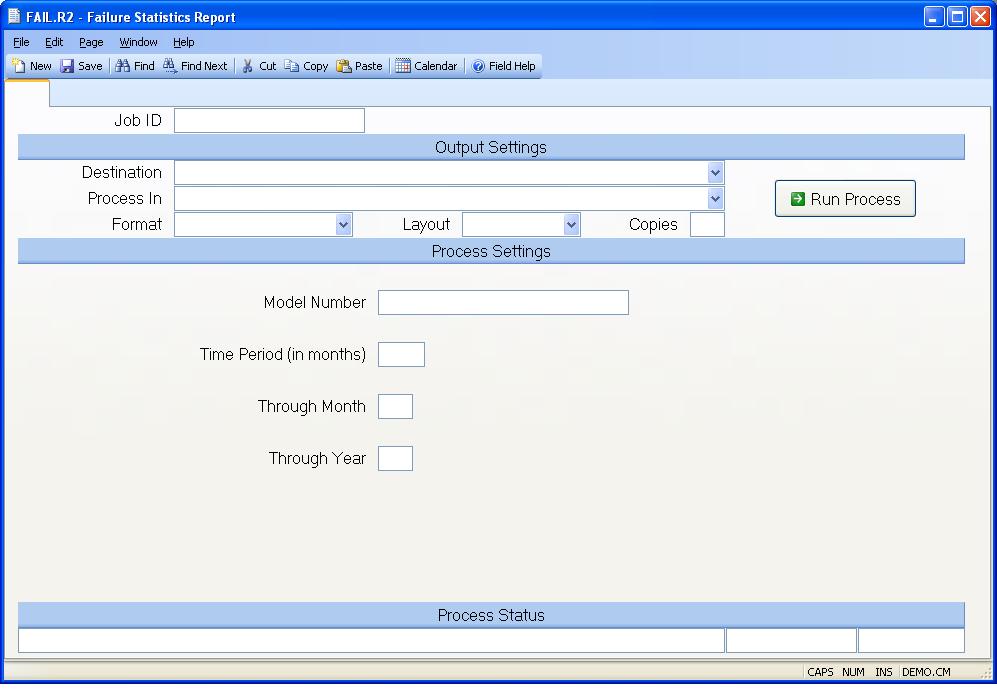
Job ID Enter a unique ID if you wish to enter and save the parameters to this procedure for future use. If you only need to run the procedure and do not want to save your entry then you may leave this field empty.
Destination Select the destination for the output from this procedure.
Process Select the method to be used for processing the report. Foreground is always available and must be used when output is directed to anything other than a system printer (i.e. printers spooled through the database on the host computer.) Depending on your setup there may be various batch process queues available in the list that allow you to submit the job for processing in the background or at a predefined time such as overnight. A system printer must be specified when using these queues.
Format Select the format for the output. The availability of other formats depends on what is allowed by each procedure. Possible formats include Text, Excel, Word, PDF, HTML, Comma delimited and Tab delimited.
Layout You may indicate the layout of the printed page by specifying the appropriate setting in this field. Set the value to Portrait if the page is to be oriented with the shorter dimension (usually 8.5 inches) at the top or Landscape if the longer dimension (usually 11 inches) is to be at the top. Portrait will always be available but Landscape is dependent on the output destination and may not be available in all cases.
Copies Enter the number of copies to be printed.
Run Process Click on the button to run the process. This performs the save function which may also be activated by clicking the save button in the tool bar or pressing the F9 key or Ctrl+S.
Model Number Enter the model number you want to use to produce the report or leave this field blank to include all model numbers in the listing. You may enter only those models for which failure data has been collected as defined in the MTBF.CONTROL procedure. Depending on how the models were defined you may be required to enter only a portion of the model number such as a prefix rather than the specific model number.
Time Period (in months) Enter the number of months of history to be included in the listing.
Through Month Enter the month of the year to be used as the last period of history. For example, if you wanted to list the failures based on the 36 month period ending 5-30-90, you would have entered 36 as the time period, 5 for the month of May in this field and 90 for the year 1990 in the next field. You may also leave this field blank which will cause the system to use the latest period available.
Through Year Enter the year to be used as the last history period. For example, if you wanted to list the failures for the 36 month period ending 5-30-90, you would have entered 36 as the time period, 5 for the month of May in previous field and 90 for the year 1990 in the this field. You may also leave the field blank so that the system will use the latest period available.
Last Status Message Contains the last status message generated by the program.
Last Status Date The date on which the last status message was generated.
Last Status Time The time at which the last status message was generated.
Version 8.10.57