# Update Part Pricing (PRICE.P1)
Read Time: 3 minute(s)
#
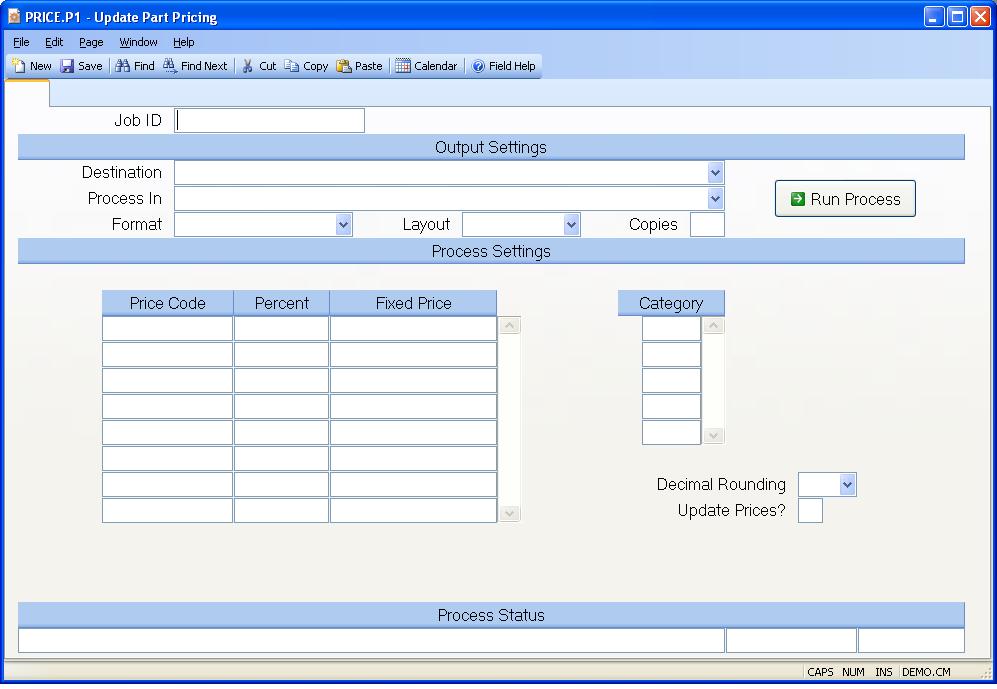
Job ID Enter a unique ID if you wish to enter and save the parameters to this procedure for future use. If you only need to run the procedure and do not want to save your entry then you may leave this field empty.
Destination Select the destination for the output from this procedure.
Process Select the method to be used for processing the report. Foreground is always available and must be used when output is directed to anything other than a system printer (i.e. printers spooled through the database on the host computer.) Depending on your setup there may be various batch process queues available in the list that allow you to submit the job for processing in the background or at a predefined time such as overnight. A system printer must be specified when using these queues.
Format Select the format for the output. The availability of other formats depends on what is allowed by each procedure. Possible formats include Text, Excel, Word, PDF, HTML, Comma delimited and Tab delimited.
Layout You may indicate the layout of the printed page by specifying the appropriate setting in this field. Set the value to Portrait if the page is to be oriented with the shorter dimension (usually 8.5 inches) at the top or Landscape if the longer dimension (usually 11 inches) is to be at the top. Portrait will always be available but Landscape is dependent on the output destination and may not be available in all cases.
Copies Enter the number of copies to be printed.
Run Process Click on the button to run the process. This performs the save function which may also be activated by clicking the save button in the tool bar or pressing the F9 key or Ctrl+S.
Price Code Enter the price code to be updated. If you wish to update the standard price field, enter the keyword "STANDARD". To update prices for all codes, enter an asterisk (*).
Percent Enter the percentage to be applied to calculate the new price. To increase prices, enter this field as a number with up to 2 decimals. For example, enter "10.00" to increase the price by 10%. To reduce pricing, enter the percentage with a minus sign (e.g. -10.00 to reduce the price by 10%.
Fixed Price To enter a fixed price for the associated code, enter the price here. If the code is not found in the Price record, it will be added.
Category If you wish to restrict the price updates to a category of parts, enter that category here. Leave this field empty to update all price records.
Round Option Enter the rounding option you desire - 0, 2, or 4 decimals. If nothing is entered, 4 decimals will default.
Update flag Enter "N" or leave this field empty if this is to be a trial run, with no updates occuring. Enter "Y" to run with updating. A report will be printed in either case.
Last Status Message Contains the last status message generated by the program.
Last Status Date The date on which the last status message was generated.
Last Status Time The time at which the last status message was generated.
Version 8.10.57