# Purchasing Action Report by Part (MRP.R5)
Read Time: 3 minute(s)
#
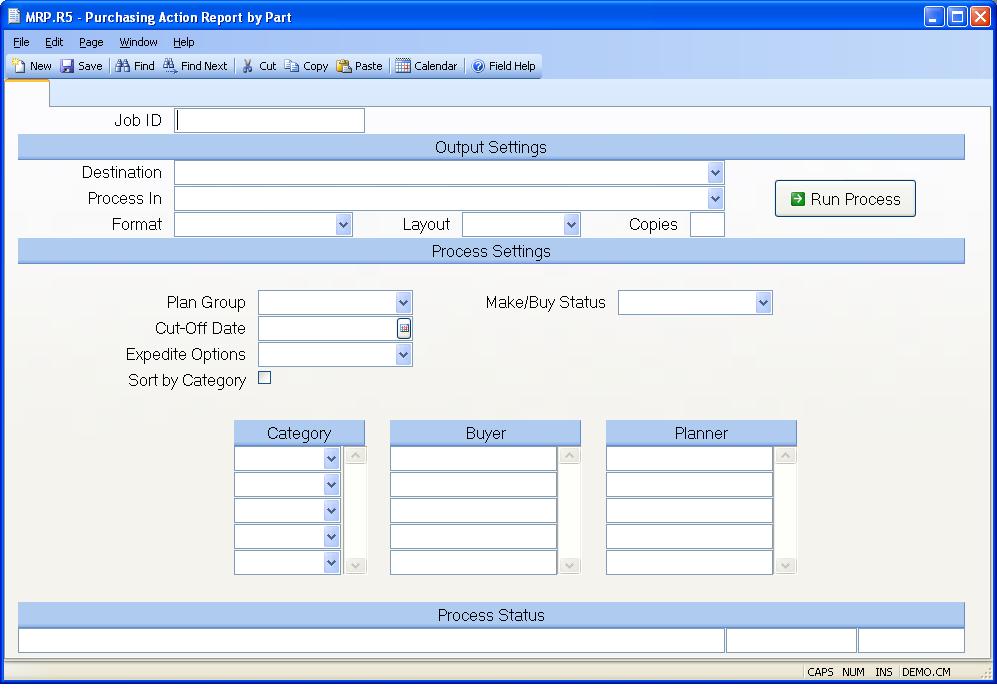
Job ID Enter a unique ID if you wish to enter and save the parameters to this procedure for future use. If you only need to run the procedure and do not want to save your entry then you may leave this field empty.
Destination Select the destination for the output from this procedure.
Process Select the method to be used for processing the report. Foreground is always available and must be used when output is directed to anything other than a system printer (i.e. printers spooled through the database on the host computer.) Depending on your setup there may be various batch process queues available in the list that allow you to submit the job for processing in the background or at a predefined time such as overnight. A system printer must be specified when using these queues.
Format Select the format for the output. The availability of other formats depends on what is allowed by each procedure. Possible formats include Text, Excel, Word, PDF, HTML, Comma delimited and Tab delimited.
Layout You may indicate the layout of the printed page by specifying the appropriate setting in this field. Set the value to Portrait if the page is to be oriented with the shorter dimension (usually 8.5 inches) at the top or Landscape if the longer dimension (usually 11 inches) is to be at the top. Portrait will always be available but Landscape is dependent on the output destination and may not be available in all cases.
Copies Enter the number of copies to be printed.
Run Process Click on the button to run the process. This performs the save function which may also be activated by clicking the save button in the tool bar or pressing the F9 key or Ctrl+S.
Plan Group Enter the planning group for which the report is to be run.
Cut-Off Date Enter the end date of the MRP period to be used as the cutoff period for the report. Only activity required through the end of the period will be included in the report. If the date you enter is not a period end date, it will be changed to the next period end date after the date you entered.
Expedite Options If required, you can run this report to include orders that should be expedited. You can, also, run the report only for orders that should be expedited. Select the option from the valid entries list. If you do not wish to include these orders in the report, leave this field blank.
Sort by Category If you wish to sort this report by category, check this box.
Make/Buy Status If you wish to run this report for buy parts only, enter BUY in this field. To run the report for make parts only, enter MAKE in this field. Enter ALL in this field or leave this field blank to run the report for buy, combination and make parts. Please note that the make/buy status of the part is defined by plan group. Therefore, if you use multiple plan groups, it is possible to have the same part defined as a make and a buy part. Parts that are defined as combination (make & buy) parts will show on both the make and buy reports.
Category Enter the category of parts to be included in the report. If left blank all categories will be included.
Buyer Enter the buyer(s) to be selected for this report.
Planner Enter the planner(s) to be selected for this report.
Last Status Message Contains the last status message generated by the program.
Last Status Date The date on which the last status message was generated.
Last Status Time The time at which the last status message was generated.
Version 8.10.57