# Inventory Balance as of a Specific Date (INV.R14)
Read Time: 2 minute(s)
#
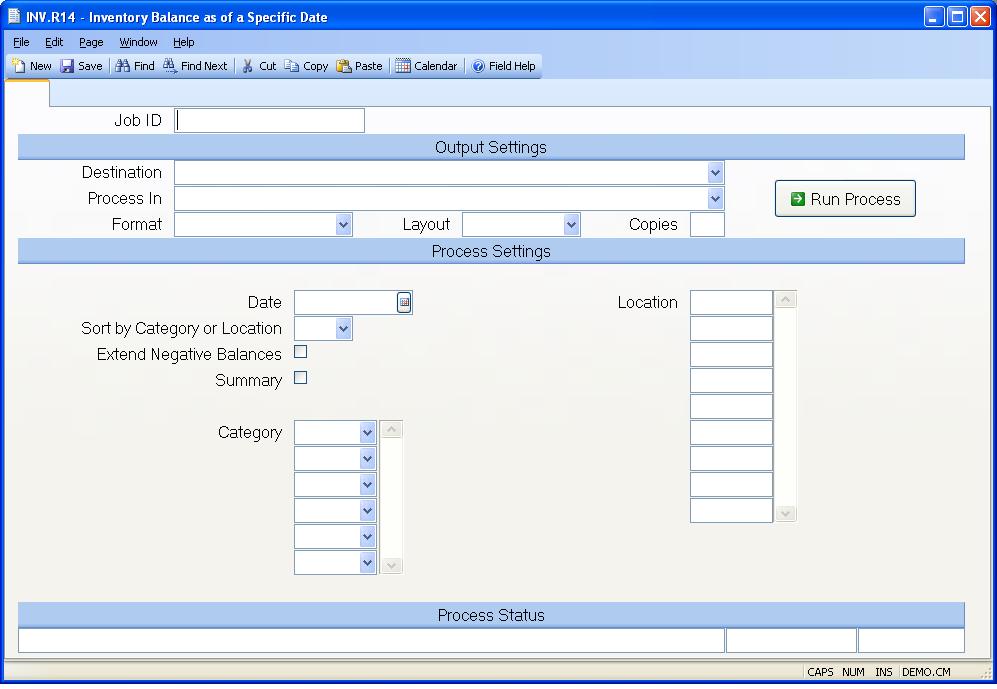
Job ID Enter a unique ID if you wish to enter and save the parameters to this procedure for future use. If you only need to run the procedure and do not want to save your entry then you may leave this field empty.
Destination Select the destination for the output from this procedure.
Process Select the method to be used for processing the report. Foreground is always available and must be used when output is directed to anything other than a system printer (i.e. printers spooled through the database on the host computer.) Depending on your setup there may be various batch process queues available in the list that allow you to submit the job for processing in the background or at a predefined time such as overnight. A system printer must be specified when using these queues.
Format Select the format for the output. The availability of other formats depends on what is allowed by each procedure. Possible formats include Text, Excel, Word, PDF, HTML, Comma delimited and Tab delimited.
Layout You may indicate the layout of the printed page by specifying the appropriate setting in this field. Set the value to Portrait if the page is to be oriented with the shorter dimension (usually 8.5 inches) at the top or Landscape if the longer dimension (usually 11 inches) is to be at the top. Portrait will always be available but Landscape is dependent on the output destination and may not be available in all cases.
Copies Enter the number of copies to be printed.
Run Process Click on the button to run the process. This performs the save function which may also be activated by clicking the save button in the tool bar or pressing the F9 key or Ctrl+S.
Date Enter the date you want to use as the inventory valuation date. The part inventory value will be determined as of this date. Date must be less than or equal to today's date.
Sort By Enter the sort criteria. Default will be part category.
Extend Neg. Balances? Check here if you want negative balances extended by the unit cost, to reduce the inventory value. If not checked, then negative balances will be treated as a zero dollar amount.
Summary Check here if you only want summary balances by category or location.
Category You may limit the items listed on the report to include only those items which are part of the categories you enter in this field. Leave this field blank to list all items.
Location Enter the inventory locations to be included in the report. If no locations are specified then all locations are used.
Last Status Message Contains the last status message generated by the program.
Last Status Date The date on which the last status message was generated.
Last Status Time The time at which the last status message was generated.
Version 8.10.57