# Costed Multi-Level Bill of Material Listing (BOM.R4)
Read Time: 4 minute(s)
#
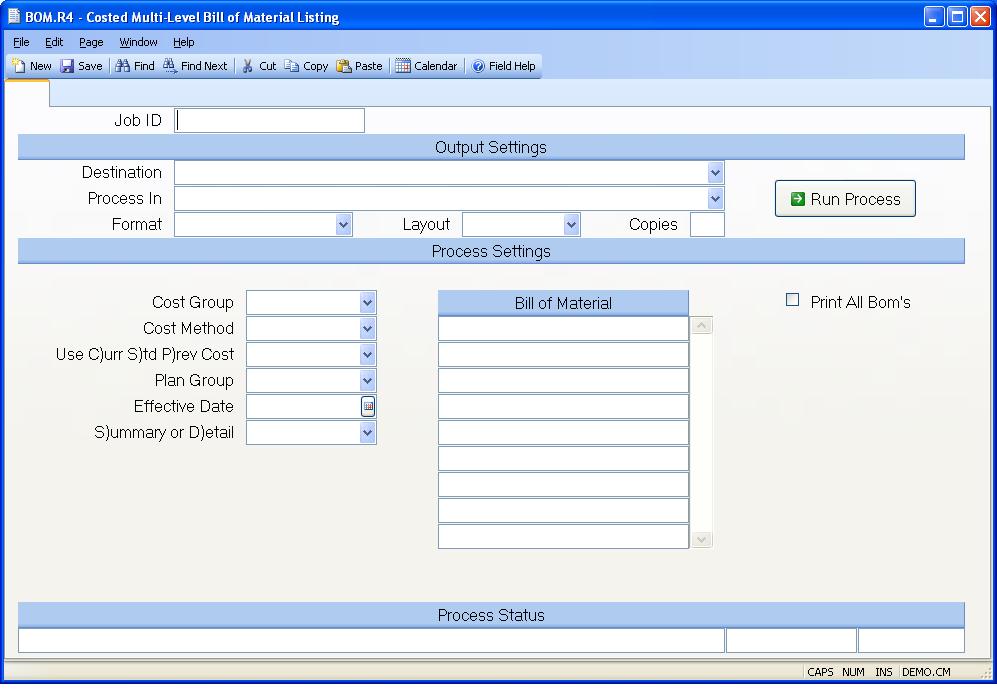
Job ID Enter a unique ID if you wish to enter and save the parameters to this procedure for future use. If you only need to run the procedure and do not want to save your entry then you may leave this field empty.
Destination Select the destination for the output from this procedure.
Process Select the method to be used for processing the report. Foreground is always available and must be used when output is directed to anything other than a system printer (i.e. printers spooled through the database on the host computer.) Depending on your setup there may be various batch process queues available in the list that allow you to submit the job for processing in the background or at a predefined time such as overnight. A system printer must be specified when using these queues.
Format Select the format for the output. The availability of other formats depends on what is allowed by each procedure. Possible formats include Text, Excel, Word, PDF, HTML, Comma delimited and Tab delimited.
Layout You may indicate the layout of the printed page by specifying the appropriate setting in this field. Set the value to Portrait if the page is to be oriented with the shorter dimension (usually 8.5 inches) at the top or Landscape if the longer dimension (usually 11 inches) is to be at the top. Portrait will always be available but Landscape is dependent on the output destination and may not be available in all cases.
Copies Enter the number of copies to be printed.
Run Process Click on the button to run the process. This performs the save function which may also be activated by clicking the save button in the tool bar or pressing the F9 key or Ctrl+S.
Cost Group Enter the cost group which will be validated against INV.CONTROL . The cost method assigned to the cost group will default into the subsequent entry for cost method. The cost group is used to retrieve the correct unit cost from the COST and inventory records.
Cost Method Enter the letter "A" if you want to use the current average material cost for component parts Enter "S" for standard cost. If average is selected and there is no average cost found for a given part number and cost group then the standard cost will be used. An asterisk (*) next to the unit cost will denote that the standard cost was used. If you do not specify a cost type in this field then the standard cost will be used. The cost method will be defaulted into this field from the cost method defined in the INV.CONTROL procedure for the cost group entered previously. If lot costing is selected then lot cost will be used for all lot controlled parts and average cost will be used for non-lot controlled parts.
Use C)urr S)td P)rev Cost Enter one of the following codes which
determines which set of standard costs are to be used in the listing.
C - Current Costs
S - Standard Costs
P - Previous Costs
If left blank then "S" is assumed.
Plan Group Enter the planning group that should be used in this report. Enter the planning group that should be used in this process. This entry is required to determine the make/buy status of the part. If no entry is made into this field, the report will used the first planning group that has been entered into parts.e . If you wish to to match this report to the costs appearing in COST.E , you will need to use the same planning group that was used in the cost rollup procedure, COST.P1 .
C$X64 Enter the date to use in determining which items on the bills of material are to be included in the listing. The start and end effectivity dates on the bills of material are compared with the date entered.
S)ummary or D)etail Enter the letter "D" if you want to include the detail data for each part number. Enter "S" to show the summary totals only.
Bill of Material Numbers Enter all of the bill of materials you want to have printed or displayed. You may also enter a model number, category or manufacturer part.
Last Status Message Contains the last status message generated by the program.
Last Status Date The date on which the last status message was generated.
Last Status Time The time at which the last status message was generated.
Print All Bom's Check this box if you wish to print all bills of material. After returning through this field, the bills of material will be loaded into the BILL OF MATERIAL field for you so that you can remove the items you do not wish to include.
Version 8.10.57