# AP Control Record Entry (AP.CONTROL)
Read Time: 3 minute(s)
# Payments
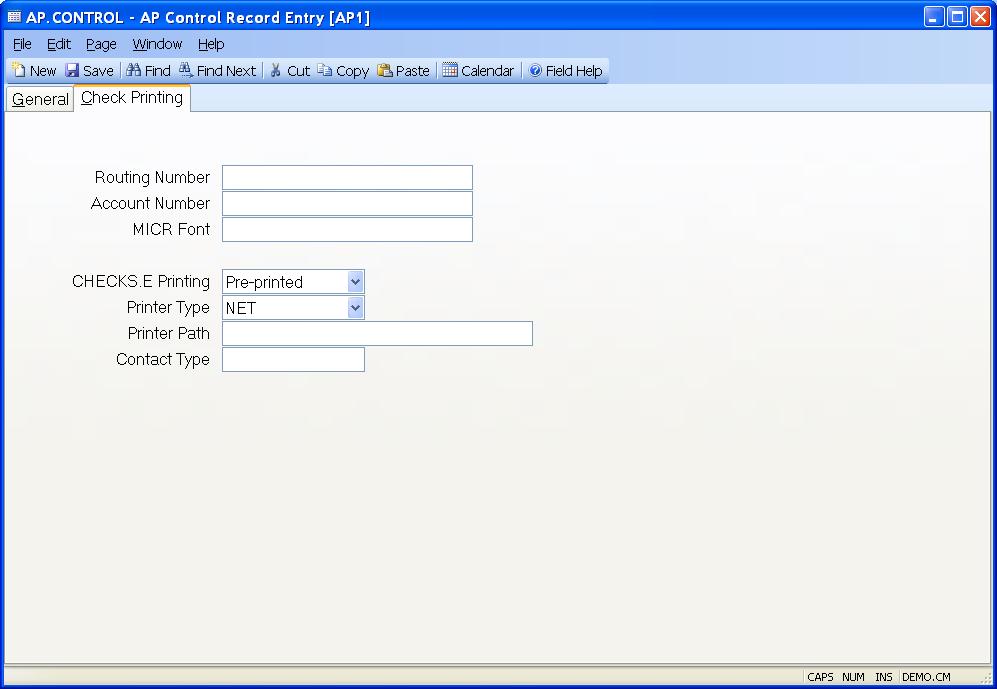
Routing Number If you are printing your checks on blank paper stock using a laser printer with a magnetic ink cartridge you must specify the bank routing number to be included in the MICR code printed at the bottom of the check. The routing number is the second group of numbers that appears at the bottom of the check.
Account Number If you are printing your checks on blank paper stock using a laser printer with a magnetic ink cartridge you must specify your bank account number to be included in the MICR code printed at the bottom of the check. The account number is the third group of numbers that appears at the bottom of the check.
MICR Font If you are printing your checks on blank paper stock using a laser printer with a magnetic ink cartridge you must specify the name of the MICR font to be used when printing the check. This font must be installed on the client computer that is running the CHECKS.F5 procedure for printing the checks.
CHECKS.E Printing The CHECKS.E procedure provides the ability to create checks one at a time instead of through a check run. You have the option of printing the check automatically when the check is saved by setting the appropriate option in this field. If the field is left blank or is set to "Disabled" then users of CHECKS.E will not be presented with the option to print the check. To enable this option select either "Blank Stock" or "Pre-printed". Select blank stock when the checks your are printing on are blank and contain no formatting or company information. The CHECKS.F5 procedure will be invoked to print the check in this case. Select Pre-printed for check stock that is already formatted and contains company information and MICR codes. Note: This is not compatible with continous tractor feed forms used in impact printers. Also, you must setup a path to the pdf document that defined the check layout in FORM.CONTROL when using Blank Stock.
Printer Type Enter "SYS" if the printer being used is a system printer spooled from the database, or "NET" if the printer is defined as a network or directly connected printer.
Printer Path If the printer is defined as a system printer enter the number associated with it in this field. If it's defined as a network printer enter the full path to the printer or leave the field blank. Leaving the field blank will cause a message to appear asking the operator which printer to use when they create the check. If you do enter a path for a network printer, be sure to us a path that is universal to all client computers that may use the check procedure.
Contact Type This field will be used when printing a payment notification form ( CHECKS.F6 ) from CHECKS.E . This form is usually sent to the vendor for electronic payments. If you wish the first contact entered in the vendor or rep record to appear on the form, enter FIRST in this field. If you wish to print contacts for a pre-defined type code (e.g. AR), enter the type code in this field. If you do not wish to print a contact on the form, leave this field blank.
Service Provider Select the service provider that will be used to process electronic payments.
Provider Account If you are using an electronic payment service then enter the account id assigned to you by the service company (i.e. Paymode-X).
Export File Path Enter the export path to be used when sending data to the EPayment service provider using CHECKS.P7 . Please note that the payment data to be exported will be saved in a text file that can than be loaded into the service provider's software.
Record ID Enter the name of the export (i.e. record) id that data will be written to. This text file will then be read by the payment provider and imported into their system.
Version 8.10.57