# ECN Entry (ECN.E)
Read Time: 3 minute(s)
# BOM Changes
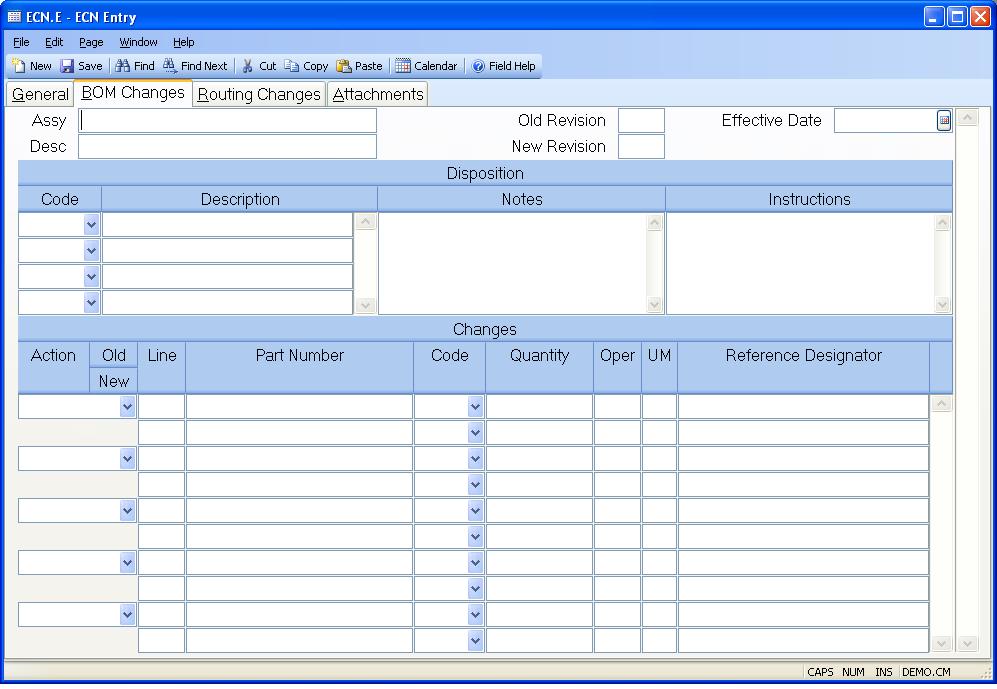
Assy Enter the part numbers of the items that are affected by the change on the ECN.
Description Contains the description of the associated part.
Old Rev Enter the revision of the associated part number before the change on the ECN is enacted. The current revision from the parts master will be loaded into this field, and can be changed if required.
New Rev Enter the revision that the associated part number is to carry after the change on the ECN is implemented. The system will attempt to determine the next revision level automatically.
Effective Date Enter the date on which the change on the ECN is to take effect for the associated part number.
Disp Code Enter the disposition codes to be applied to the associated part number. Select the list of valid options from the help menu to see the choices available.
Disposition Description Contains the description of the associated disposition code.
Disposition Notes Enter any notes about the disposition of the associated part number.
Instructions Enter any instructions or notes pertaining to the changes defined for the associated part number.
Action Select the way in which the change to the bill of material is to be performed.
Phase In - Indicates that an existing item is to be changed or a new item is to be added based on the effectivity date and retains the original information so that you can run a bill of material report as of a specified date and see what it looked like at that point in time.
Phase Out - Indicates that an existing item is to be removed based on the effectivity date and retains the original information so that you can run a bill of material report as of a specified date and see what it looked like at that point in time.
Add - Adds a new item that is not based on the effectivity date which therefore becomes active immediately.
Change - Changes the information on an existing line without retaining history.
Delete - Removes the information on an existing item without retaining history.
Old Li Enter the number of the line item on the bill of material that is to be acted upon. If you selected the Add option, then you should skip this field.
Old.Part The part number is loaded automatically based on the line item number entered.
Old Part Code The code is loaded from the bill of material line item specified. It must be one of the following:
C - Component
A - Assembly
P - Phantom Assembly
L - Line Stock
OLD Quantity The quantity is loaded from the bill of material line item specified. Negative quantities indicate parts that are recovered during work order processing and returned to stock.
Old.Ref.Des The reference designator is loaded from the bill of material line item specified.
Old Oper Displays the operation as shown under the old definition.
Bom U/M Contains the bill of material unit of measure for the associated part number. It is shown here for reference only and may not be changed.
New Li Enter the line item number for the new or changed item.
New.Part Enter the the part number that is to appear on the new or changed item.
New Part Code Enter one of the following part codes for the new or changed item:
C - Component
A - Assembly
P - Phantom Assembly
L - Line Stock
New Quantity Enter the quantity to be used on the new or changed item. Negative quantities indicate parts that are recovered during work order processing and returned to stock.
New.Ref.Des Enter reference designator to be used on the new or changed item.
New Oper Enter the new operation to be used.
New Bom U/M Contains the bill of material unit of measure for the associated part number. It is shown here for reference only and may not be changed.
Version 8.10.57