# Report Definition (RD.E)
Read Time: 4 minute(s)
#
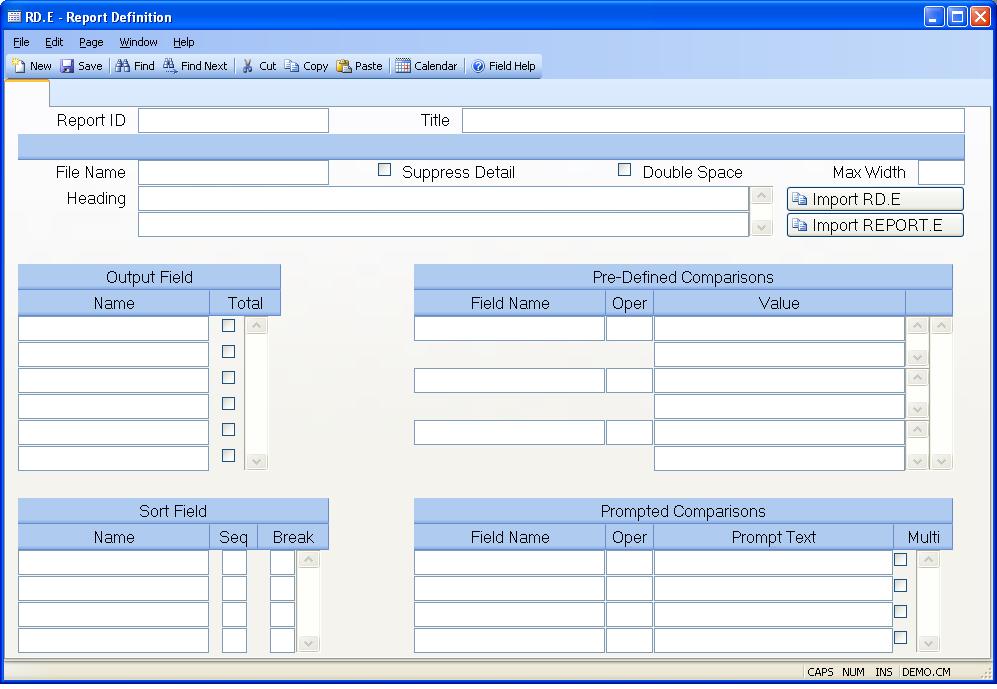
Report ID Enter the name of an existing report, or the name you want to assign to a new report. If you leave this field blank then a report id will be automatically assigned when you save the record based on the file name specified for the report. For example, if the file name used for the report is SALES then the system will assign an id in the format SALES.CRn where n is the next available number not already assigned to an existing report starting with the text SALES.CR.
Title Enter the title that is to appear in caption of the report procedure.
File Name Enter the name of the file from which the data for the report will be extracted.
Suppress Detail Check this box if the report detail is to be suppressed (i.e. only print totals).
Double Space Check this box if the report output is to be double spaced.
Max Width The system will automatically calculate the width of the report based on the output fields selected. If you wish to force the output into a vertical format you may do so by specifying a maximum report width in this field.
Heading Enter each line of heading text that is to appear at the top of the report.
Print Field Enter the names of all of the fields that are to appear on the report in the order the are to appear on the page.
Total Field Check this box if totals are to be calculated for the associated field name.
Sort Field Enter the names of each field that is to be used as a criteria for sorting the report output. Enter the field names in order with the first field entered being the primary sort criteria.
Sort Sequence Enter the sort sequence for the associated field name. Enter "A" for ascending or "D" for descending.
Sort Break You may specify a break point with the associated sort field. A break point occurs when the data in the field being sorted changes. If you specify a break point and have indicated that totals are to be generated (as specified in the Output Field section) then subtotals will be generated at these break points in addition to the grand totals at the end of the report.
The three options are:
N - No break point (Default)
B - Process break point
P - Process break point and start a new
Compare Field Enter the name of each field for which a predefined comparison (filter) is to be specified for the report.
Compare Oper Enter one of the following comparison operators:
EQ - Equal
GT - Greater Than
LT - Less Than
GE - Greater Than or Equal
LE - Less Than or Equal
S - Starting With
E - Ending With
C - Containing
NEQ - Not Equal
NGT - Not Greater Than
NLT - Not Less Than
NGE - Not Greater Than or Equal
NLE - Not Less Than or Equal
NS - Not Starting With
NE - Not Ending With
NC - Not
Compare Value Enter one or more values to be compared to the data in the associated field. Multiple values are treated as an or condition.
Prompt Field Enter the name of each field that is to be compared to one or more values that are to be entered by the user at the time the report is run.
Prompt Oper Enter one of the following comparison operators:
EQ - Equal
GT - Greater Than
LT - Less Than
GE - Greater Than or Equal
LE - Less Than or Equal
S - Starting With
E - Ending With
C - Containing
NEQ - Not Equal
NGT - Not Greater Than
NLT - Not Less Than
NGE - Not Greater Than or Equal
NLE - Not Less Than or Equal
NS - Not Starting With
NE - Not Ending With
NC - Not
Prompt Name Enter the text that is to appear as a prompt to the user for entering the value to be used for the associated comparison.
Prompt Multi Check this box if the user is allowed to make multiple entries for the associated comparison. Multiple entries are treated as an "OR" condition.
Import RD.E Click this button if you want to load the definition of an existing report defined through RD.E.
Import REPORT.E Click this button if you want to load the definition of an existing report defined through REPORT.E.
Version 8.10.57