# Past Due Purchase Order Listing by Vendor (PO.R4)
Read Time: 3 minute(s)
#
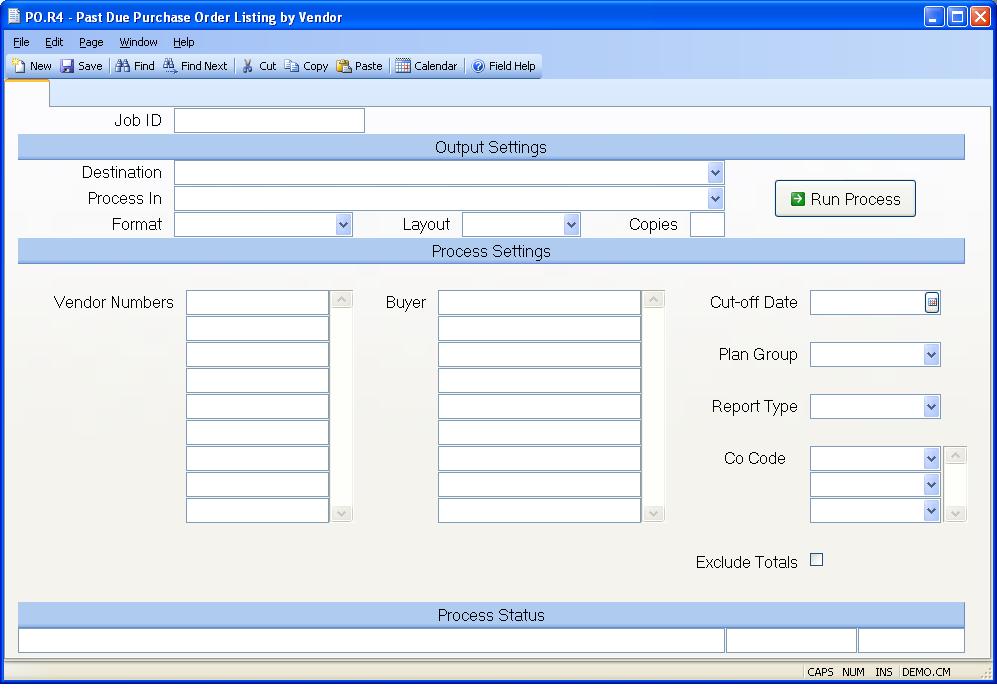
Job ID Enter a unique ID if you wish to enter and save the parameters to this procedure for future use. If you only need to run the procedure and do not want to save your entry then you may leave this field empty.
Destination Select the destination for the output from this procedure.
Process Select the method to be used for processing the report. Foreground is always available and must be used when output is directed to anything other than a system printer (i.e. printers spooled through the database on the host computer.) Depending on your setup there may be various batch process queues available in the list that allow you to submit the job for processing in the background or at a predefined time such as overnight. A system printer must be specified when using these queues.
Format Select the format for the output. The availability of other formats depends on what is allowed by each procedure. Possible formats include Text, Excel, Word, PDF, HTML, Comma delimited and Tab delimited.
Layout You may indicate the layout of the printed page by specifying the appropriate setting in this field. Set the value to Portrait if the page is to be oriented with the shorter dimension (usually 8.5 inches) at the top or Landscape if the longer dimension (usually 11 inches) is to be at the top. Portrait will always be available but Landscape is dependent on the output destination and may not be available in all cases.
Copies Enter the number of copies to be printed.
Run Process Click on the button to run the process. This performs the save function which may also be activated by clicking the save button in the tool bar or pressing the F9 key or Ctrl+S.
Vendor Numbers Enter all of the vendor numbers you want to have included in the listing or leave this field blank to include all vendors in vendor name order. If you do not know the vendor number, there is an option in the help menu for this prompt which allows yout to select the vendor by name.
Buyer Enter the buyers you wish to run this report for. If this field is left blank, the report will be run for all buyers.
Cut-Off Date Enter the date to be used in determining when an item is past due. All open items due on a date less than or equal to the date entered will be included in the listing. If this field is left blank, the program will use the current date as the cutoff date.
Plan Group If you wish to run this report for a selected planning group, enter that group ID here. Leave this field empty to print for all planning groups.
Report Type Select the type of report you wish to print: detail, summary or both. The summary report will only print the total dollars and quantities that are past due by vendor. If no entry is made in this field, the detail report will print.
Co Code Enter the company codes you wish to appear on this report. If left blank all company codes will be included.
Exclude Totals Check this box if you wish to exclude totals from the report. This option is most often selected when exporting data to Excel or the grid viewer.
Last Status Message Contains the last status message generated by the program.
Last Status Date The date on which the last status message was generated.
Last Status Time The time at which the last status message was generated.
Version 8.10.57