# Sales Order Bookings by Period (SOBOOK.R9)
Read Time: 3 minute(s)
#
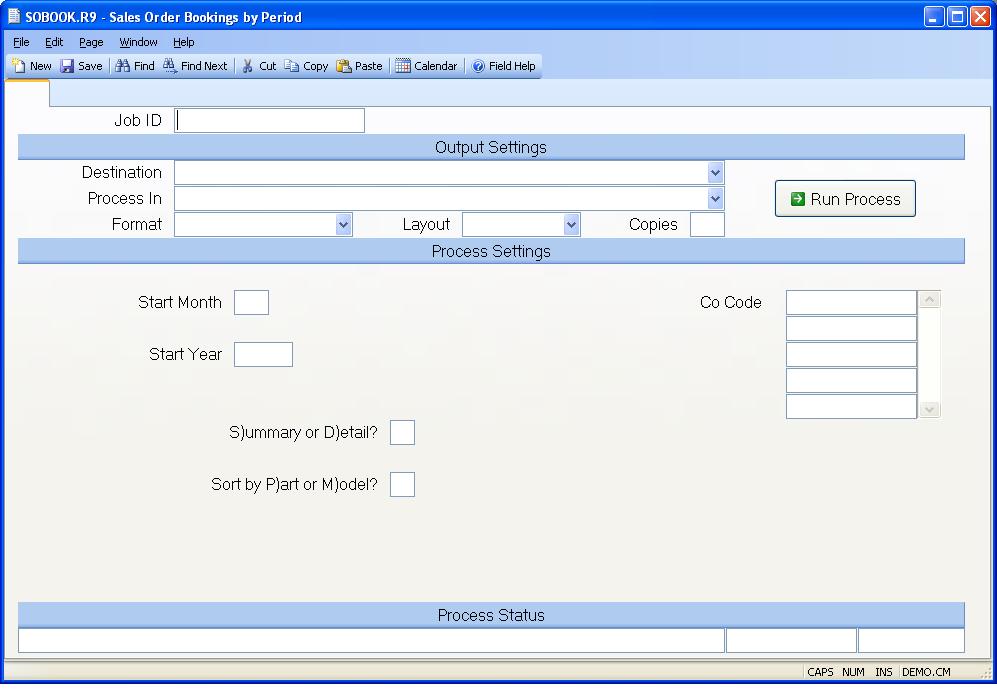
Job ID Enter a unique ID if you wish to enter and save the parameters to this procedure for future use. If you only need to run the procedure and do not want to save your entry then you may leave this field empty.
Destination Select the destination for the output from this procedure.
Process Select the method to be used for processing the report. Foreground is always available and must be used when output is directed to anything other than a system printer (i.e. printers spooled through the database on the host computer.) Depending on your setup there may be various batch process queues available in the list that allow you to submit the job for processing in the background or at a predefined time such as overnight. A system printer must be specified when using these queues.
Format Select the format for the output. The availability of other formats depends on what is allowed by each procedure. Possible formats include Text, Excel, Word, PDF, HTML, Comma delimited and Tab delimited.
Layout You may indicate the layout of the printed page by specifying the appropriate setting in this field. Set the value to Portrait if the page is to be oriented with the shorter dimension (usually 8.5 inches) at the top or Landscape if the longer dimension (usually 11 inches) is to be at the top. Portrait will always be available but Landscape is dependent on the output destination and may not be available in all cases.
Copies Enter the number of copies to be printed.
Run Process Click on the button to run the process. This performs the save function which may also be activated by clicking the save button in the tool bar or pressing the F9 key or Ctrl+S.
Start Month Enter the number of the month to be used as the first period in the report. For example, enter 1 for January, 2 for February etc.
Start Year Enter the year to use along with the month in the previous prompt to define the first period. You must enter the full year such as 1990.
S)ummary or D)etail? Enter the letter "D" if you want to see the details for each part and model. Enter "S" to show the summary totals only.
Sort by P)art or M)odel? This field controls the sequence in which the items on the listing will be printed. Enter the letter "P" for part, or "M" for model. You will be prompted at this field only if you selected the detail option in the previous prompt.
Company Code Enter the company codes you wish to appear on this report. If left blank all company codes will be included.
Last Status Message Contains the last status message generated by the program.
Last Status Date The date on which the last status message was generated.
Last Status Time The time at which the last status message was generated.
Version 8.10.57