# Sales Orders Available to Ship (SO.R10)
Read Time: 3 minute(s)
#
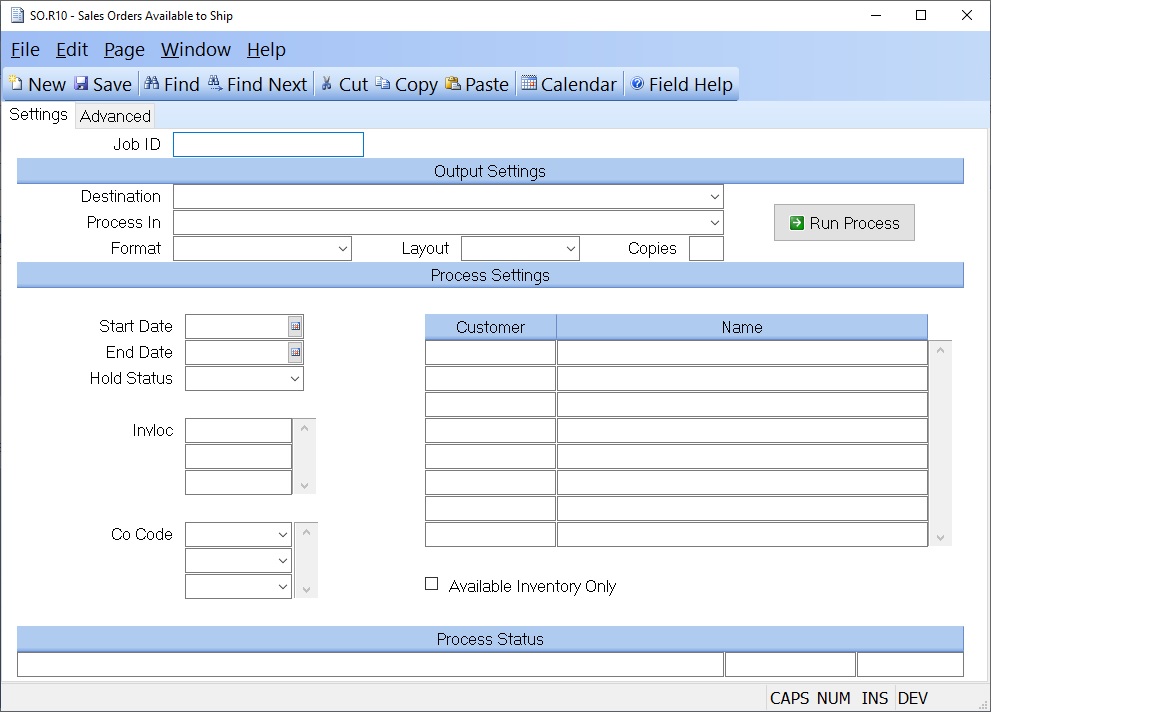
Job ID Enter a unique ID if you wish to enter and save the parameters to this procedure for future use. If you only need to run the procedure and do not want to save your entry then you may leave this field empty.
Destination Select the destination for the output from this procedure.
Process Select the method to be used for processing the report. Foreground is always available and must be used when output is directed to anything other than a system printer (i.e. printers spooled through the database on the host computer.) Depending on your setup there may be various batch process queues available in the list that allow you to submit the job for processing in the background or at a predefined time such as overnight. A system printer must be specified when using these queues.
Format Select the format for the output. The availability of other formats depends on what is allowed by each procedure. Possible formats include Text, Excel, Word, PDF, HTML, Comma delimited and Tab delimited.
Layout You may indicate the layout of the printed page by specifying the appropriate setting in this field. Set the value to Portrait if the page is to be oriented with the shorter dimension (usually 8.5 inches) at the top or Landscape if the longer dimension (usually 11 inches) is to be at the top. Portrait will always be available but Landscape is dependent on the output destination and may not be available in all cases.
Copies Enter the number of copies to be printed.
Run Process Click on the button to run the process. This performs the save function which may also be activated by clicking the save button in the tool bar or pressing the F9 key or Ctrl+S.
Start Date Enter the starting schedule date, from the Sales Order, which you wish to use to select the records to be shipped. Any open Sales Orders which have a schedule date within the range specified by this field and the end date, will be included in the report. If you leave this field blank then all eligible shipments up to the end date will be included.
End Date Enter the ending schedule date you wish to use. This is the date through which the Sales Orders will be selected. If you leave this field blank the current date will be assumed.
Hold Status You have the option to include or exclude sales orders on hold in this report. You, also, have the option to run the report only for orders on hold. The valid entries for this field are listed below.
1. ALL (Includes both sales order on hold and not on hold)
2. HOLDS ONLY (Only includes sales orders on hold)
3. NO HOLDS (Only includes sales orders not on hold)
If no entry is made in this field, only sales orders not on hold will be included in the report.
Invloc Enter the inventory location(s) to be used to calculate available inventory. Leave this field empty to use all available inventory.
Co Code Enter the company codes you wish to appear on this report. If left blank all company codes will be included.
Customer If you wish to run this report for specific customers, enter those customer numbers in this field.
Customer Name The name of the associated customer.
Last Status Message Contains the last status message generated by the program.
Last Status Date The date on which the last status message was generated.
Last Status Time The time at which the last status message was generated.
Version 8.10.57