# Print G/L Financial Reports (GLRPT.R2)
Read Time: 3 minute(s)
#
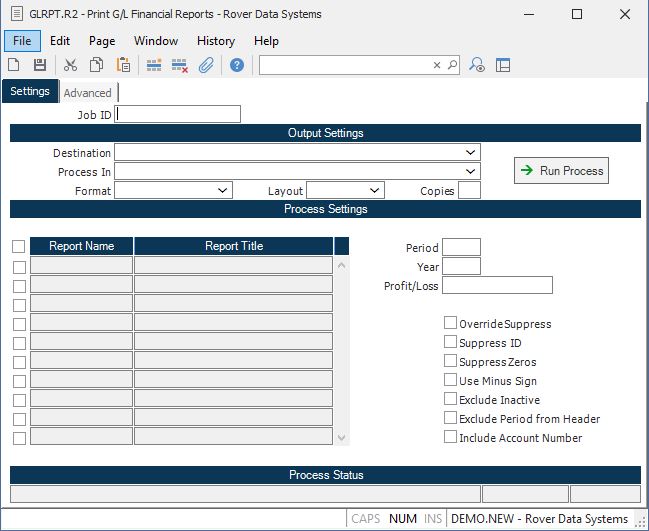
Job ID Enter a unique ID if you wish to enter and save the parameters to this procedure for future use. If you only need to run the procedure and do not want to save your entry then you may leave this field empty.
Destination Select the destination for the output from this procedure.
Process Select the method to be used for processing the report. Foreground is always available and must be used when output is directed to anything other than a system printer (i.e. printers spooled through the database on the host computer.) Depending on your setup there may be various batch process queues available in the list that allow you to submit the job for processing in the background or at a predefined time such as overnight. A system printer must be specified when using these queues.
Format Select the format for the output. The availability of other formats depends on what is allowed by each procedure. Possible formats include Text, Excel, Word, PDF, HTML, Comma delimited and Tab delimited.
Layout You may indicate the layout of the printed page by specifying the appropriate setting in this field. Set the value to Portrait if the page is to be oriented with the shorter dimension (usually 8.5 inches) at the top or Landscape if the longer dimension (usually 11 inches) is to be at the top. Portrait will always be available but Landscape is dependent on the output destination and may not be available in all cases.
Copies Enter the number of copies to be printed.
Run Process Click on the button to run the process. This performs the save function which may also be activated by clicking the save button in the tool bar or pressing the F9 key or Ctrl+S.
Report names Enter the report name(s) you wish to print. You may enter multiple names, or simply enter the word "ALL" to list all reports.
Report.Period The period for which you wish to run the report. This field defaults to the period from the Control file record GL. This is a required field.
Report.Year The report year for which you wish to run the report. This field defaults to the report year in the Control file record GL. This is a required field.
Profit/Loss Enter the profit or loss amount from the current income statement. This field will only be prompted when the financial report contains "PROFIT" in the account number field (see GLRPT.E ) This is useful when there is not a current profit or loss account number to use for the report.
Override Suppress If you want to override the suppress option entered in the GLRPT.E procedure, check this box. This option is used primarily when you want to see each detail account printed for balancing purposes.
Suppress ID This field allows you to suppress the printing of the report name in the heading of the report.
Suppress Zeros If you want the report to exclude lines for accounts that have a zero balance then check this box.
Use Minus Sign Check this box if you want a minus sign (-) to precede negative amounts. Leave it unchecked to use brackets.
Exclude Inactive Accts Check this box to exclude inactive account numbers from being included in the report. Please note that if an account is flagged as inactive, but carries a balance for the report period, then any report that would have included that account may end up out of balance.
Last Status Message Contains the last status message generated by the program.
Last Status Date The date on which the last status message was generated.
Last Status Time The time at which the last status message was generated.
Exclude Period from Header Check this box if you do not wish the selected period to be included in the header of the report.
Version 8.10.57