# Document Control Settings (DOC.CONTROL)
Read Time: 5 minute(s)
#
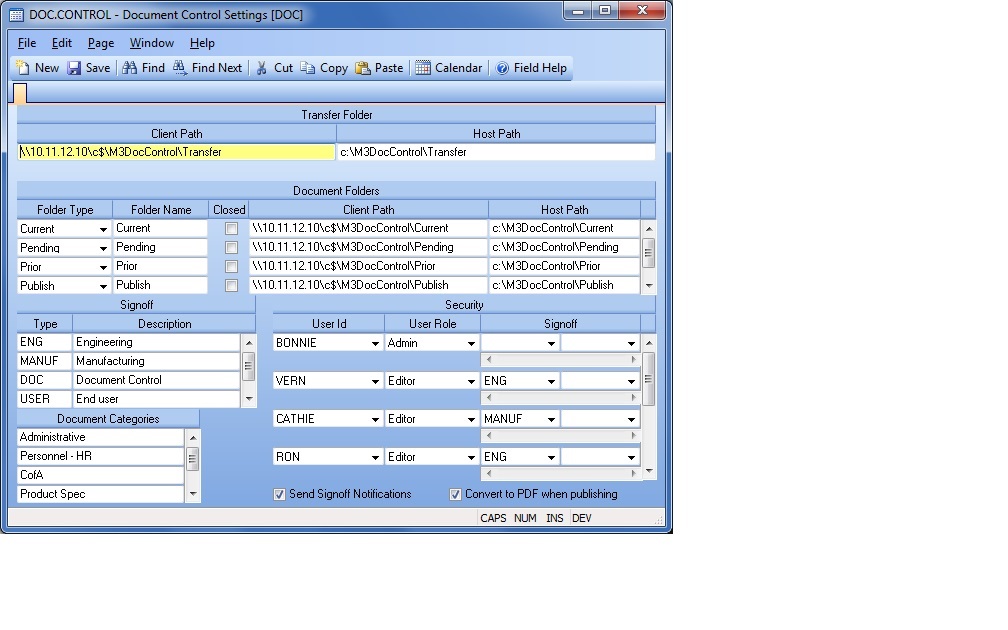
Control ID
Transfer Folder Client Path Enter the full path to be used by the client to access the folder to be used as the interim location into which files will be copied before they are moved to the document folder. This folder must be accessible by all users of the system that are allowed to add documents and they should be granted write permissions to the folder. Users need the ability to add documents without disturbing existing documents. When a user adds a file as a document the client program on his workstation copies the file into the folder defined in this field and adds a unique key to the file name. When this is completed the server moves the file from the transfer folder into the document folder.
Transfer Folder Host Path Enter the full path to be used by the host to access the folder to be used as the interim location into which files will be copied before they are moved to the document folder. Users need the ability to add documents without disturbing existing documents. When a user adds a file as a document the client program on his workstation copies the file into the folder defined in this field and adds a unique key to the file name. When this is completed the server moves the file from the transfer folder into the document folder. The user that logs in the service that runs the application environment on the host must have add, change and delete access to this folder.
Folder Type Select the folder type. One open folder for each type must be defined:
Current - Folder where the current released version of documents reside.
Pending - Folder where the pending version of documents reside.
Prior - Folder for prior versions of documents.
Publish - Folder for the published (most likely .pdf) version of the current released document. Once a document is released, only the file in this folder is viewable to the general users. Admin users can access the editable file in the Current folder.
Folder Name Enter the name used to identify the associated path where documents are stored. This name is stored in the document file records to associate them with the path where the actual document is stored. It should not be changed if there are any documents currently associated with it. Note: The folder name assigned does not have to match the folder name identified in the path fields.
Closed This check box controls the availability of the associated folder name and path for new documents. If the box is unchecked documents may be added to the folder. Only one folder of each type should be open (unchecked). Note: folders which are checked are still available to access existing files.
Attachment Folder Client Path Enter the full path the client is to use for access to the folder in which documents are to be stored. This folder must be accessible by all users of the system that are allowed to view documents. This folder should allow read only rights to regular users.
Attachment Folder Host Path Enter the full path the host is to use for access to the folder in which documents are to be stored. The user id that runs the service for the application environment must have add, change and delete rights to this folder.
Signoff Type Define the signoff type. This could be a level - 1, 2, 3 or
acronym such as MGMT, ENG, etc.
This is for defining what approval types may be required for document changes.
One or more of these types can be associated to a document revision.
Signoff Description Enter a description of the associated signoff type.
Categories Define the valid document categories to be used in DOC.E . More than one category can be assigned to a document.
Userid Enter the userid of the person to define their role within the document control module.
User Type Enter the user role to define their security within the document control module:
Editor - These users will be able to check in/out a document and sign off on a
document revision.
Note: Editors will only be able to edit documents that they have been added to
as Editors. They will also only be able to sign off on document revisions if
they have been added to the signoff list of the document, or if they belong to
a signoff type that has been added to the signoff list for a document.
Admin - These users have access to perfom all functions of the document system such as initiating new documents, initiating a change, changing the status, signing off a document, cancelling a pending revision, etc.
Leave blank if this user will only be signing off on documents, and not editing them.
Signoff Type Enter the signoff type that this user is allowed to perform.
Send emails Check this box if you want alert messages automatically sent.
This will happen as follows:
1. When a pending revision is started, editors will be notified.
2. When an editor is added to an existing document in a pending revision or
signoff status, the editor will be notified.
3. When a document is changed to signoff status, the signers will be
notified. Only those signers who are not dependent on another signer will be
notified at this step.
4. When a document is signed off by one of the approvers, the admin user(s)
will be notified. Additionally, if another signer is dependent on that
signoff, that person will be notified.
5. When a document has been fully signed off, the admin user(s) will be
notified.
Convert to PDF Check this box if you want .doc or .xls documents converted to .pdf for a published version that can be viewable by the general user population that are given security rights to view released documents.
Version 8.10.57