# A/R Statements (AR.F3)
Read Time: 3 minute(s)
#
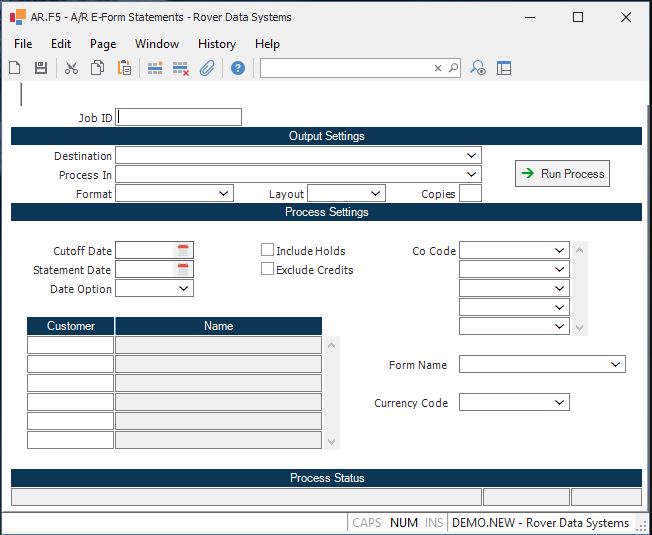
Job ID Enter a unique ID if you wish to enter and save the parameters to this procedure for future use. If you only need to run the procedure and do not want to save your entry then you may leave this field empty.
Destination Select the destination for the output from this procedure.
Process Select the method to be used for processing the report. Foreground is always available and must be used when output is directed to anything other than a system printer (i.e. printers spooled through the database on the host computer.) Depending on your setup there may be various batch process queues available in the list that allow you to submit the job for processing in the background or at a predefined time such as overnight. A system printer must be specified when using these queues.
Format Select the format for the output. The availability of other formats depends on what is allowed by each procedure. Possible formats include Text, Excel, Word, PDF, HTML, Comma delimited and Tab delimited.
Layout You may indicate the layout of the printed page by specifying the appropriate setting in this field. Set the value to Portrait if the page is to be oriented with the shorter dimension (usually 8.5 inches) at the top or Landscape if the longer dimension (usually 11 inches) is to be at the top. Portrait will always be available but Landscape is dependent on the output destination and may not be available in all cases.
Copies Enter the number of copies to be printed.
Run Process Click on the button to run the process. This performs the save function which may also be activated by clicking the save button in the tool bar or pressing the F9 key or Ctrl+S.
Cutoff.Date Enter the cutoff date to be used for the selection of invoices to appear on this statement run. All unpaid invoices due before this date will be selected for this statement run.
Date Option If you wish to select all open items with an invoice date less than or equal to the cutoff date, then enter 'I'. To use the due date, enter 'D'. Using due date could cause invoices for the current period which are not due until after the cutoff date to NOT appear on the statements.
If the terms code posted to the a/r record allows for split due dates, the due date used in this report will be based on the terms code and will not be the due date posted to the a/r record.
Customer Enter the customer number for which you wish to print a
statement. If you wish to print
statements for all customers, leave this field null. If you do not know the
customer number, there is an option in the help menu for this prompt which
allows you to select a customer by name.
Name This field contains the customer name is it appears in the CUST file.
Print Name? This field allows the user to optionally suppress the printing of the company name in the upper left corner of the statement form. This can be used to print statements on letterhead-type forms where the company name is already present.
Include Holds? Check this box if you wish to include invoices that have been flagged as on hold on the statement.
Company Code Enter the company codes you wish to appear on this statement. If left blank all company codes will be included. If more than 1 company code is selected the corporate address will be printed on the form.
Last Status Message Contains the last status message generated by the program.
Last Status Date The date on which the last status message was generated.
Last Status Time The time at which the last status message was generated.
Version 8.10.57