# A/P Aging Report (AP.R3)
Read Time: 4 minute(s)
#
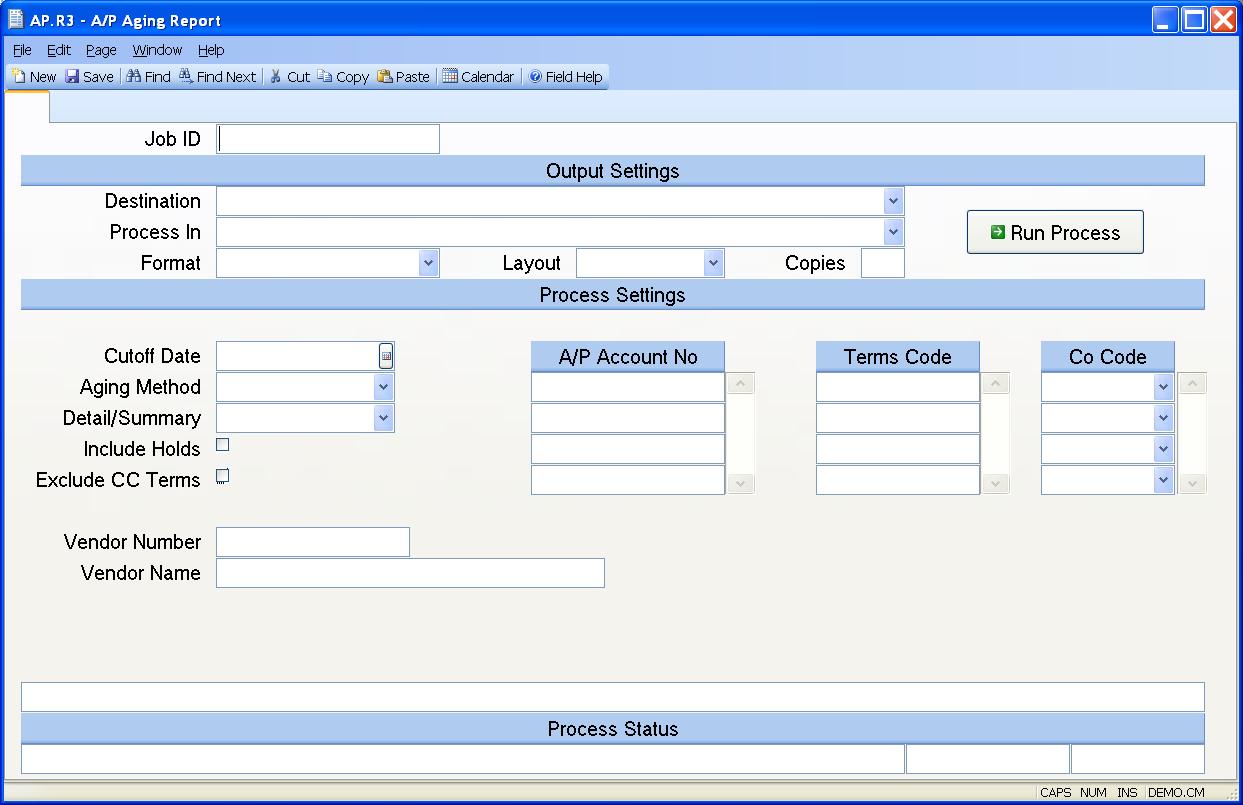
Job ID Enter a unique ID if you wish to enter and save the parameters to this procedure for future use. If you only need to run the procedure and do not want to save your entry then you may leave this field empty.
Destination Select the destination for the output from this procedure.
Process Select the method to be used for processing the report. Foreground is always available and must be used when output is directed to anything other than a system printer (i.e. printers spooled through the database on the host computer.) Depending on your setup there may be various batch process queues available in the list that allow you to submit the job for processing in the background or at a predefined time such as overnight. A system printer must be specified when using these queues.
Format Select the format for the output. The availability of other formats depends on what is allowed by each procedure. Possible formats include Text, Excel, Word, PDF, HTML, Comma delimited and Tab delimited.
Layout You may indicate the layout of the printed page by specifying the appropriate setting in this field. Set the value to Portrait if the page is to be oriented with the shorter dimension (usually 8.5 inches) at the top or Landscape if the longer dimension (usually 11 inches) is to be at the top. Portrait will always be available but Landscape is dependent on the output destination and may not be available in all cases.
Copies Enter the number of copies to be printed.
Run Process Click on the button to run the process. This performs the save function which may also be activated by clicking the save button in the tool bar or pressing the F9 key or Ctrl+S.
Cutoff Date Enter the date to be used as the cutoff date for the aging report. Any invoices dated after this date will not be included. Any checks dated after this dated will also be excluded from the report.
Aging Method There are three methods available for running the aging report. These methods determine which date is used to drive the report. The options are Invoice Date, Due Date or Register Date.
The aging method that should be selected when reconciling the aging report to the general ledger is REGISTER DATE.
Detail/Summary If you wish to print a detail aging report select "Detail". If you wish to print a summary aging (one line per vendor), select "Summary".
Include Holds Check this box if you want to include items on hold in the aging. This option should not be selected when reconciling the report to the general ledger.
Exclude CC Terms Check this box if you wish to exclude invoices with credit card terms. A terms code is flagged as a credit card terms in TERMS.E .. Typically invoices with credit terms have already been paid by crediit card but still show as open until an invoice for the credit card statement is received and entered in the system. This option would be selected if you wanted to exclude these invoices from the report. This option should not be selected when reconciling the report to the general ledger.
Vendor# Enter a vendor number if you wish to run the aging report for that vendor only. Otherwise, leave this field null to print all vendors. If you do not know the vendor's number, there is an option in the help menu for this prompt which allows you to select the vendor by name.
Customer Name The customer name associated with the customer number entered.
Currency Code If you wish to print the aging in a foreign currency, enter the currency code in this field. Only invoices with this currency code will be included on the report.
A/P Account Number Enter the a/p account number(s) you wish to include in this report. If left blank, all account numbers will be included.
Terms Code If you wish to run this report for specific terms, enter the terms codes in this field.
Company Code Enter the company codes you wish to appear on this report. If left blank all company codes will be included.
Last Status Message Contains the last status message generated by the program.
Last Status Date The date on which the last status message was generated.
Last Status Time The time at which the last status message was generated.
Message Box This field contains messages that should be reviewed before running the report.
Version 8.10.57