# Check Re-assignment Process (CHECKS.P4)
Read Time: 3 minute(s)
#
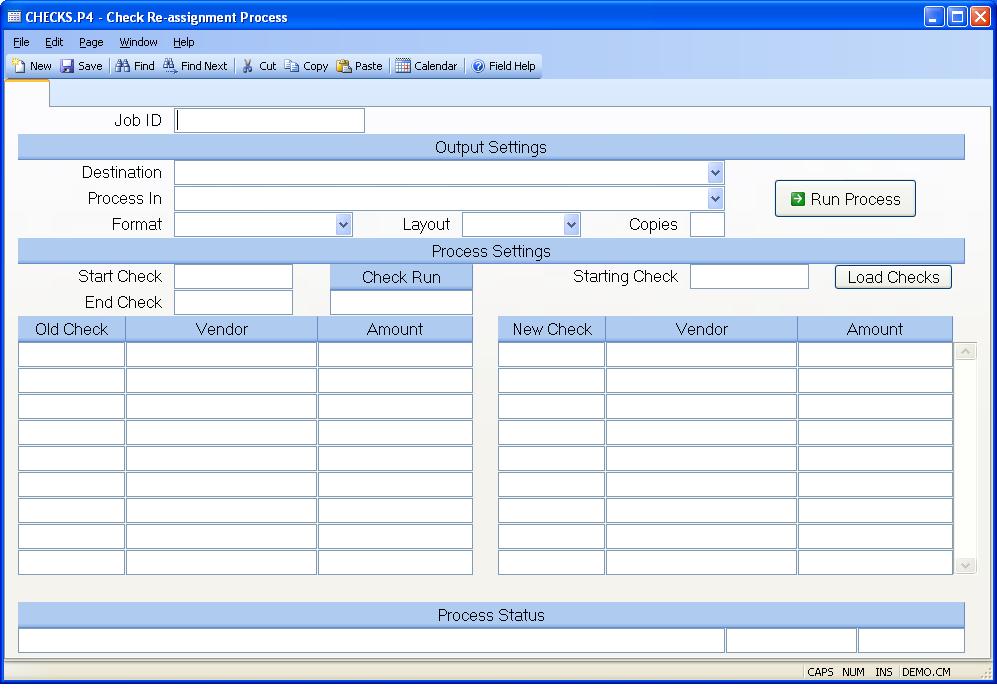
Job ID Enter a unique ID if you wish to enter and save the parameters to this procedure for future use. If you only need to run the procedure and do not want to save your entry then you may leave this field empty.
Destination Select the destination for the output from this procedure.
Process Select the method to be used for processing the report. Foreground is always available and must be used when output is directed to anything other than a system printer (i.e. printers spooled through the database on the host computer.) Depending on your setup there may be various batch process queues available in the list that allow you to submit the job for processing in the background or at a predefined time such as overnight. A system printer must be specified when using these queues.
Format Select the format for the output. The availability of other formats depends on what is allowed by each procedure. Possible formats include Text, Excel, Word, PDF, HTML, Comma delimited and Tab delimited.
Layout You may indicate the layout of the printed page by specifying the appropriate setting in this field. Set the value to Portrait if the page is to be oriented with the shorter dimension (usually 8.5 inches) at the top or Landscape if the longer dimension (usually 11 inches) is to be at the top. Portrait will always be available but Landscape is dependent on the output destination and may not be available in all cases.
Copies Enter the number of copies to be printed.
Run Process Click on the button to run the process. This performs the save function which may also be activated by clicking the save button in the tool bar or pressing the F9 key or Ctrl+S.
Start Check If you do not wish to re-assign the check numbers for all checks in the check run, enter the starting check number in this field.
End Check If you do not wish to re-assign the check numbers for all checks in the check run, enter the ending check number in this field.
Check Run Enter the check run number in this field. After entry of the run number, the checks will be loaded into the screen for you.
Starting Check Enter the starting check number that should be used when assigning the new check numbers that will replace the existing check number. This number will be incremented by one for each existing check.
Load Checks Press this button when you are ready to load in the new check numbers.
Existing Check Number Enter the check number you wish to update/re-assign with a new check id. When this record is saved and/or processed, this check will be deleted from the checks file and will be replaced by the new check number.
Vendor Name The name of the vendor for the associated check number.
Check Amount The amount of the associated check.
New Check The new check number will be displayed in this field for you. This is the check that will replace the old check number. The last check in this list should not exist in the checks file. If it does you will not be able to proces this record.
New Vendor If the new check number already exists in the system, the vendor name will be displayed in this field for you.
New Check Amount If the new check number already exists in the system, the check amount will be displayed in this field for you.
Last Status Message Contains the last status message generated by the program.
Last Status Date The date on which the last status message was generated.
Last Status Time The time at which the last status message was generated.
Version 8.10.57