# Bill of Material Mass Change Update (BOM.P3)
Read Time: 5 minute(s)
#
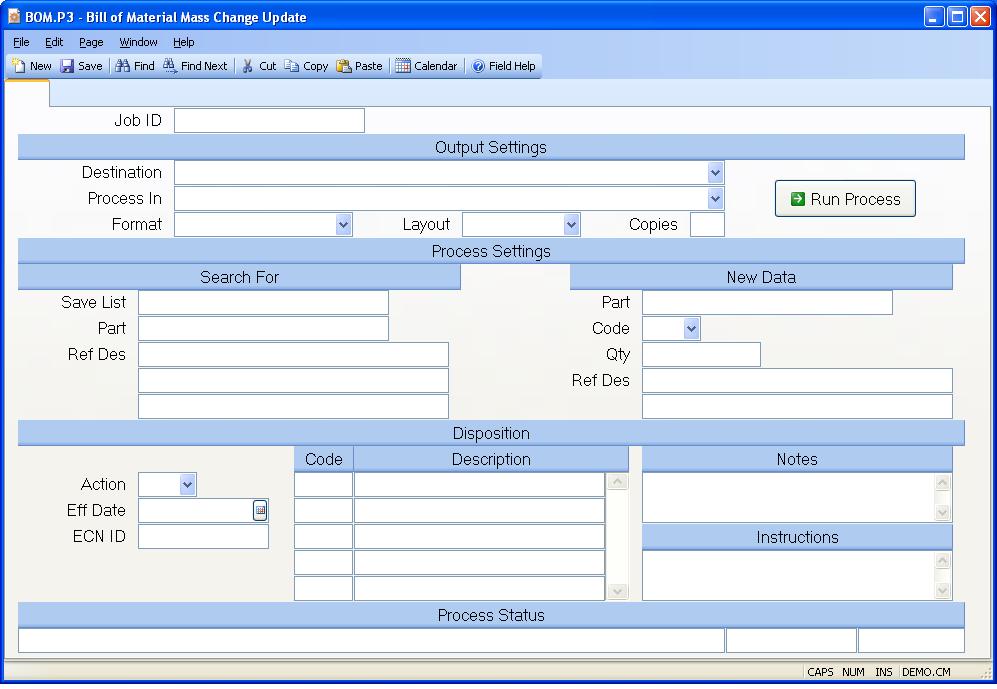
Job ID Enter a unique ID if you wish to enter and save the parameters to this procedure for future use. If you only need to run the procedure and do not want to save your entry then you may leave this field empty.
Destination Select the destination for the output from this procedure.
Process Select the method to be used for processing the report. Foreground is always available and must be used when output is directed to anything other than a system printer (i.e. printers spooled through the database on the host computer.) Depending on your setup there may be various batch process queues available in the list that allow you to submit the job for processing in the background or at a predefined time such as overnight. A system printer must be specified when using these queues.
Format Select the format for the output. The availability of other formats depends on what is allowed by each procedure. Possible formats include Text, Excel, Word, PDF, HTML, Comma delimited and Tab delimited.
Layout You may indicate the layout of the printed page by specifying the appropriate setting in this field. Set the value to Portrait if the page is to be oriented with the shorter dimension (usually 8.5 inches) at the top or Landscape if the longer dimension (usually 11 inches) is to be at the top. Portrait will always be available but Landscape is dependent on the output destination and may not be available in all cases.
Copies Enter the number of copies to be printed.
Run Process Click on the button to run the process. This performs the save function which may also be activated by clicking the save button in the tool bar or pressing the F9 key or Ctrl+S.
Save List Name You may limit the bills of material that are included in the update by entering the name of a saved-list containing only the part numbers you want to include.
Part Number If you want to list the bills of material that contain a specific part number, then enter the part number in this field. If you also enter a reference designator, then both items must appear on the same line item of the bill of material to be included in the report.
Reference Designator If you want to display the bill of materials that contain a specific reference designator, then enter the reference designator in this field. If you also entered a part number, the part number and reference designator must appear on the same line item of the bill of material to be included in the report.
Part Number If you want the part number to be different from the part number of the old item, then enter the new part number in this field. If left blank, the old part number will be used.
Code If you want the new item to contain a different part code than the original item, then enter it in this field. Valid entries are:
A - Assembly
C - Component
P - Phantom
L - Line Stock
If left blank the code from the original item will be used.
Quantity If you want the quantity to be changed from the original item, enter the new quantity in this field. If left blank the quantity from the original item will be used.
Reference Designator If you want the reference designator to be different from the original item, then enter the new information in this field. If left blank, the original reference designator will be used.
Action Enter one of the following codes that defines the action to be taken for the items selected for change.
A - Add a new item to the bill of material
without changing the original item.
C - Change the item selected with the new
information defined.
D - Delete the item selected from the bill of
material.
I - Phase in the new item by adding it to the
bill of material, and setting the end
effectivity date on the old item, and the
start effectivity date on the new item to
the date you specify.
O - Phase out the existing item by setting its
end effectivity date as specified.
Effective Date If you have chosen action "I" (Phase-in), then enter the date on which the new item is to become effective, and the old item is to end effectivity.
ECN.ID If this change is associated with an existing Engineering Change Notice, then you may specify the ECN number in this field. If a valid ECN number is entered, this procedure will not make the changes to the bills of material directly. It will instead load the assembly numbers matching the selection criteria, and the proposed changes into the ECN record. You may then adjust these entries with ECN.E if desired, and use the ECN.P1 procedure to actually post the updates. If an ECN number is not specified, this procedure will make the changes directly to the bills of material.
Last Status Message Contains the last status message generated by the program.
Last Status Date The date on which the last status message was generated.
Last Status Time The time at which the last status message was generated.
Disposition Code Enter the disposition codes to be included on the ECN for each part number loaded. This only applies if an ECN number was entered.
Disposition Description Displays the description of the associated disposition.
Disposition Notes Enter the disposition notes to be included on the ECN for each part number loaded. This only applies if an ECN number was entered.
Disposition Instructions Enter the disposition instructions to be included on the ECN for each part number loaded. This only applies if an ECN number was entered.
Version 8.10.57