# Define File Dictionaries (FDICT.E)
Read Time: 3 minute(s)
# File Views
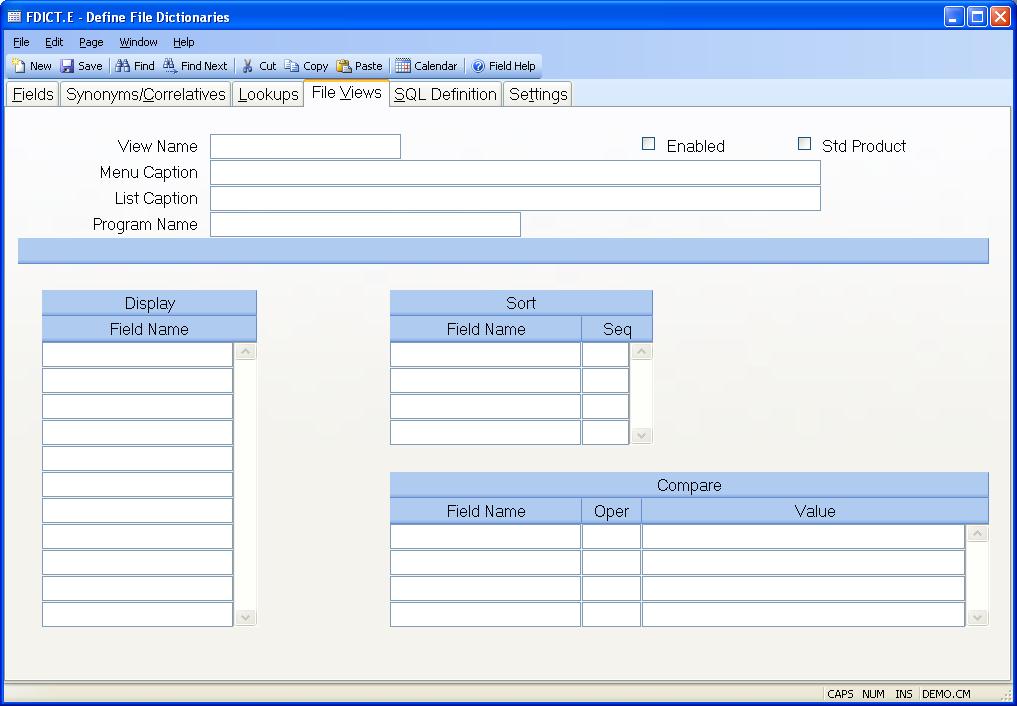
Drill Down Name Enter a name to define the drill down. This entry is not displayed in the actual drill down dialog box or the pull down menu.
Menu Caption Enter the text that is to appear on the pull down menu.
List Caption Enter the text that is to appear in the title bar of the selection list box.
Program Name If this drill down is to be executed by a program then enter the name of the program that is to perform the drill down in this field. If a program name is entered, the lookup definitions in the subsequent prompts will be ignored. The program must be a subroutine with one argument which will be loaded with the existing data value contained in the field from which the drill down has been activated. The calling program should return the data value to be loaded into the field in the same argument.
Enabled You may specify that the drill down is to be included by checking this box. If the box is not checked then the drill down will not appear as one of the options in the right-click menu. This flag is useful in cases where you want to disable a lookup, such as a standard product drill down, without deleting the information.
Std Product Check this box if this drill down is delivered as part of the standard product. If you are defining a custom drill down then do not check this box. You should NOT change the flag on a standard drill down from "Y" to "N".
Display Field Enter the name of each field (column) to be shown on the drill down. The system will not limit the number of columns you define, so be careful not to select more fields than will fit across the screen.
Sort Field Enter each of the fields you want to use as a criteria for sorting the data in the drill down. Sorting will be done in the order entered.
Sort Sequence Enter the letter "A" to sort the associated field in ascending sequence, or enter "D" for descending sequence. If no entry is made the default of "A" is used.
Compare Field Enter each of the fields to be compared to a value based on the operator chosen. For example, if you specify that a field must be equal to a value, then only items equal to that value will be included in the drill down.
Compare Operation Enter the operator to be used in the comparison. Options are:
EQ - Equal To
GT - Greater Than
LT - Less Than
GE - Greater Than or Equal To
LE - Less Than or Equal To
SW - Starting With
EW - Ending With
C - Containing
NEQ - Not Equal To
NGT - Not Greater Than
NLT - Not Less Than
NGE - Not Greater Than or Equal To
NLE - Not Less Than or Equal To
NSW - Not Starting With
NEW - Not Ending With
NC - Not
Compare Value Enter the value that the associated field is to be compared
to. If you enter a question mark
(?) in this field the user will be prompted to enter a value for use in the
comparison. The prompt displayed will use the name of the field associated
with the comparison unless you specify your own text. Do this by entering what
you want displayed as a prompt immediately following the question mark, no
spaces in between. Another option available for prompting the user is to place
an at sign (@) in the first character position followed by the name of a
program that is to be called (no spaces between the @ and the program name).
The program must have one argument which should be returned with the value to
be used in the comparison. This approach is useful in cases where you need to
resolve a name the user enters to obtain a customer or vendor number which can
be used in the comparison.
