# Shop Floor Inquiry (WO.Q)
Read Time: 2 minute(s)
#
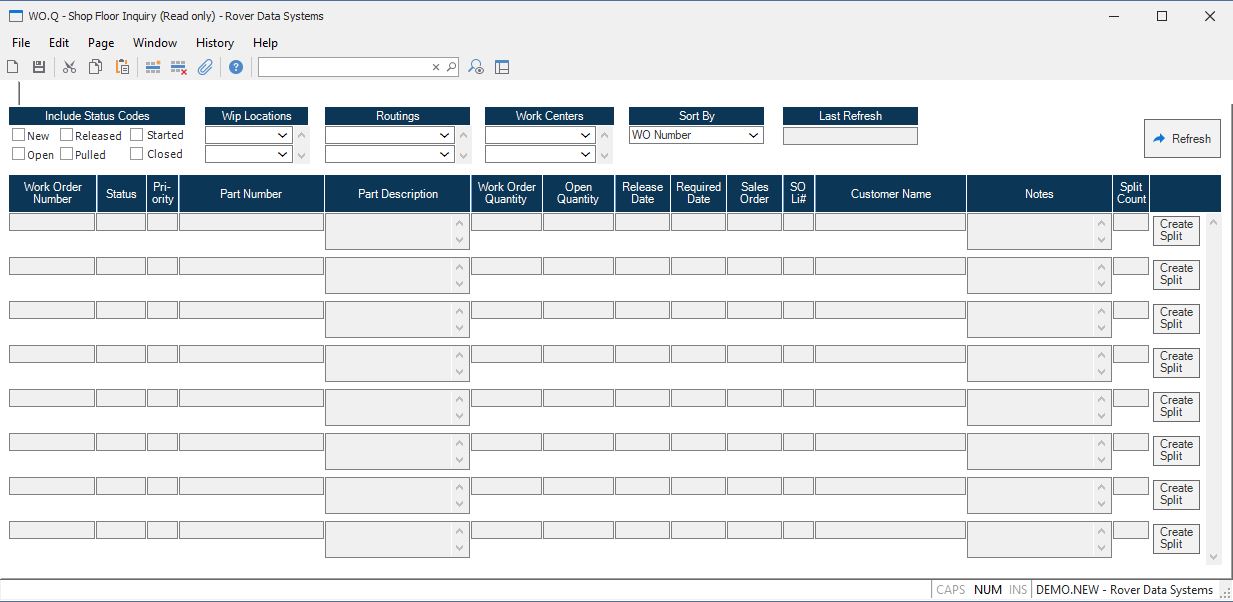
ID
N Check this box if you want to include work orders with a status of "N".
Inclide O Check this box if you want to include work orders with a status of "O".
Include R Check this box if you want to include work orders with a status of "R".
Include P Check this box if you want to include work orders with a status of "P".
Include S Check this box if you want to include work orders with a status of "S".
Include C Check this box if you want to include work orders with a status of "C".
Wip Locations If you wish to limit this screen to work orders for specific wip (work in process) locations, enter those locations in this field. To include all locations, leave this field blank.
Sort By Select the sort method that will be used to display the work orders.
Last Refresh This field contains the last date and time that the data was refreshed on the screen.
WO This field contains the WO number.
WO Status This field contains the current status of the work order, at the time the data was refreshed.
WO Priority This field contains the priority assigned to the work order.
Part number This field displays the part/assembly of the work order.
Description This field contains the description of the part/assembly, as originally loaded into WO.E when the work order was created. To display the entire description in a text box, right-click or double click in the description field.
WO Qty This field contains the work order quantity, representing the number of units to be built.
Open Qty This field contains the current open quantity. This is the total WO quantity, less any completions and scraps.
Rel Date The date displayed here is the current release date found on the WO.
Req Date The date displayed here is the current required or scheduled completion date found on the WO.
SO number This field contains the sales order number to which the associated work order is linked.
SO Li This field contains the line item of the sales order.
Customer This field contains the customer name, as found in the work order record. This will only be present if the work order was generated for a specific customer.
Notes This field contains the work order notes. To view the notes in a text box, press the inquiry button to the right.
WO.E You may press this button to automatically invoke the WO.E screen for the associated work order.
Notes Press this button to display the work order notes in a text box.
Refresh Press this button to refresh the data on the screen according to the options selected.
Version 8.10.57