# Mass Close Work Order Procedure (WO.P5)
Read Time: 4 minute(s)
#
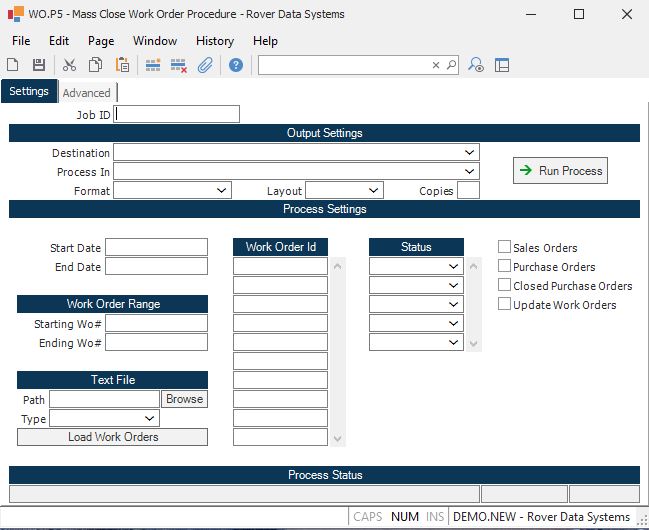
Job ID Enter a unique ID if you wish to enter and save the parameters to this procedure for future use. If you only need to run the procedure and do not want to save your entry then you may leave this field empty.
Destination Select the destination for the output from this procedure.
Process Select the method to be used for processing the report. Foreground is always available and must be used when output is directed to anything other than a system printer (i.e. printers spooled through the database on the host computer.) Depending on your setup there may be various batch process queues available in the list that allow you to submit the job for processing in the background or at a predefined time such as overnight. A system printer must be specified when using these queues.
Format Select the format for the output. The availability of other formats depends on what is allowed by each procedure. Possible formats include Text, Excel, Word, PDF, HTML, Comma delimited and Tab delimited.
Layout You may indicate the layout of the printed page by specifying the appropriate setting in this field. Set the value to Portrait if the page is to be oriented with the shorter dimension (usually 8.5 inches) at the top or Landscape if the longer dimension (usually 11 inches) is to be at the top. Portrait will always be available but Landscape is dependent on the output destination and may not be available in all cases.
Copies Enter the number of copies to be printed.
Run Process Click on the button to run the process. This performs the save function which may also be activated by clicking the save button in the tool bar or pressing the F9 key or Ctrl+S.
Last Status Message Contains the last status message generated by the program.
Last Status Date The date on which the last status message was generated.
Last Status Time The time at which the last status message was generated.
Start Date If you wish to limit this process to a date range, enter the starting date in this field. The date used in this procedure is the date the work order was created.
End Date If you wish to limit this process to a date range, enter the ending date in this field. The date used in this procedure is the date the work order was created.
Starting Work Order If you wish to close a range of work order numbers, enter the starting work order number in this field. Only open work orders that fall within this range will be selected. When selecting a range of work orders, both a starting and ending work order number must be entered.
Ending Work Order Number If you wish to close a range of work order numbers, enter the starting work order number in this field. Only open work orders that fall within this range will be selected. When selecting a range of work orders, both a starting and ending work order number must be entered.
Path If you wish to load in records from a text file, enter the path for the file in this field. Once the path and file name have been entered, select the LOAD WORK ORDER option. The work orders found in this file will be laoded into the work order field for you so that you can delete and add to the list before processing this update.
File Name
Load Work Orders This option should only be selected when updaiting work orders entered into a text file.
Work Orders If you wish to close individual work orders, enter the work order numbers in this field. Please note that if dollars/material/labor have been posted to the work order, the material/labor may need to be reversed. If it is not reversed, the dollars associated with these transactions may be moved to a variance account when the work order is finalized.
Status If you wish to limit this process to work orders with a specific status, enter the status in this field.
Delete Sales Order Work Ordrs Check this box if you wish to close work orders that were generated for a sales order.
Purchase Orders Check this box if you only wish to select work orders that were created for purchase orders.
Closed Purchase Orders Check this box if you only wish to select work orders that were created for purchase orders that have been closed.
Update When the procedure has finished processing, a listing of all work orders that have been selected will be presented to you. If you wish to review the list before actually closing the work orders, do not check this box. Check the box when you are ready to close them.
Version 8.10.57