# Work Order Dekit Process (WO.E3)
Read Time: 2 minute(s)
#
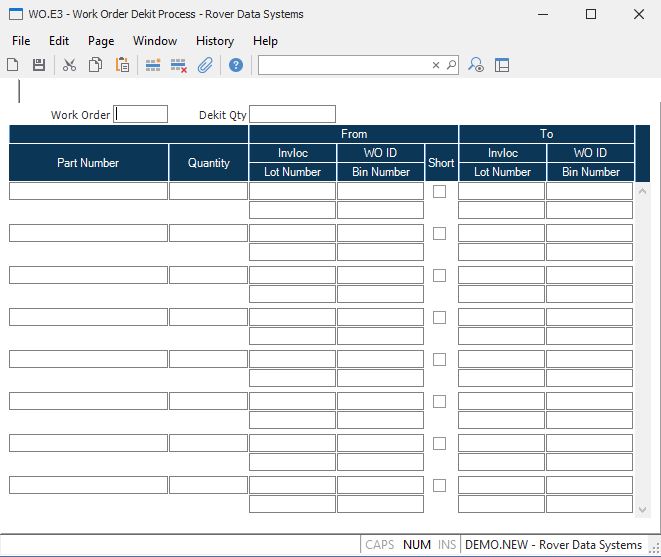
Work Order Enter the number of the work order you want to dekit.
Dekit Quantity Enter the quantity that represents the WO quantity being dekitted. This prompt will default to the current WO quantity. Changing the quantity will have the effect of changing all of the part quantities on the lower portion of the screen.
Part Number Enter the part number of the item you are moving.
Quantity Enter the number of items being moved.
Loc Enter the location that the material is being moved from.
WO Enter the work order from which the item is being moved. An entry is required in this field only if the from location is a type "WO".
From Lot If the part number entered is lot controlled then enter the number of the lot being moved. You may leave this field blank if you are moving items in from a non-physical location and are creating a new lot number.
Short Check this box if you wish to have a shortage posted against the work order for the quantity being removed. An entry in this field is required only if a from work order number is entered.
Loc Enter the location that the material is being moved to.
WO Enter the work order into which this item is being moved. An entry is required in this field only if the to location is a type "WO".
To Lot If the part number entered is lot controlled then enter the lot number the parts are being moved to. This entry will be defaulted to the same number entered in the from lot field. You may change it to another lot number if you are splitting the lot or consolidating items from one lot into another. If you leave this field blank it is assumed that you want the system to assign a new lot number.
To Bin Enter the bin number to which the parts are being returned. This field will default to the first bin number found in the inventory location.
From Bin Enter the bin number from which the parts are being returned. This field will default to the first bin number found in the inventory location.
Version 8.10.57