# Sales Order Backlog by Date (SO.R12)
Read Time: 3 minute(s)
#
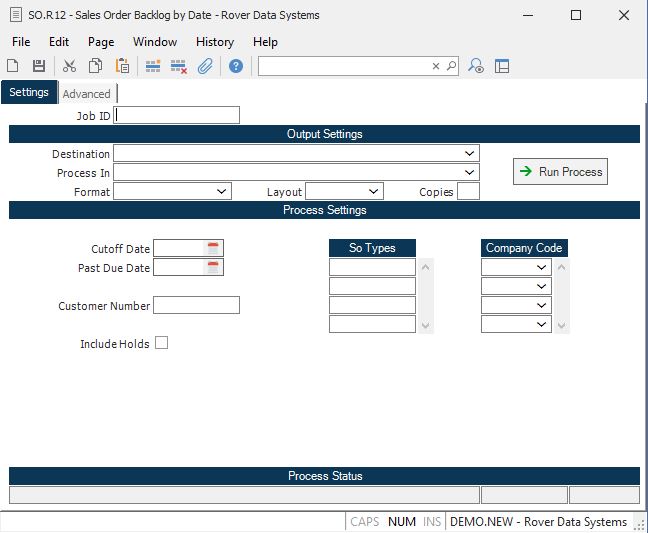
Job ID Enter a unique ID if you wish to enter and save the parameters to this procedure for future use. If you only need to run the procedure and do not want to save your entry then you may leave this field empty.
Destination Select the destination for the output from this procedure.
Process Select the method to be used for processing the report. Foreground is always available and must be used when output is directed to anything other than a system printer (i.e. printers spooled through the database on the host computer.) Depending on your setup there may be various batch process queues available in the list that allow you to submit the job for processing in the background or at a predefined time such as overnight. A system printer must be specified when using these queues.
Format Select the format for the output. The availability of other formats depends on what is allowed by each procedure. Possible formats include Text, Excel, Word, PDF, HTML, Comma delimited and Tab delimited.
Layout You may indicate the layout of the printed page by specifying the appropriate setting in this field. Set the value to Portrait if the page is to be oriented with the shorter dimension (usually 8.5 inches) at the top or Landscape if the longer dimension (usually 11 inches) is to be at the top. Portrait will always be available but Landscape is dependent on the output destination and may not be available in all cases.
Copies Enter the number of copies to be printed.
Run Process Click on the button to run the process. This performs the save function which may also be activated by clicking the save button in the tool bar or pressing the F9 key or Ctrl+S.
Cutoff Date Enter the cutoff date through which the backlog will be displayed. Any sales order schedule dates after this date will not be included on the report.
Past Due Date Enter the date which is to be considered "past due" for the purposes of this report. All dates on or before this date will be identified as "past due" on the report. All dates after this date will display the actual date of the schedule.
Cust Nbr Enter the customer number if you want to limit the report to one customer.
Include Holds Check this box if you wish to include orders and/or line items that are on hold.
SO Types You may restrict the items included in the report to include only those sales orders with the type codes you enter in this field. Leave this field blank to include all type codes.
Company Code Enter the company code(s) that you wish to have included on this report. Leave this field empty to list all company codes.
Last Status Message Contains the last status message generated by the program.
Last Status Date The date on which the last status message was generated.
Last Status Time The time at which the last status message was generated.
Version 8.10.57