# Sales Order Printing (SO.F2)
Read Time: 3 minute(s)
#
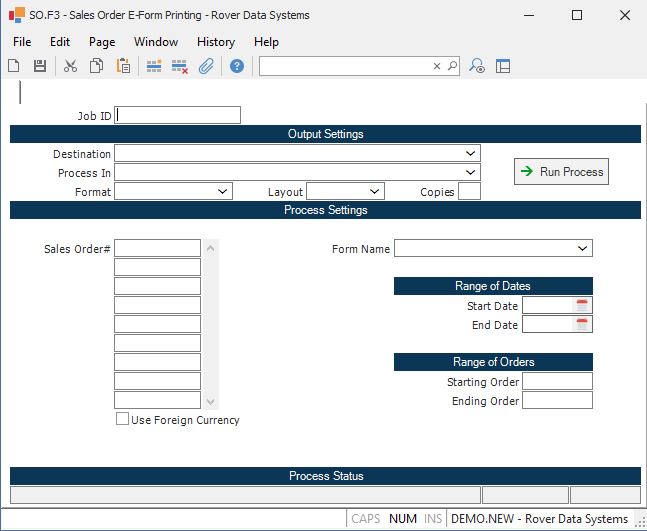
Job ID Enter a unique ID if you wish to enter and save the parameters to this procedure for future use. If you only need to run the procedure and do not want to save your entry then you may leave this field empty.
Destination Select the destination for the output from this procedure.
Process Select the method to be used for processing the report. Foreground is always available and must be used when output is directed to anything other than a system printer (i.e. printers spooled through the database on the host computer.) Depending on your setup there may be various batch process queues available in the list that allow you to submit the job for processing in the background or at a predefined time such as overnight. A system printer must be specified when using these queues.
Format Select the format for the output. The availability of other formats depends on what is allowed by each procedure. Possible formats include Text, Excel, Word, PDF, HTML, Comma delimited and Tab delimited.
Layout You may indicate the layout of the printed page by specifying the appropriate setting in this field. Set the value to Portrait if the page is to be oriented with the shorter dimension (usually 8.5 inches) at the top or Landscape if the longer dimension (usually 11 inches) is to be at the top. Portrait will always be available but Landscape is dependent on the output destination and may not be available in all cases.
Copies Enter the number of copies to be printed.
Run Process Click on the button to run the process. This performs the save function which may also be activated by clicking the save button in the tool bar or pressing the F9 key or Ctrl+S.
Print Company Name Check this box if you want the company name and address printed on the page. You would normally check this box if you were printing to blank paper so that the company name would appear on the form. Leaving the box unchecked allows you to use standard letterhead which already contains the company name and address.
SO Item Enter all of the items you want to have printed.
Co Code If you are printing sales orders based on a date or order range then enter the company codes you wish to include. If left blank sales orders for all company codes will be printed.
Start Date This field allows you to re-print sales orders based upon a date on which they were originally printed. Enter the start date of the range of dates which you wish to print. To print order for only one day, enter the same date for start and end.
End Date This field allows you to re-print sales orders based upon a date on which they were originally printed. Enter the ending date of the range of dates which you wish to print. To print order for only one day, enter the same date for start and end.
Starting SO To print a range of sales order numbers, enter the beginning order number.
Ending SO To print a range of orders, enter the ending order number here.
Last Status Message Contains the last status message generated by the program.
Last Status Date The date on which the last status message was generated.
Last Status Time The time at which the last status message was generated.
Version 8.10.57