# Costed Inventory Listing (INV.R1)
Read Time: 4 minute(s)
#
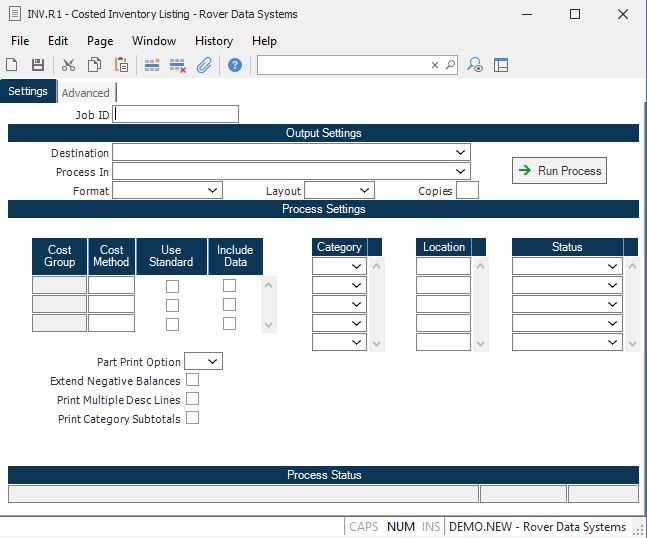
Job ID Enter a unique ID if you wish to enter and save the parameters to this procedure for future use. If you only need to run the procedure and do not want to save your entry then you may leave this field empty.
Destination Select the destination for the output from this procedure.
Process Select the method to be used for processing the report. Foreground is always available and must be used when output is directed to anything other than a system printer (i.e. printers spooled through the database on the host computer.) Depending on your setup there may be various batch process queues available in the list that allow you to submit the job for processing in the background or at a predefined time such as overnight. A system printer must be specified when using these queues.
Format Select the format for the output. The availability of other formats depends on what is allowed by each procedure. Possible formats include Text, Excel, Word, PDF, HTML, Comma delimited and Tab delimited.
Layout You may indicate the layout of the printed page by specifying the appropriate setting in this field. Set the value to Portrait if the page is to be oriented with the shorter dimension (usually 8.5 inches) at the top or Landscape if the longer dimension (usually 11 inches) is to be at the top. Portrait will always be available but Landscape is dependent on the output destination and may not be available in all cases.
Copies Enter the number of copies to be printed.
Run Process Click on the button to run the process. This performs the save function which may also be activated by clicking the save button in the tool bar or pressing the F9 key or Ctrl+S.
Cost Group These are the cost groups as defined in INV.CONTROL . The cost method assigned to the cost group will default into the subsequent entry for cost method. The cost group is used to retrieve the correct unit cost from the COST and inventory records. The cost group and method cannot be changed, but are displayed for the use of the subsequent check boxes.
Cost Method The system will pre-load the cost method defined in the INV.CONTROL procedure associated with the cost group(s). If the method is lot costing then lot cost will be used for all lot controlled parts and average cost will be used for non-lot controlled parts. If you wish to run the report for standard costs for the cost group, check the next box.
Within standard cost, there are 3 options, Standard, Current and Previous. All 3 of these options are part of Standard Costing.
Use Std? Check this box if you want to use the standard cost for this cost group instead of the method defined for this cost group. For example, if you are using an average cost method but maintaining standards, you may want to run the report for the standards to check against your averages.
Include Data? This box is defaulted to checked, but can be unchecked if you don't want to include data for this cost group. This would only apply if you have multiple cost groups and you wanted to run the report for only one group.
Part Print Option Enter the print option as follows:
1 - Include only parts with available qty
2 - Include all parts with qty on hand or ext cost not equal to zero
3 - Include all parts
If nothing is entered, the default will be 3.
If option 2 is selected, it is possible that an extended cost exists for a part with a qty on hand equal to zero. This scenario exists when there is a negative qty in one location and a postiive qty in another location that net to zero. If the two locations carry two differenct cost groups, it is possible that the balance in one location is different than the balance in the other location.
Extend Negative Balances Check here if you want negative balances extended by the unit cost, to reduce the inventory value. Leave blank if you want negative balances treated as a zero dollar amount.
Multi-Desc Lines? Check here if you want to print multiple lines of part description. If unchecked, one line will print.
Subtotal Categories Check here if you want to print subtotals for each part category.
Category You may limit the items listed on the report to include only those items which are part of the categories you enter in this field. Leave this field blank to list all items.
Location Enter the inventory locations to be included in the report. If no locations are specified then all locations are used, unless the location belongs to a cost group that is not being included.
Last Status Message Contains the last status message generated by the program.
Last Status Date The date on which the last status message was generated.
Last Status Time The time at which the last status message was generated.
Status If you wish to run this report for parts with a specific status, enter the status in this field. If no entry is made in this field, all parts will be included.
Version 8.10.57