# Release Planned Orders (PLAN.E)
Read Time: 4 minute(s)
#
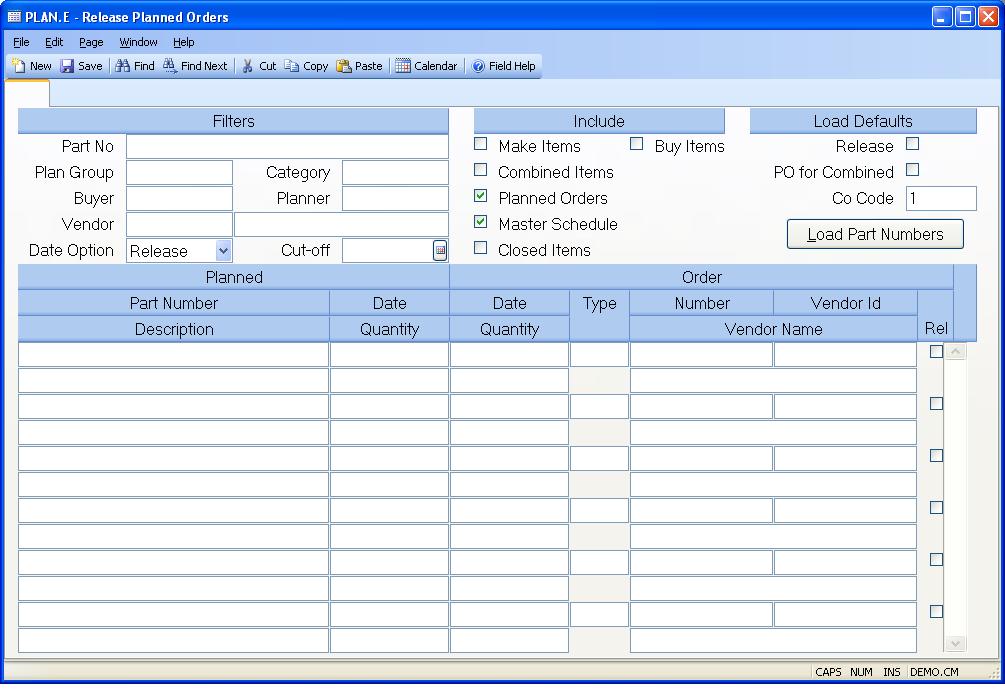
ID There is no record ID in this process so none is prompted.
Part No If you want to see the planned orders for one specific part number only, then enter the part number at this prompt.
Plan Group Enter the planning group for which you wish to generate orders.
Category If you only want to see the planned orders for a specific category then you should enter the category code at this prompt. Use lookup for valid categories.
Buyer If you want to process the items for a specific buyer only, then enter the buyer identification at this prompt.
Planner If you want to process the items for a specific planner only, then enter the planner identification at this prompt.
Vendor Select If you want to process the items for a specific vendor only, then enter the vendor number at this prompt.
Vendor Name Displays the name associated with the vendor id.
Date Option Enter the option to be used when checking the cutoff date for which orders to include in the list. You can use either the due date or the calculated release date. The default is to use the release date.
Cutoff Date Enter the cut off date to be used in conjuction with the date option in determining which items to include for processing. Only those items which are required (or due to be released) on or before the date entered will be included. If no date is entered then all items regardless of date will be included.
Make Items Check here if you want to include make parts for processing.
Buy Items Check here if you want to include buy parts for processing.
Combined Items Check here if you wish to load combined items (parts with a make/buy code of "C") onto the screen.
Planned Orders Check here if you want to include planned orders for processing.
Master Schedule Check here if you want to include master schedule for processing.
Closed Items Check here if you want to include closed items which allows you to review the disposition of items which were previously addressed.
Release Default You may predefine the release code for each item in advance by enter "Y" to release orders or "N" to not release orders. This is useful in cases where the majority of the items will be defined one way or the other, requiring you to change only those items that are the exception.
Create PO for Comb Parts Check here if you want the order type for combined parts to default to purchase orders.
Company Code Enter the company code that should be applied to purchase orders.
** &Load Part Numbers ** Press this button to refresh the planned order data below based on the criteria entered at the top of the screen. Any data entered below will be overlayed.
Part Number Displays the part number associated with the planned order.
Description Displays the description of the associated part number.
Planned Date Shows the date of the associated planned order.
Planned Quantity Displays the quantity of the planned order.
Order Date Contains the date on which the order to cover the planned item is scheduled. If no order has been placed yet then this field will be blank. If you release this planned order and leave this field blank, the associated scheduled date will be used as the order due date. You may override this by entering a different date in this field. You may also enter a date in this field if an order was released outside of this procedure (i.e. WO.E ) and you want to show that this has taken place so it won't accidentally be released again.
Order Quantity Contains the quantity on the order to cover the planned item. If no order has been placed yet then this field will be blank. If you release this planned order and leave this field blank, the associated schedule quantity will be used as the order quantity. You may override this by entering a different quantity in this field. You may also enter a quantity in this field if an order was released outside of this procedure (i.e. WO.E ) and you want to show that this has taken place so it won't accidentally be released again.
Order Type Contains the type code which defines the order number (e.g. WO for work order). This will be automatically loaded by the system if the order is created by this procedure, or may be entered manually.
Order Number Contains the record ID of the order placed to cover the planned order. If the order was automatically generated by this procedure then the number will be loaded automatically. It may also be entered manually.
Vendor If this is a purchased item and you want the purchase order created for a certain vendor then enter the vendor number in this field. The system will attempt to load a vendor based on the first vendor listed in the part master.
Vendor Name Displays the name associated with the vendor number.
Release Check here if you want to release the associated planned order.
Version 8.10.57