# Sales Order Entry (SO.E)
Read Time: 10 minute(s)
# Header
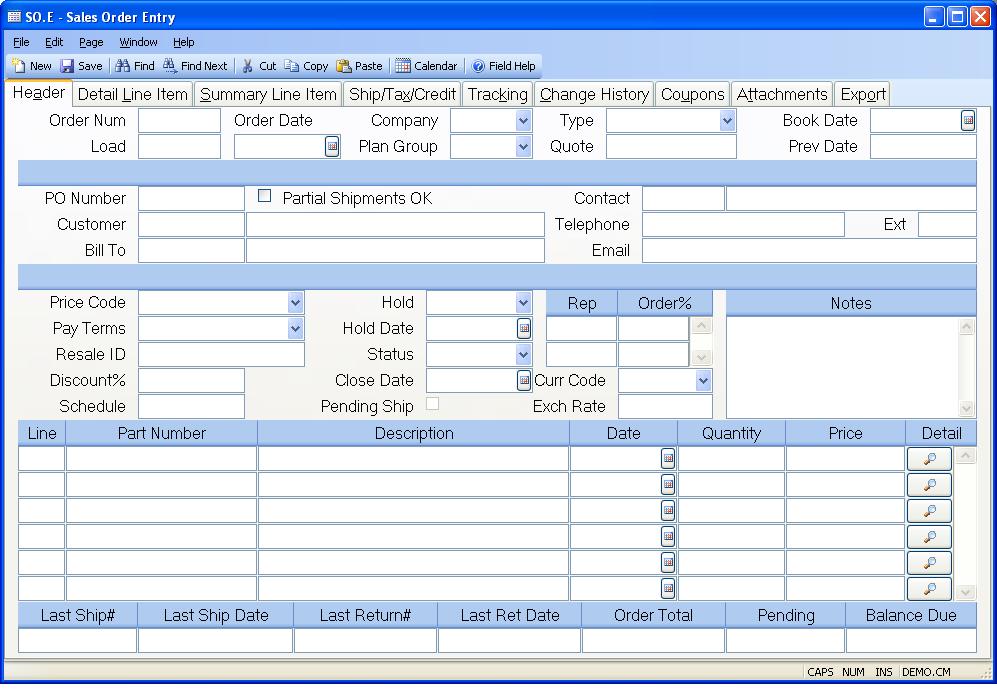
SO Number Enter the sales order number, or leave blank to assign the next sequential number. You may enter a new number, or the number of an existing order. The help menu also contains an option which allows you to enter the customer PO number to find the sales order number.
Load If you wish to create a new sales order from an existing order, enter the existing SO number here. This function can only be used with new records.
Date Enter the date on which the sales order was created. The current date will be automatically loaded, but may be changed.
Company Enter the company code that is to be associated with the order. The company code must be defined in advance in the CO.CONTROL procedure. If only one company code exists it will be defaulted into the field for you.
Plan Group Enter the planning group assigned to the sales order. This will be used to default the correct finished goods location into the line items.
Type Enter or select the order type to be used with the sales order. Order types are available as filtering options in many standard sales order reports and are defined in the MRK.CONTROL procedure. If the order types have been defined in the MRK.CONTROL procedure, the description for the type codes can be displayed in a drop down list from this field. When entering an order type that has not been defined in the MRK.CONTROL procedure, enter the code (1 character) and not the description.
Quote Enter the SOQUOTE number you wish to load. This field will load an entire quote into the sales order. Use the line item quote field to enter individual line items.
Book Date ontains the date to be used in posting the net change to the bookings, if any, as a result of changing the sales order. The current date is loaded by the system as the default since this should be the date used unless there are special circumstances which require the date to be set differently. You may prevent the creation of booking records by leaving this field blank when the order is first entered. If you decide later that the order should be booked, you may enter a date at that time. Also, if an existing record was already booked, you may unbook it by leaving this field blank. In this case the unbooking will be done on the current date.
Last Book Date Contains the date used to create the last set of booking records posted for the sales order. The date is displayed for information only and may not be changed.
PO Number Enter the customer's PO number. This number will be cross referenced to the sales order number so that the order can be retrieved by the customer's PO number.
Customer# Enter the number which identifies the customer who authorized the sales order. An option in the help menu allows you to display all of the customer numbers for the name you enter.
Customer Name Contains the name of the customer identified by the customer number entered. The contents of the field may nat be changed.
Bill To Enter the number of the customer who will be billed for this order. This number is defaulted from the CUST file and may be changed if required.
Bill To Name The name of the bill to customer. This is displayed for verification purposes.
Contact Id Enter the ID of the customer contact associated with the order. The system will load the default contact automatically from the list of contacts in the customer master record. You may select another contact by typing all or part of a word in the contact's name or use the right click menu to select from a list of contacts associated with the customer. The right click menu also includes an option to add a new contact to the system. If a new contact is created it will be added to the list of customer contacts when the sales order is saved.
Partial Ok Check this box if partial shipments may be made against this order. This entry is initially set to the default setting defined in the customer record for the customer entered.
Contact Enter the name of the person to contact with the customer regarding the sales order.
Telephone Enter the customer phone number. The recommended format is XXX/XXX-XXXX.
Ext Enter the phone extension for the associated contact and phone.
Email Enter the email address of the order contact person.
Price Code Select the price code for this order. This code in conjunction with each part on the order is used to determine pricing for the items. This field is originally defaulted from the customer. The price codes are defined in PRICE.CONTROL .
Pay Terms Select the payment terms that are to be applied to invoices generated against the sales order.
Resale# Enter the customer's resale number if tax will not be applied to the order because the customer is reselling the items or including them into another product which will be sold.
Discount% If you wish to default a discount percent into each line of the order, enter that discount here. After the order is filed, this field is removed to prevent confusion in the event that lines may contain varying discounts.
Sched If you wish to default a schedule date into each line of the order, enter that date here. If a delivery route has been entered for the customer, then the next delivery date after today's date will be defaulted here. After the order is filed, this field is removed to prevent confusion in the event that lines may contain varying schedule dates.
Hold Code Select the hold code to be used with the order. Hold codes are defined in the MRK.CONTROL procedure. The purpose of placing an order on credit hold is to prevent a shipment from being processed. Hold orders are also not included in MRP. If the bill to customer is put on credit hold shipments are prevented from being processed regardless of whether this field is used.
Hold Date Enter the date on which the order was placed on hold.
Status This field displays the current status of the sales order. The three possible states are "New", "Backorder" and "Closed". The status is set automatically by the system based on activity tat has occured. When an order is first entered the status is set to "New". If a partial shipment is made against the order the status is set to "Backorder". After all items have been shipped the status is set to "Closed". You may manually change the status of a sales order to closed which will automatically reduce all of the remaining open balances on the order to zero.
Close Date Enter the date on which this order was closed or cancelled. The date is automatically set by the system when the last shipment is posted.
Pending Ship This box is checked if there is a pending shipment (not yet shipped) for this sales order. A shipper is considered pending if the status on the associated shipper is set to "N" or New. When the status on the shipper is changed to "S" (for shipped) via SHIP.E2 , this box will no longer appear as checked. This field is displayed for reference only and cannot be manually updated in this procedure.
Rep Enter the rep(s) receiving credit for this order. This field is related to the Order% field and you may enter as many reps and order percentages as required. If you do not know the rep number, there is an option in the help menu for this prompt which allows you to select the rep by name.
Order% Enter the percent of the order credited to the associated sales rep. This field can total more than 100%.
Currency Code If the order is to be placed in a foreign currency, enter the currency code here. That will load the exchange rate defined in CURRENCY.CONTROL .
Exchange Rate This is the exchange rate associated with the currency code as defined in CURRENCY.CONTROL . It can be changed as needed.
Notes Enter any notes that apply to the entire sales order. These notes will appear on the sales order acknowlegment. If you have predefined notes available you may load them by selecting the appropriate option from the help menu for this prompt. You may, also, load in notes from the customer record automically by setting the "Load Customer Notes" field to "Y" in the MRK.CONTROL procedure. If, the customer number changes on an existing sales order, the customer notes will only be loaded in if the SO notes field is empty.
Header Line Enter the line item number for the associated item. If you are using sequential line numbers you may enter the letter "N" in this field to cause the next sequential line number to be calculated and entered. If you enter the letter "N" on an existing line a new line number will be added to the end of the list.
Header Part Number Enter the part number being ordered. If the item being ordered does not have a part number then leave this field blank and enter a description of the item in the description field.
Header Description If a part number was entered then the description will be loaded automatically from the parts master file and may be modified if required. If no part number was entered you should enter a description of the item being ordered.
Schedule Date Enter the date on which the associated item is to be shipped. If a date was entered in the schedule date field it will be used as the default for new line items. Note: If the line item already exists and more than one schedule date has been defined for the line on the detail page then the word "Multiple" will appear in this field and you will not be allowed to change the date using this field. You will need to use the detail page instead.
Header Quantity Enter the quantity of the item being ordered. This field always displays the total quantity ordered for the line item. If multiple schedule dates and quantities were entered on the detail page then you will not be allowed to change the quantity in this field. You will need to make your changes on the detail page.
Header Price Enter the price for the associated item. If a part number was entered and a pricing table has been defined for it the price will be loaded automatically and can be changed if required.
**** Click this button to jump to the detail page for the associated line item.
Last Shipment# Contains the number of the last shipment created against the sales order. This is the sequential number portion of the shipper ID. The full shipment ID is the sales order number followed by a dash (-) followed by this number.
Last Ship Date The date the last shipment was posted against the sales order.
Last Return# Contains the number assigned to the last returned shipment on the sales order. The data is for information only and may not be changed.
Last Ret Date Contains the date on which the last return was posted. The data is system controlled and may not be changed.
Total Value Contains the total dollar value of the order. The amount is calculated by the system based on the unit price and schedule quantities for each line item. If a line item is flagged as taxable, the tax amount will be calculated and included in this total. This field may not be changed directly.
Released Shipments Contains the dollar value of all of the items which have pending (unshipped) shipments.
Balance Due Contains the dollar value of the order for all of the items which have not shipped. This figure is the sum of all the open balances for each line item.
Version 8.10.57