# RMA Entry (RMA.E)
Read Time: 7 minute(s)
# Header
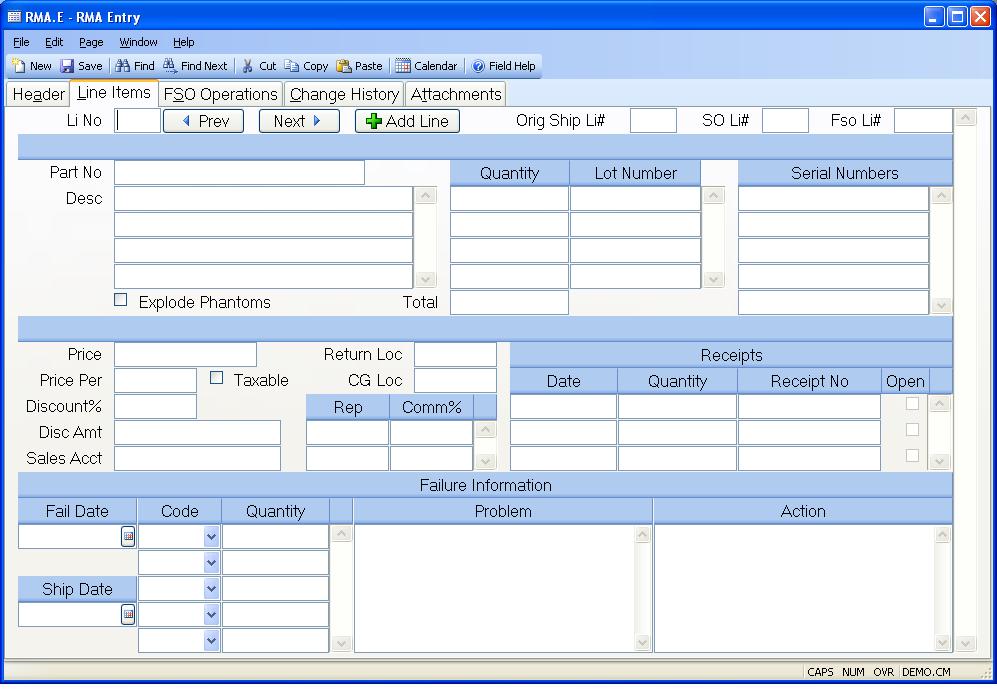
RMA Number RMA numbers may be assigned manually or by the system when the record is filed. If you are want the system to assign the RMA number then leave the prompt blank. If you want to access an existing RMA you may enter its number at this prompt.
Co Code Enter the company code that the RMA is associated with.
Plan Group Enter the planning group to be used for this RMA. This will control the inventory locations which are defaulted in the line items.
Type Enter the type code for the RMA.
Status When an RMA is create the system will default the status of the RMA to "O" (Open). After all of the items identified on the RMA have been received the status will be set to "C" (Closed). If you want to close the RMA before all of the items are received you may enter the letter "C" in this field.
Status Shows the current status of the RMA which may "Open" or "Closed".
Pending Receipt This box is checked if there is a pending receipt (not yet confirmed) for this RMA. A receipt is considered pending if the status on the receipt is set to "R" or �received�. When the status on the receipt is changed to "C" (for confirmed) via RMAREC.E2 , this box will no longer appear as checked. This field is displayed for reference only and cannot be manually updated in this procedure.
Date Assigned Enter the date on which the RMA was assigned. The system will default the current date.
Date Received The date on which the RMA was closed is displayed in the field. When all of the items on the RMA have been received using the RMAREC procedures the date of the last receipt will be loaded by the system.
Shipment# If you know the number of the original shipment you may enter it in this field. Doing so will cause the data from the original shipment to be loaded into the RMA record where it can then be changed to reflect what portion of the shipment is being returned.
Sales Order# If you entered a valid shipment number the sales order number for that shipment will be loaded into this field and may not be altered. If a shipment number was not entered, and you know the number of the sales order against which the items were shipped, you may enter it in this field.
Backorder SO If a sales order number is present then you are given the option of backordering the quantity returned on the original sales order. The sales order can be backordered when the rma is created via RMA.E or when the rma receipt is posted via RMAREC.P1 . In MRK.CONTROL , you select the option to be used. If no option is selected in MRK.CONTROL and the "backorder?" box is checked, the sales order will be backordered from RMA.E.
If you have opted to backorder the sales order via RMA.E, the backorder quantity on the sales order will be updated each time you change the quantity on the rma record. If you have opted to backorder at receipt time, the backorder quantity on the sales order will become the quantity received. If the rma receipt is reversed, the backorder quantity on the sales order will be removed.
Customer PO# If a shipment or sales order number were entered the customer's purchase order will be loaded into this field and may not be altered. If not, and you know the customer's purchase order number, you may enter it in this field. If the purchase order number can be successfully cross-referenced to a sales order number, then the sales order number will be loaded in the sales order field.
FSO If this RMA is for a field service order, enter the FSO# in this field. Doing so will cause the data from the field service order to be loaded into the RMA record where it can then be changed to reflect what portion of the FSO is being returned or credited.
FSO Zone Enter the geographic zone within which the equipment resides. The zone is used in the calculation of service rates.
Customer# If a sales order number is present the number of the customer
associated with the order
is loaded in this field and may not be altered. If a number is not already
present then you must
enter the number of the customer returning the items. If you do not know the
customer
number, there is an option in the help menu for this prompt which allows you
to select the
customer by name.
Cust Code The customer or price code which can be used to modify pricing. This field is originally defaulted from the customer file.
Bill To Cust The number of the customer who's account will receive credit for the return.
Credit Account? If you want to credit the customer's account for costs on the RMA then enter the letter "Y". This will cause a credit to be posted to the accounts receivable balance for the customer. Enter the letter "N" if you do not want to credit the account.
Contact Enter the name of the person to be contacted at the customer regarding the RMA.
Telephone Enter the telephone number of the contact.
Ext Enter the telephone extension for the contact.
Terms Enter the terms code assigned to the bill to customer. This field is originally defaulted from to bill to customer, or the Control record if there is no terms code found.
Ship Seq No Enter the shipping sequence number for this rma.
Ship Name Enter the name of the company the material is being returned from.
Ship.Address Enter the ship to address to which the product was originally shipped.
Ship City Enter the city to which the product was originally shipped.
Ship State Enter the state to which the product was originally shipped.
Ship Zip Enter the zip code to which the product was originally shipped.
Ship Country Enter the country to which the product was originally shipped.
Ship Attn
Ship Via Enter the method of transportation to be used when the material is being returned.
Freight Amount Enter the freight dollars (if any) to be credited to the customer account.
Freight Taxable Check this box if the freight is taxable.
Freight Account# Enter the account number to credit with the freight dollars.
Notes Enter any general purpose notes regarding the RMA.
Rep# This prompt is associated with the order% prompt. You should enter the number of each rep who had a percentage of the original order. If you do not know the rep number, there is an option in the help menu for this prompt which allows you to select the rep by name.
Order% The order percent is associated with each rep entered and should specify the percentage of the original sales order for the rep.
Tax Codes The sales tax code(s) for the customer entered. This field is originally loaded from the sales order, or the customer if no sales order has been entered, and may be changed as required.
Tax Pct The sales tax percent for the associated tax code.
Tax Rate If any of the items being returned were subject to sales tax when they were shipped, this is the tax percentage applied. This number is the sum of the individual tax percentages above.
Misc Amount This field is the first field of the set of 3 fields which define miscellaneuos charges to be credited (Amount, Description, Account). You may enter each charge in this field. You may also enter 'chargebacks' such as restocking charges in this field as a negative number. This will result in extending less credit to the customer for the return of the merchandise.
Misc Taxable If the associated miscellaneous amount is taxable, enter 'Y'.
Misc Charge Description Enter the description of the associated charge.
Misc G/L Acct# Enter the account number to be credited with the associated charge.
Customer Name The customers name is displayed at this prompt and may not be changed.
Bill To Name The name from the CUST file for the bill to number.
Calc Click this button to recalculate the sales tax rate.
Version 8.10.57