# Generate Forecast, MPS or Independent Demand from Planning Bills (PB.P1)
Read Time: 3 minute(s)
#
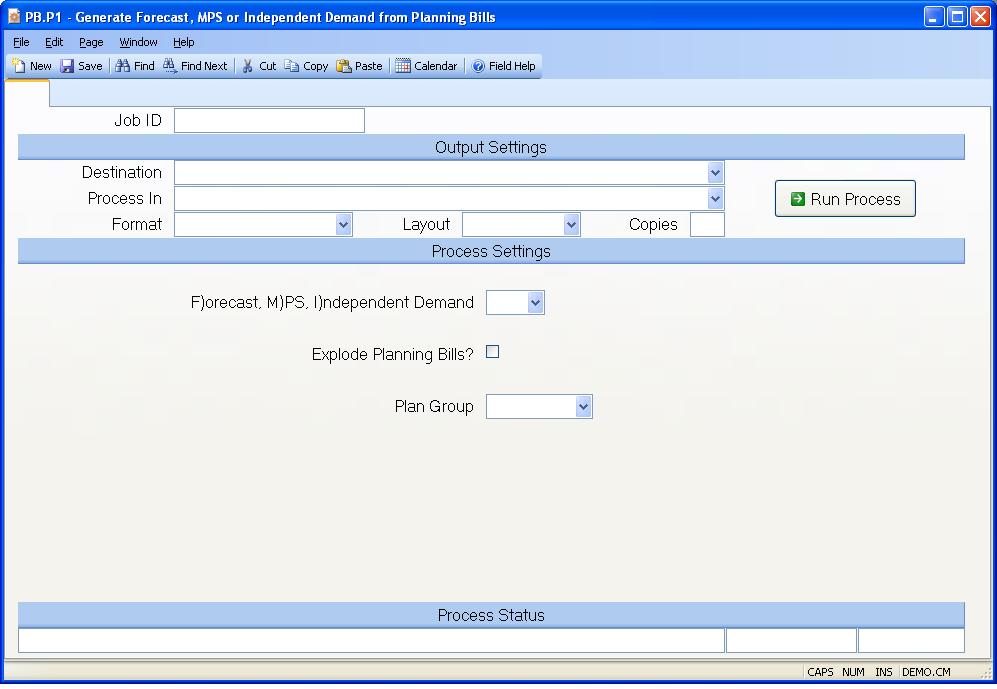
Job ID Enter a unique ID if you wish to enter and save the parameters to this procedure for future use. If you only need to run the procedure and do not want to save your entry then you may leave this field empty.
Destination Select the destination for the output from this procedure.
Process Select the method to be used for processing the report. Foreground is always available and must be used when output is directed to anything other than a system printer (i.e. printers spooled through the database on the host computer.) Depending on your setup there may be various batch process queues available in the list that allow you to submit the job for processing in the background or at a predefined time such as overnight. A system printer must be specified when using these queues.
Format Select the format for the output. The availability of other formats depends on what is allowed by each procedure. Possible formats include Text, Excel, Word, PDF, HTML, Comma delimited and Tab delimited.
Layout You may indicate the layout of the printed page by specifying the appropriate setting in this field. Set the value to Portrait if the page is to be oriented with the shorter dimension (usually 8.5 inches) at the top or Landscape if the longer dimension (usually 11 inches) is to be at the top. Portrait will always be available but Landscape is dependent on the output destination and may not be available in all cases.
Copies Enter the number of copies to be printed.
Run Process Click on the button to run the process. This performs the save function which may also be activated by clicking the save button in the tool bar or pressing the F9 key or Ctrl+S.
F)orecast M)PS I)ndependent Demand Enter the letter "F" if you want the system to generate the sales forecast from the planning bill or enter "M" if you want to create master schedule items, or enter "I" to create independent demand.
Explode Planning Bills You have the option of loading the forecast or
master schedule based on the dates and quantities as they were manually
defined at each level of the planning bills, or you may choose to have the
requirements from the higher level planning bills exploded so that the
requirements for the lower level planning bills are a function of their
relationship to the higher level planning bills. Check this box if you want
the explosion to be done or leave unchecked if not.
Warning! It is important that you do not answer yes to the "Use Planning Bills" option in MPS.P1 if you are loading sales forecast with the explode option set to yes in this procedure. Answering yes to both options will have the effect of overstating the forecast for the lower level items (e.g. both a sales and production forecast will be shown for these items).
Plan Group Enter the planning group that applies to the planning bill that you wish to process.
Last Status Message Contains the last status message generated by the program.
Last Status Date The date on which the last status message was generated.
Last Status Time The time at which the last status message was generated.
Version 8.10.57