# Container Receipts Entry (CONTAINER.E)
Read Time: 3 minute(s)
# Header
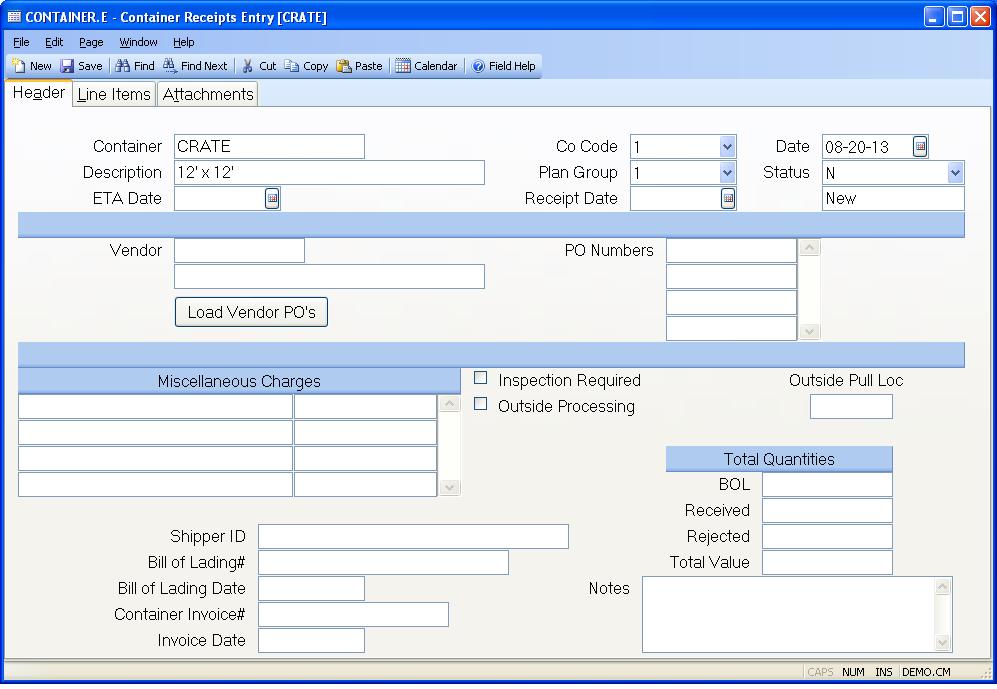
CONTAINER.ID Enter the container number you wish to add or update, or leave blank to have the system assign the next sequential container ID.
Description Enter a description for this container.
ETA Date Enter the estimated date of arrival for the container.
Co Code Enter the company associated with this container receipt. The company code must be pre-defined in the CO.CONTROL procedure. If only one company code exists it will automatically be inserted into this procedure for you.
Plan Group Enter the planning group associated with this container receipt. This field will be verified against the planning group(s) entered in PLAN.CONTROL . If you have only one planning group this field will be defaulted and skipped. This field will be used to default the inventory location in the line items if purchase orders are created.
Receipt Date The date the container was actually received. This will be assigned by the system when the status is changed to C (confirmed receipt). It can be updated manually, if necessary.
Date The date the container was initially entered into the system. This will be defaulted for new container receipts.
Status The container receipt status. For new containers, this will default to "N". When the container is physically received this should be changed to "R" and the data should be verified for accuracy with the actual container. When data has been verified, the status should be changed to "C", which will add PO receipt records and cause inventory transactions to occur. After the receipts posting process, the AP records are created and the status will be "P".
Vendor Enter the vendor number associated with this container receipt.
Vendor Name The vendor name for reference only.
PO Number Enter one or more PO numbers that will be included in this container. If you do not know the PO numbers, you can load all open PO's for the vendor using the button below, or lookup individual PO's using the lookups for this prompt.
Load Vendor PO's Press this button to load all the open PO's for the vendor instead of entering the PO numbers manually.
Misc Desc Enter the description of the associated miscellaneous amount. These descriptions will be initially loaded from the defaults entered in PO.CONTROL , but can be changed, added, or deleted.
Misc Amt Enter the miscellaneous amount associated with the description. At the time of actual receipt the sum of these costs will be spread across all the line items according to the parameters specified in PO.CONTROL and will be added to the unit price on a per item basis to calculate the new average inventory cost. Entry of this field is not allowed if using standard cost.
Shipper Nbr Enter the Shipper ID/Transit number associated with this container.
Bill of Lading Enter the Bill of Lading number associated with this container.
BOL Date Enter the Bill of Lading date associated with this container.
Invoice Enter the container invoice number.
Inv Date Enter the container invoice date.
Insp Reqd Check this box if the container requires inspection.
Outside Process Check here if this container contains outside processing items. These items, when received, will create inventory and accounting transactions to pull the raw material and cost from the outside processing location and move the finished item to the receipt location. The raw material part number is determined from the BOM associated with each line item part number.
Out Pull Loc For outside processing containers, enter the inventory location that the raw material being consumed will be pulled from.
Tot Bill of Lading Qty The total bill of lading quantities for all line items on the container. Shown for information only.
Tot Recvd Qty The total quantity received for all line items on the container. Shown for information only.
Reject Qty The total quantity rejected for all line items on the container. Shown for information only.
Total Value Contains the total value of this container.
Reject Notes Enter any notes associated with the container.
Status Lit Displays the status of the container: New, Received, Confirmed or Posted.
Version 8.10.57