# Accounting Control Record Entry (ACCT.CONTROL)
Read Time: 7 minute(s)
# Defaults
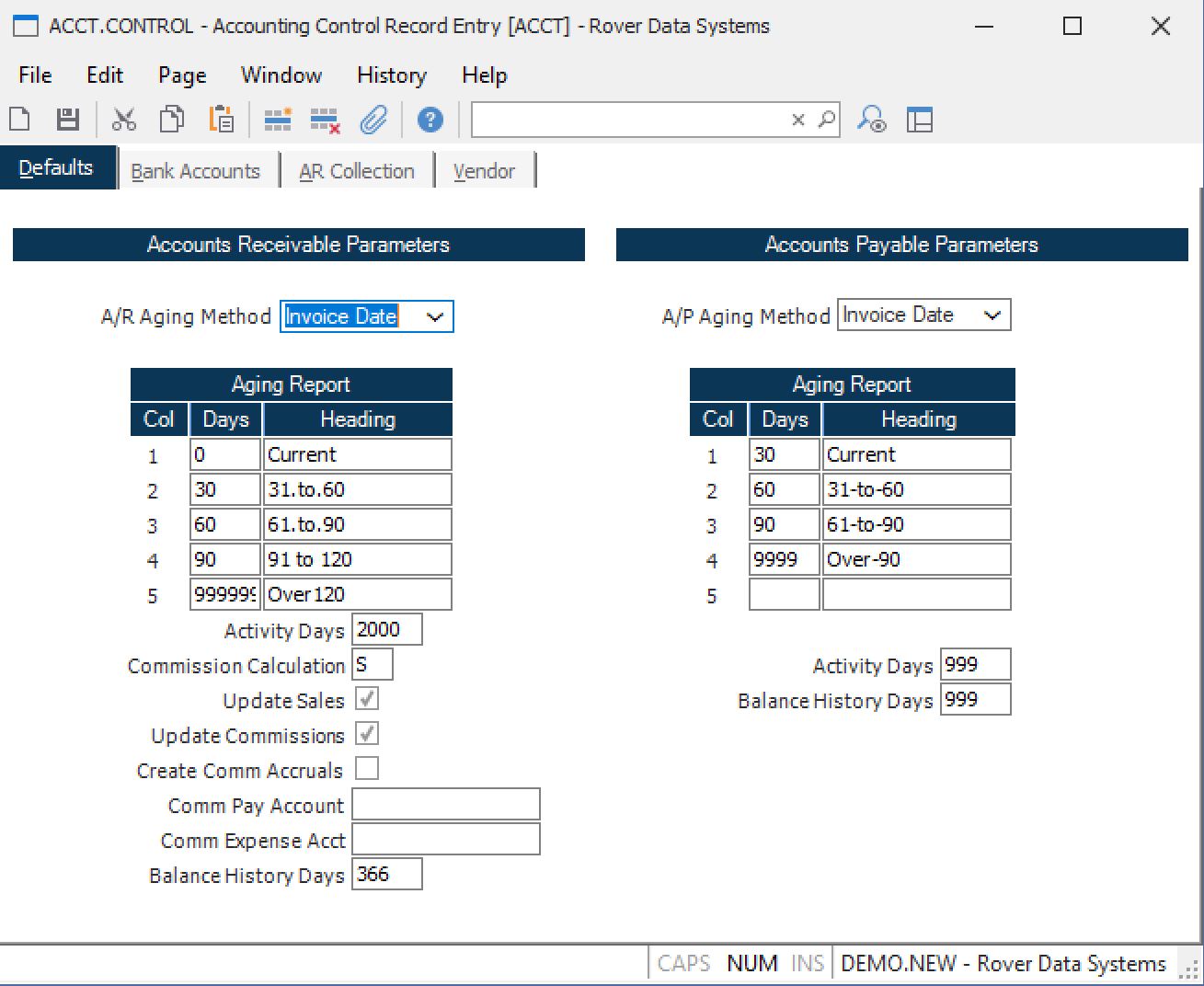
Control.ID "ACCT" will be automatically entered as the key to this record in the CONTROL file. This record contains the default information for certain accounting functions that pertain to both accounts payable and accounts
AR Aging Method Select the default for the aging method in AR.R3 : Invoice Date (default), Due Date, or Register Date. Note: The Register Date is generally only used to balance the aging to the General Ledger at period end.
A/R Col 1 Days Enter the number of aging days for the first column (bucket) to appear on the aging report. If you wish the first column to show "Past Due" items, enter a zero "0". For a "Current" column, enter the number of days you consider an item current (eg. 30).
A/R Col 1 Heading Enter the heading to appear at the top of the first column of the aging report (e.g. Past Due, Current, etc.).
A/R Col 2 Days Enter the number of aging days for the second column (bucket) to appear on the aging report. If you wish the second column to show 31 to 60 day items, enter "60".
A/R Col 2 Heading Enter the heading to appear at the top of the second column of the aging report (e.g. 31-60 Days).
A/R Col 3 Days Enter the number of aging days for the third column (bucket) to appear on the aging report. If you wish the third column to show 61 to 90 day items, enter "90".
A/R Col 3 Heading Enter the heading to appear at the top of the third column of the aging report (e.g. 61-90 Days).
A/R Col 4 Days Enter the number of aging days for the fourth column (bucket) to appear on the aging report. If you wish the fourth column to show over 90 day items, enter "9999".
The last two buckets (4 and 5) will be summarized into one on the a/r statements due to spacing restrictions.
A/R Col 4 Heading Enter the heading to appear at the top of the fourth column of the aging report (e.g. Over 90 Days).
A/R Col 5 Days Enter the number of aging days, if required, for the fifth column (bucket) to appear on the aging report. If you wish the fifth column to show over 90 day items, enter "9999". If this field is left blank only 4 aging periods will appear on the report.
The last two bucketss (4 and 5) will be summarized into one on the a/r statements due to spacing restrictions.
A/R Col 5Heading Enter the heading to appear at the top of the fifth column of the aging report (e.g. Over 120 Days).
Activity Days Enter the number of days used to determine how much activity is shown in the CUST.Q procedure (i.e. AR activity). This field only controls the number of days which are displayed in the CUST.Q procedure and has no bearing on the amount of history maintained. If this field is changed, the activity in CUST.Q will be changed the next time the SALES.P2 procedure generates the snapshot data.
Commission Calculation Enter either "P" for Profit or "S" for Sales. This will determine how the commissions are calculated. If nothing entered, (S)ales will be the default.
Update Sales Check this box if you wish to have Sales records created during AR.E . Leave this box unchecked if Sales records should only be created from shipments and rma receipts. Please note, that sales records are created by line item. Therefore, if you create an invoice with no line items no sales records will be created.
Update Commissions Check this box if you wish to have commission records created during AR.E . Leave this box unchecked if commission records should only be created from shipments or rma receipts. Please note, that comm records are created by line item. Therefore, if you create an invoice with no line items no comm records will be created.
Create Commission Accrual Records Check this box if you wish to create register records to accrue commissions at the same time the commission records are created via ship.p1 , rmarec.p1 , ar.e and comm.e . If this box is checked, account numbers must be entered in the following two fields.
Comm Pay Account Enter the commission pay/accrual account that will be debited/credited in the ARREG register file when the commission records are created. When the commission record is paid via CHECKS.P3 an offsetting entry will be made against this account number in the APREG register file.
Comm Expense Account Enter the expense account for commissions that should be used as the offsetting entry to the commission pay account when you are creating commission accrual records.
Days AR History Enter the number of days of AR balance history to be kept for determining the highest AR balance and average AR balance for each customer. This will be displayed on CUST.Q . For instance, to see the highest AR balance by customer over the past year, enter 365. It will be a rolling period of time. Note, if you increase the time period, the missing days cannot be automatically recaptured. It will build up to the # days specified. If you decrease the number, the next time AR.P6 runs, it will adjust the data accordingly. AR.P6 should be included in the nightly batch run.
AP Aging Method Select the default for the aging method in AP.R3 : Invoice Date, Due Date, Register Date.
A/P Col 1 Days Enter the number of aging days for the first column (bucket) to appear on the aging report. If you wish the first column to show "Past Due" items, enter a zero "0". For a "Current" column, enter the number of days you consider an item current (eg. 30).
A/P Col 1 Heading Enter the heading to appear at the top of the first column of the aging report (e.g. Past Due, Current, etc.).
A/P Col 2 Days Enter the number of aging days for the second column (bucket) to appear on the aging report. If you wish the second column to show 31 to 60 day items, enter "60".
A/P Col 2 Heading Enter the heading to appear at the top of the second column of the aging report (e.g. 31-60 Days).
A/P Col 3 Days Enter the number of aging days for the third column (bucket) to appear on the aging report. If you wish the third column to show 61 to 90 day items, enter "90".
A/P Col 3 Heading Enter the heading to appear at the top of the third column of the aging report (e.g. 61-90 Days).
A/P Col 4 Days Enter the number of aging days for the fourth column (bucket) to appear on the aging report. If you wish the fourth column to show over 90 day items, enter "9999".
A/P Col 4 Heading Enter the heading to appear at the top of the fourth column of the aging report (e.g. Over 90 Days).
A/P Col 5 Days Enter the number of aging days for the fourth column (bucket) to appear on the aging report. If you wish the fourth column to show over 90 day items, enter "9999".
A/P Col 5 Heading Enter the heading to appear at the top of the fourth column of the aging report (e.g. Over 120 Days).
A/P Activity Days Enter the number of days used to determine how much activity is shown in the VENDOR.Q procedure (i.e. AP activity). This field only controls the number of days which are displayed in the VENDOR.Q procedure and has no bearing on the amount of history maintained.
Days AR History Enter the number of days of AP balance history to be kept for determining the highest AP balance and average AP balance for each vendor This will be displayed on VENDOR.Q . For instance, to see the highest AP balance by vendor over the past year, enter 365. It will be a rolling period of time. Note, if you increase the time period, the missing days cannot be automatically recaptured. It will build up to the # days specified. If you decrease the number, the next time AP.P7 runs, it will adjust the data accordingly. AP.P7 should be included in the nightly batch run.
Version 8.10.57