# Batch Service Settings (BS.E)
Read Time: 5 minute(s)
#
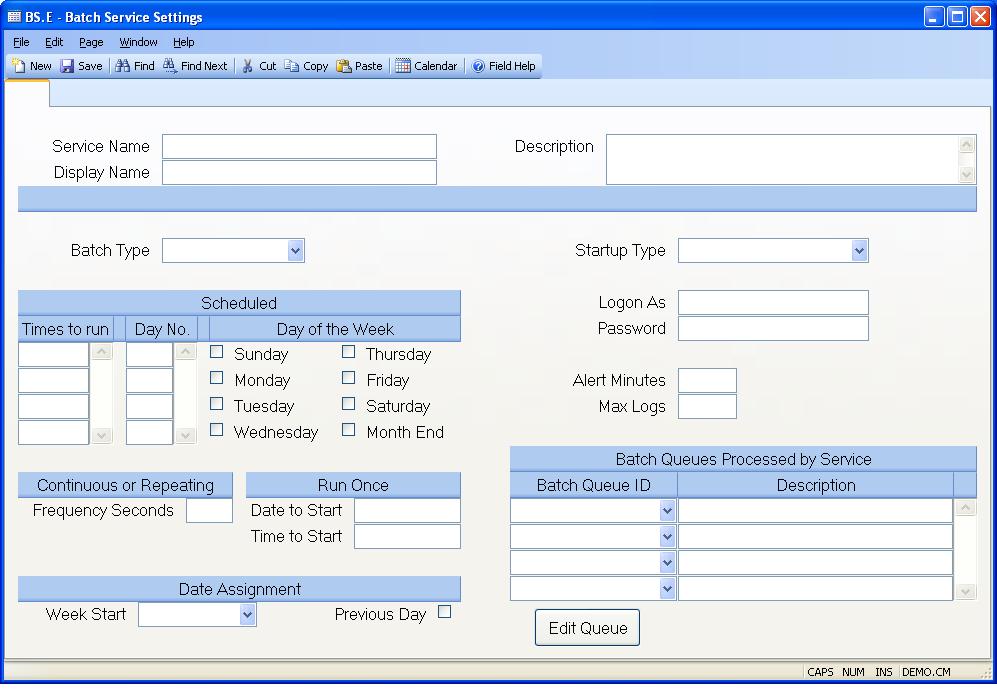
Service ID Enter the name of the batch service you want to create or edit.
Display Name Enter the name that is to be displayed for the service in SERVICE.CONTROL.
Description Enter a description of what the batch service does.
Type Set the method to be used to process the batch queues:
Continuous - Continually polls for new jobs at a defined frequency.
Repeating - Runs all jobs in the queues repeatedly at a defined frequency.
Run Once - Runs the jobs in each of the batch queues identified and stops.
Scheduled - Runs the jobs in each of the batch queues identified on the times
and days scheduled.
Schedule Times Enter the times of day, in 24 hour format (hh:mm), at which the process is to be run on each of the scheduled days. If multiple times are entered they must be in ascending sequence. If the process has not finished before the next scheduled time it will skip the time and wait until the next scheduled time.
Days Of Month If you want the process to run on specific days of each calendar month then enter the number associated with each day.
Sunday Check this box if the process is to be run on Sundays.
Monday Check this box if the process is to be run on Mondays.
Tuesday Check this box if the process is to be run on Tuesdays.
Wednesday Check this box if the process is to be run on Wednesdays.
Thursday Check this box if the process is to be run on Thursdays.
Friday Check this box if the process is to be run on Fridays.
Saturday Check this box if the process is to be run on Saturdays.
Month End Check this box if the process is to be run on the last day of the fiscal month as defined in FY.E .
Frequency An entry in this field is only applicable if the Type is set to continuous or repeating. If the type is continuous it contains the number of seconds to wait between checking the batch queue for additional entries. This wait time only takes place when there is no job detected in the queue after the completion of the item currently being processed. If the type is repeating then the process will process all jobs in the queue, even those that had been run before, at the frequency defined in this field. If this field is left blank then the default of 60 seconds is used.
Date To Start Enter the date on which this execution record should begin processing. The process will remain in a sleep state until this date. If no date is entered then the current date is assumed. The date must be greater than or equal to today's date.
Time To Start Enter the time at which this execution record should begin processing in the format hh:mm:ss where hh is the hour of the day in 24 hour format, mm is the minutes and ss is the seconds. If this field is left blank and a date to start has been specified then 00:00:00 (midnight) will be assumed. If this field is blank and date to start is also blank the process will be started immediately.
Week Start Select the day of the week that should be considered the first day of the week. This will determine the settings of the week start and end dates each time the service processes the batch queues specified. This field is typically set to either Saturday or Sunday.
Previous Day Individual jobs included in the batch queues may have date
parameters that need to be defined when the job is run. To avoid having to
reset these dates manually each day the jobs can use one of the following
pseudo names in place of an actual date: @SD (today's date), @WSD (week start
date), @WED (week end date), @MSD (month start date), @MED (month end date).
You can also offset a date by some number of days. For example, @SD-1 will
cause the day before the current date to be used, and @SD+1 will cause the day
after the current date to be used. Each time the batch queues are processed
the system replaces the @xxx pseudo names with actual dates based on the
fiscal year calendar. It does this by assuming that the current system date
will be used as the current date (@SD) and will determine the other dates
based on this date. This works fine in situations where the process is set to
start on the same date you want to use for the current date parameter, for
example, 23:45 in the evening. But if you want t
he process to start after midnight, for example 01:15, and to assume the
previous day as the current date you'll need to check this box to move the
date back one day from the system date.
Startup Type Select the method for starting up the service:
Automatic - service starts automatically when M3 is started
Manual - service must be started manually
Disabled - service may not be
Logon As Enter the user id that is to be used when starting the service.
Password Enter the password to be used when starting the process.
Alert Minutes Enter the number of minutes to wait since the last status update from the service before sending an alert that the process is not responding.
Max Logs Set this field to the maximum number of status log entries that you want to be retained for the service. Log entries indicate events such as when the process started, and when it stopped.
Batch Queue ID Select the names of each batch queue record to be processed by this batch service in the order they are to be processed. To create a new batch queue select the option. You will be prompted for the name to be assigned to the queue and the batch queue settings procedure will be opened.
Batch Queue Description Displays the description for the associated batch queue id.
Edit Queue Click this button to edit the batch queue settings for the batch queue where the cursor is positioned.
Version 8.10.57