# Related Parts Setup
Read Time: 2 minute(s)
This guide outlines how to use the Related Parts feature within the Rover ERP Inventory module. This functionality enables the configuration of Option Groups and associated parts, which can be used for defining required or related components. Related Parts is a recent addition to Rover Business Suite, for more information, To see more, contact sales today!
# Accessing the Related Parts Section
To begin managing Related Parts:
- Navigate to the Inventory module.
- Select a part from the Parts tab.
- Open the Related Parts sub-tab.
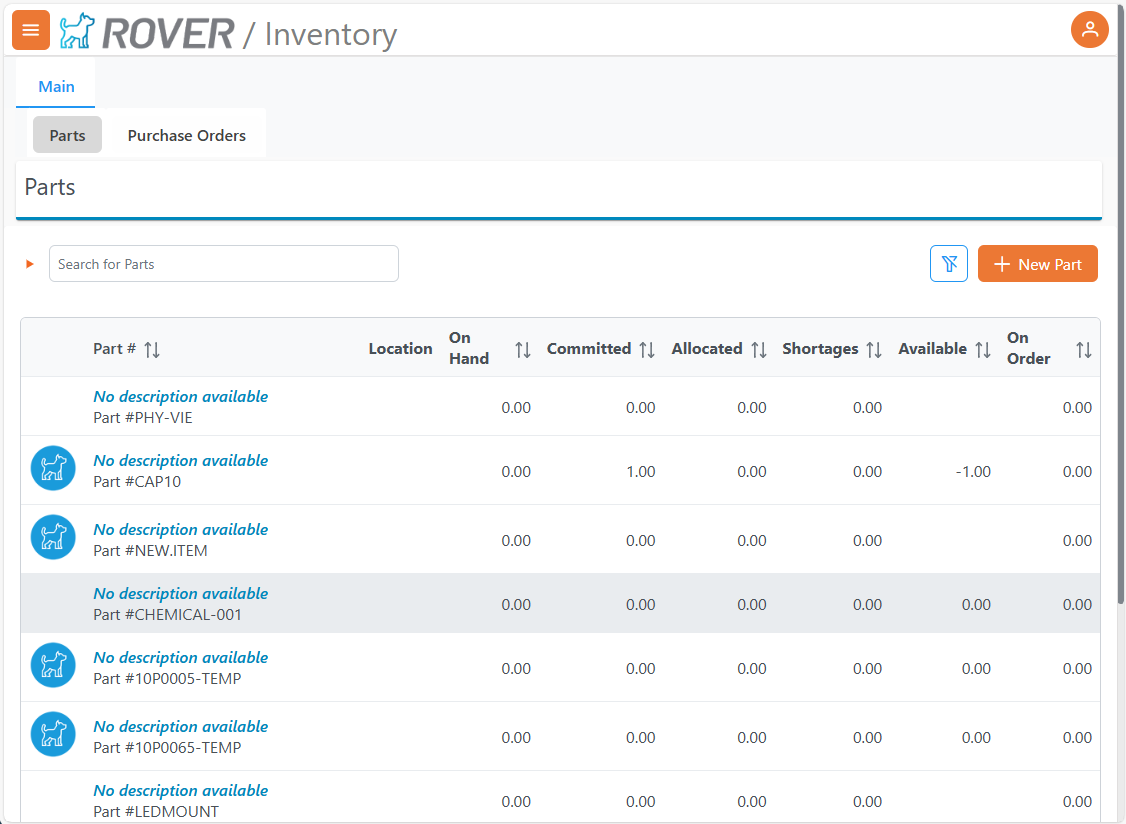
# Creating an Option Group
To define a new group of related parts:
- In the Related Parts section, click the Add Group button.
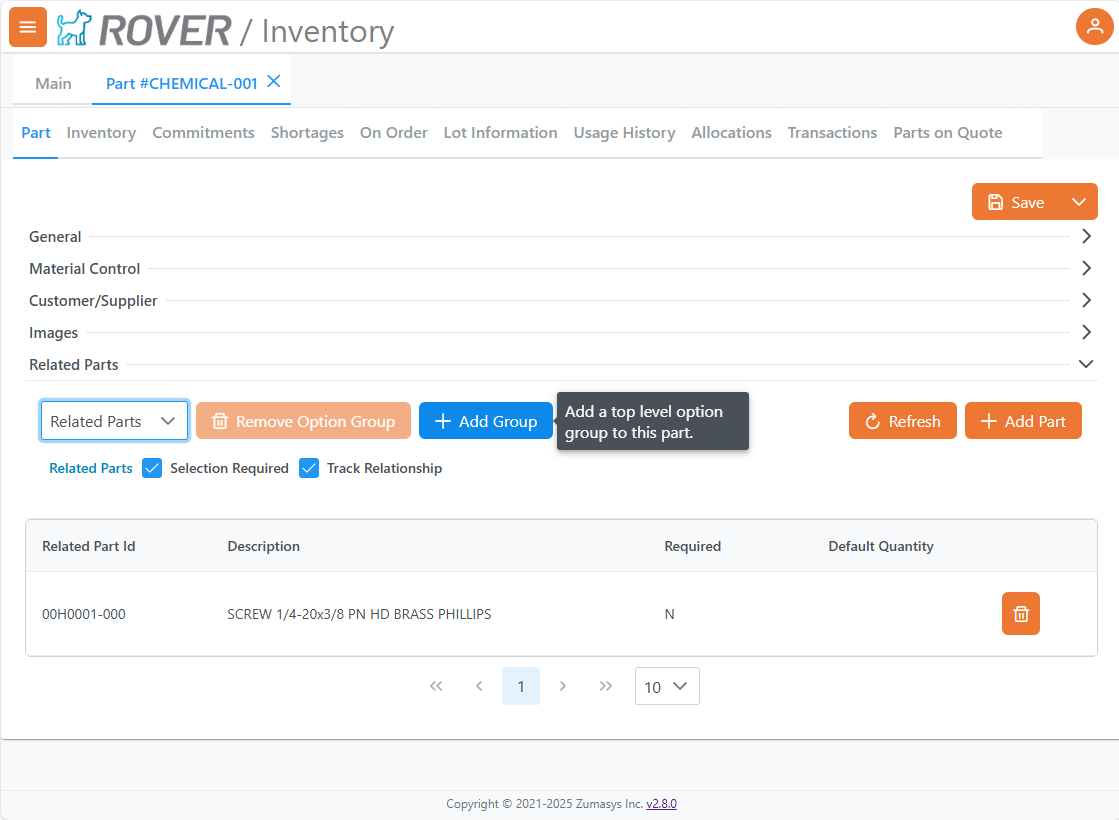
- In the popup, provide the following:
- Name: Select a predefined group type. These group names are maintained in Rover Desktop via
OPTIONGROUPS.CONTROL - Selection Required: Check if at least one child part must be selected.
Note: Enabling 'Selection Required' will automatically enable 'Track Relationship'
- Track Relationship: Enable this to checkbox to track related parts on Sales Quotes and Sales Orders.
- Name: Select a predefined group type. These group names are maintained in Rover Desktop via
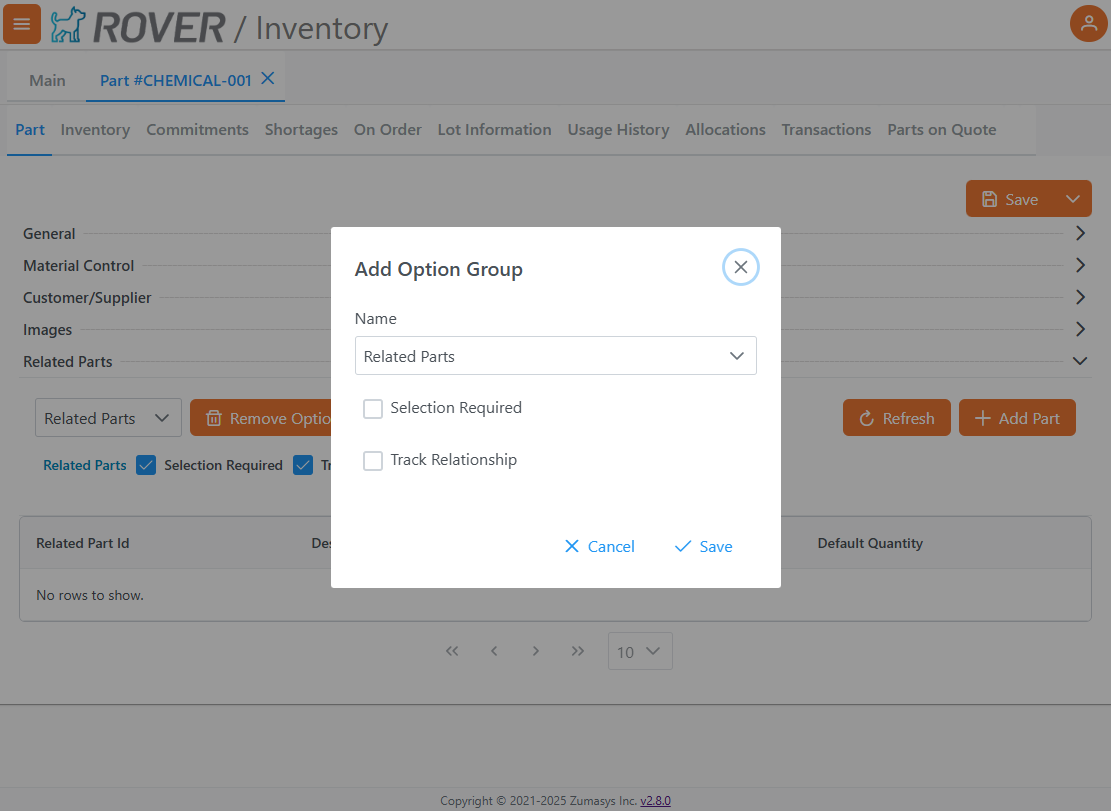
- Click Save to add the group.
# Adding Parts to an Option Group
- Select the desired option group from the dropdown.
- Click Add Part.
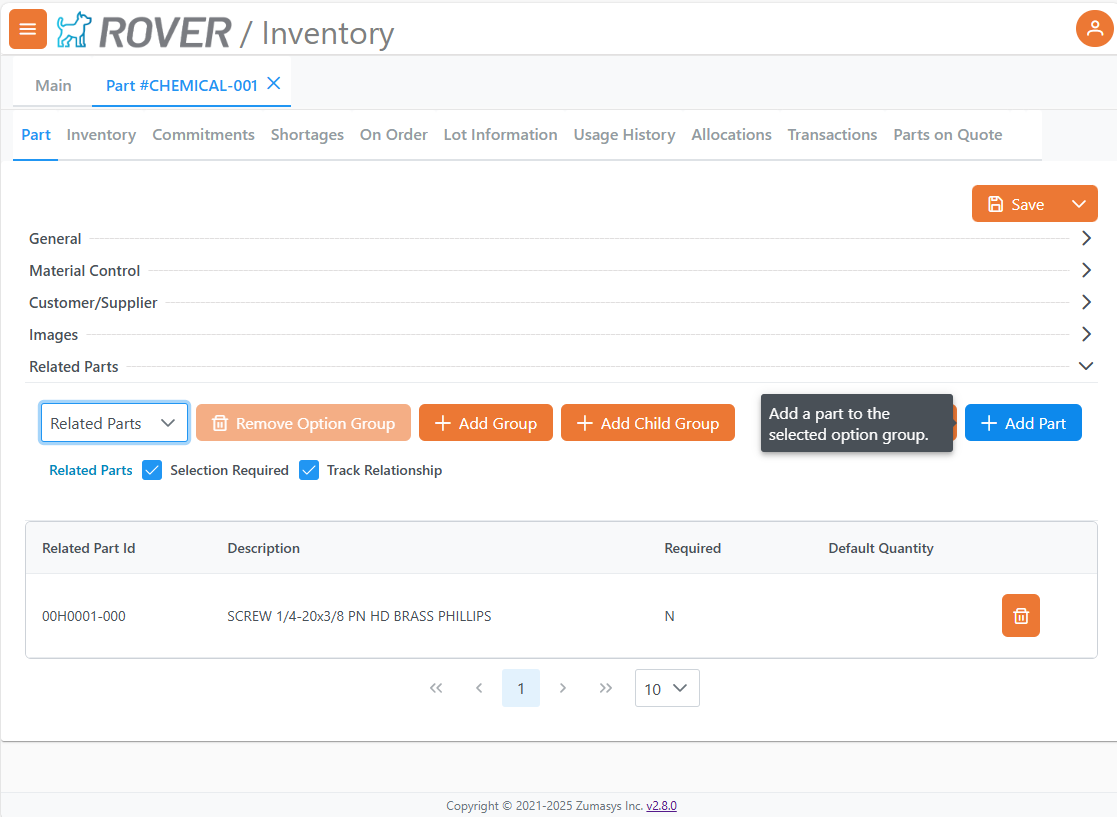
- In the dialog:
- Enter part number or description.
- Set Required if the part must be included when adding the parent part to a Sales Quote or Sales Order.
- Define the Default Quantity.
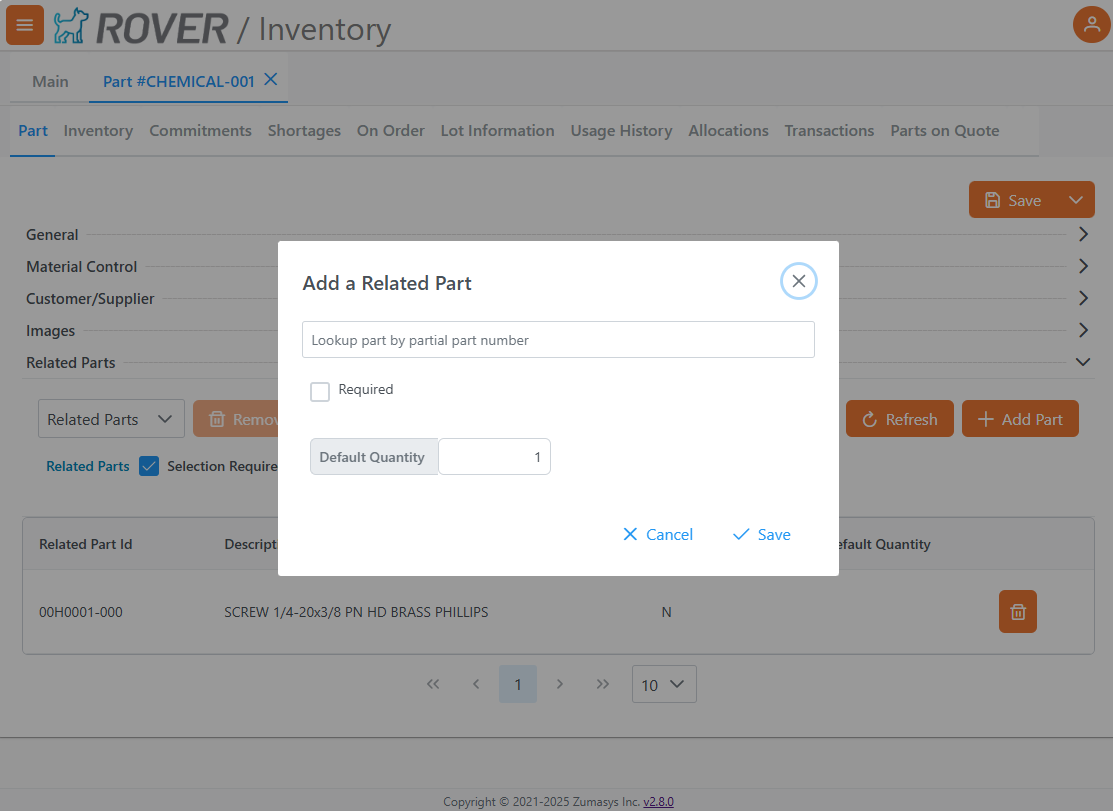
- Click the Search field to bring up matching parts.
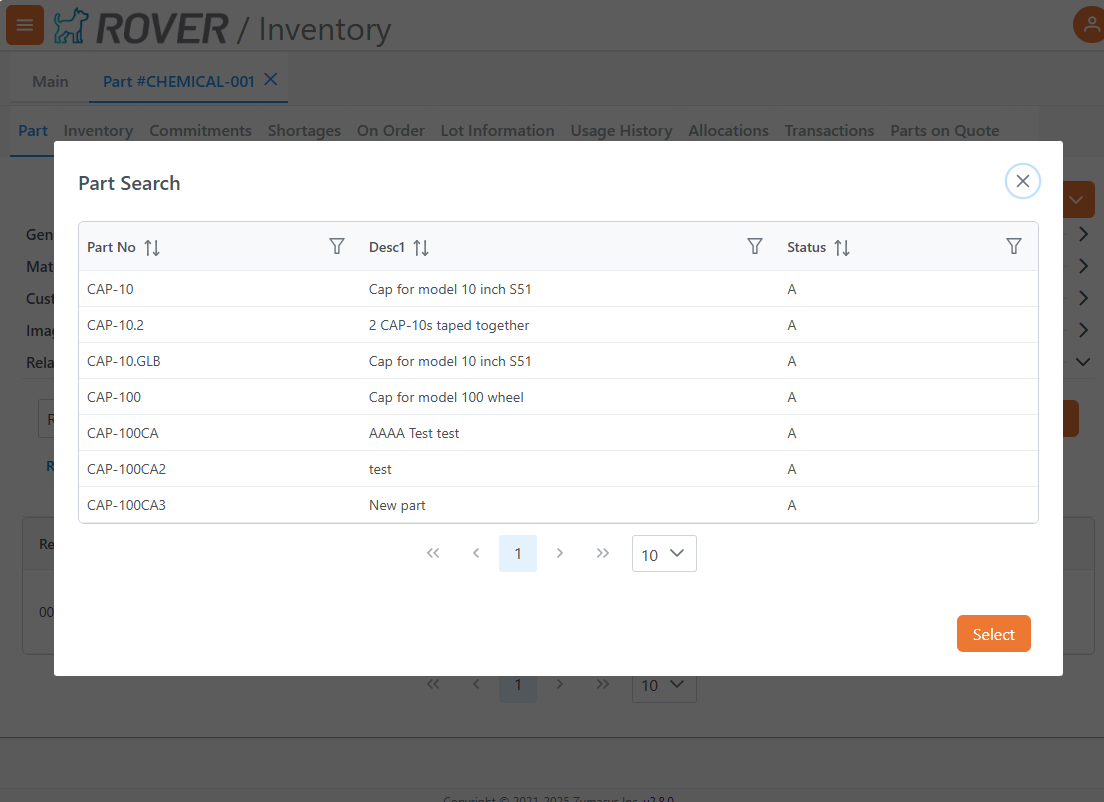
- Select a part and confirm by clicking Select, then Save.
# Viewing Group Contents
Once a group is created and selected, the list of associated parts will appear below.
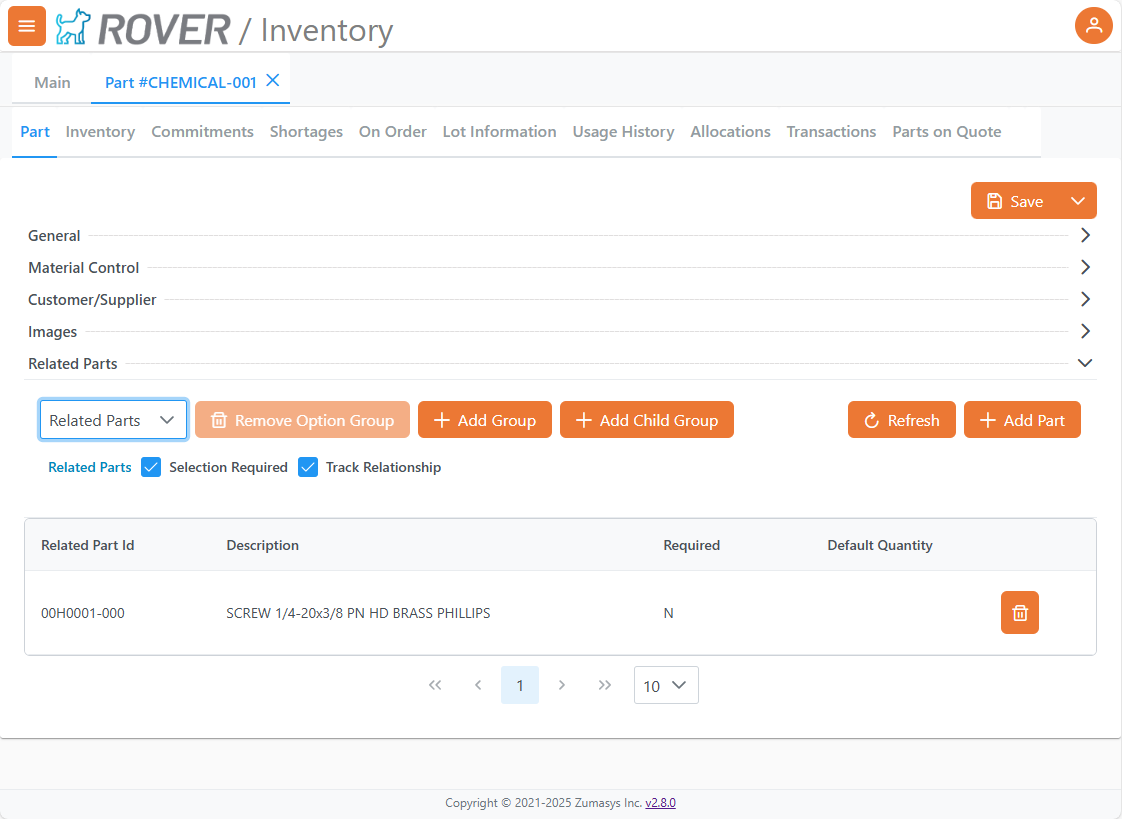
Each entry includes:
- Part ID
- Description
- Required flag
- Default Quantity
- Trash icon to remove the part
Editing Part Details:
To edit the Default Quantity or Required option for a part, click the row. Make your changes and click 'Update' to save those changes.
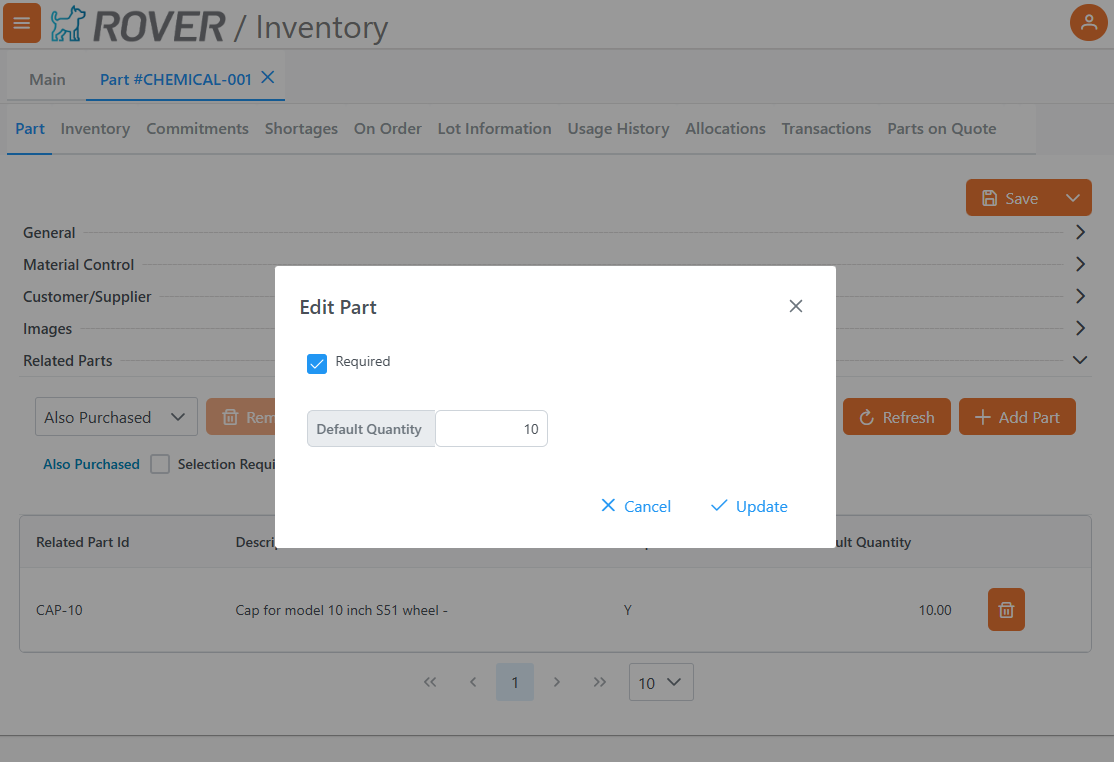
# Managing Groups
Selection Required and Track Relationship options can be adjusted after selecting a group from the dropdown.
To add a Child Group, select an existing group and click Add Child Group.
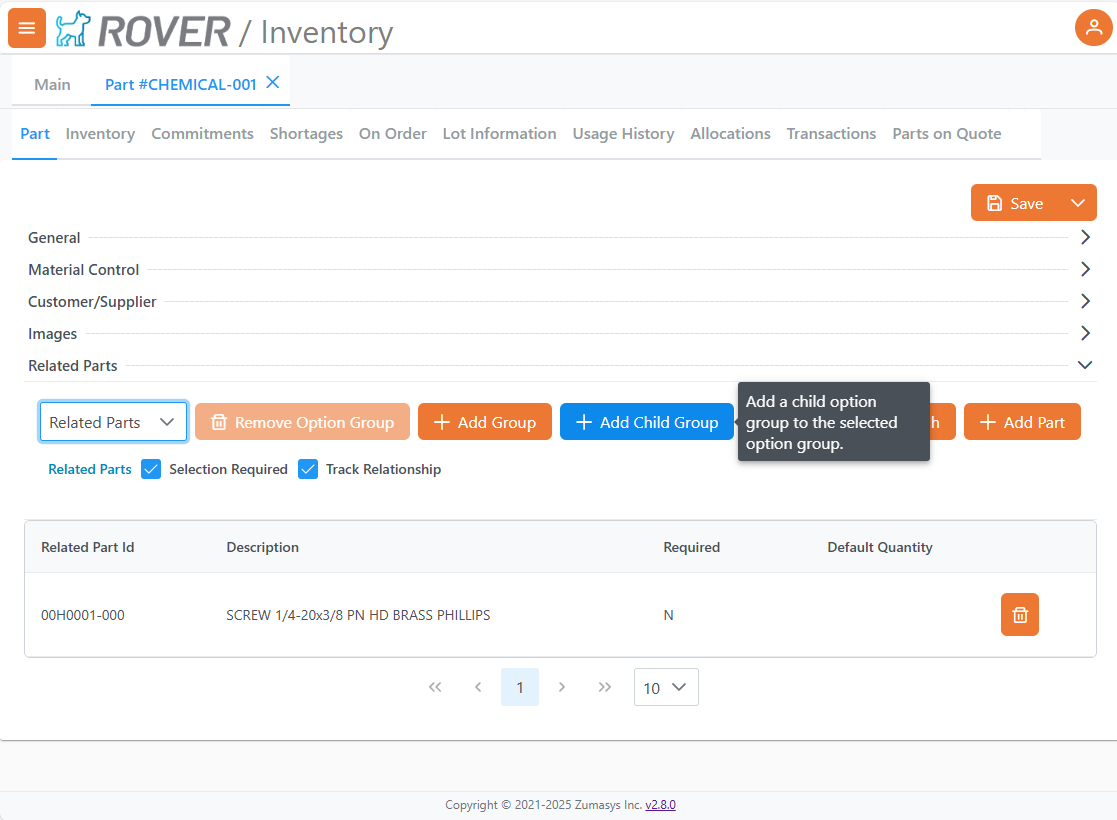
- To remove a group, select it and click Remove Option Group.
Note: Groups cannot be removed if they contain parts.

