# Purchase Order Report by Part Number by Vendor (PO.R12)
Read Time: 3 minute(s)
#
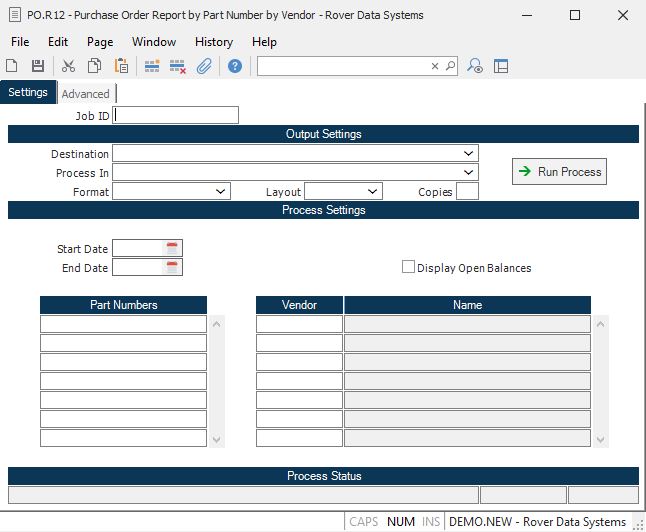
Job ID Enter a unique ID if you wish to enter and save the parameters to this procedure for future use. If you only need to run the procedure and do not want to save your entry then you may leave this field empty.
Destination Select the destination for the output from this procedure.
Process Select the method to be used for processing the report. Foreground is always available and must be used when output is directed to anything other than a system printer (i.e. printers spooled through the database on the host computer.) Depending on your setup there may be various batch process queues available in the list that allow you to submit the job for processing in the background or at a predefined time such as overnight. A system printer must be specified when using these queues.
Format Select the format for the output. The availability of other formats depends on what is allowed by each procedure. Possible formats include Text, Excel, Word, PDF, HTML, Comma delimited and Tab delimited.
Layout You may indicate the layout of the printed page by specifying the appropriate setting in this field. Set the value to Portrait if the page is to be oriented with the shorter dimension (usually 8.5 inches) at the top or Landscape if the longer dimension (usually 11 inches) is to be at the top. Portrait will always be available but Landscape is dependent on the output destination and may not be available in all cases.
Copies Enter the number of copies to be printed.
Run Process Click on the button to run the process. This performs the save function which may also be activated by clicking the save button in the tool bar or pressing the F9 key or Ctrl+S.
Start Date If you wish to limit this report to purchase orders created within a date range, enter the starting date in this field.
End Date If you wish to limit this report to purchase orders created within a date range, enter the ending date in this field.
Exclude Totals If you wish to exclude totals from the report, check this box.
Display Open Balances Check this box if you wish to display the open balances for each line item on the report. If this box is checked, the total quantity received will, also, be displayed.
Part Number If you wish to run this report for specific parts, enter the part numbers in this field.
Vendor If you wish to run this report for specific vendors, enter the vendor ids in this field.
Vendor Name This field contains the vendor's name. It is displayed for reference only and cannot be changed..
Last Status Message Contains the last status message generated by the program.
Last Status Date The date on which the last status message was generated.
Last Status Time The time at which the last status message was generated.
Version 8.10.57