# A/R Service Charge Invoice Creation Procedure (AR.P4)
Read Time: 4 minute(s)
#
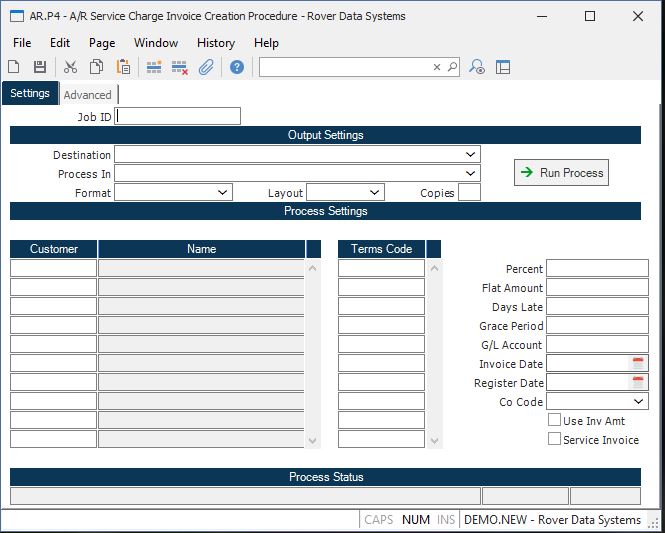
Job ID Enter a unique ID if you wish to enter and save the parameters to this procedure for future use. If you only need to run the procedure and do not want to save your entry then you may leave this field empty.
Destination Select the destination for the output from this procedure.
Process Select the method to be used for processing the report. Foreground is always available and must be used when output is directed to anything other than a system printer (i.e. printers spooled through the database on the host computer.) Depending on your setup there may be various batch process queues available in the list that allow you to submit the job for processing in the background or at a predefined time such as overnight. A system printer must be specified when using these queues.
Format Select the format for the output. The availability of other formats depends on what is allowed by each procedure. Possible formats include Text, Excel, Word, PDF, HTML, Comma delimited and Tab delimited.
Layout You may indicate the layout of the printed page by specifying the appropriate setting in this field. Set the value to Portrait if the page is to be oriented with the shorter dimension (usually 8.5 inches) at the top or Landscape if the longer dimension (usually 11 inches) is to be at the top. Portrait will always be available but Landscape is dependent on the output destination and may not be available in all cases.
Copies Enter the number of copies to be printed.
Run Process Click on the button to run the process. This performs the save function which may also be activated by clicking the save button in the tool bar or pressing the F9 key or Ctrl+S.
Customer Enter the customers you wish to run this report for. If left blank all customers who meet the specified criteria will be selected.
Customer Name The name of the associated customer.
Terms Code If you wish to limit this report to customers with certain terms codes, enter those terms codes here. Only customers with the referenced code will be selected. Please note that this report looks at the terms code posted to the CUST record and not the AR record. If this field is left blank, the program will not use the terms code in determining which invoices to include.
Last Status Message Contains the last status message generated by the program.
Last Status Date The date on which the last status message was generated.
Last Status Time The time at which the last status message was generated.
Percent Enter the percentage that should be used when calculating the service charge. If for example, the open or invoice amount on the invoice is 1000.00 and the percent is 10, the customer will be charged 10.00 as a service charge. A new invoice or AR record will be created for the service charge.
Flat Amount If you want to charge the customer a flat amount per invoice instead of a percentage, enter that amount here.
Days Late Enter the number of days late that an invoice must be for a service charge to be applied to the customer's account. If, for example, you enter 30 in this field, a service charge will be applied to all invoices that are 30 days or older.
Grace Period Enter the number of days which must pass before another service charge can be applied to the customer's account for a given invoice. If, for example, an invoice is 45 days past due and a service charge was applied to the customer's account 15 days ago, how may days does this customer have to remit payment before another service charge is posted to their account.
G/L Account Enter the g/l account number that the service charge should be applied to.
Invoice Date Enter the invoice date you wish applied to invoices that will be created for the service charges.
Register Date Enter the register date that should be applied to the invoices that will be created in this procedure. This is the date you want the charges applied to the general ledger. The invoice date will be loaded into this field for you but can be changed as required.
Co Code Enter the company code that should be referenced on the invoices being created.
Use Invoice Amount Check this box if you wish the service charge based on the invoice amount and not the open balance. For example, if you have an invoice for $1000.00 and a $500.00 payment has been applied to the invoice, you have an open balance of $500.00. If this box is checked, the service charge will be based on the $1000.00 and not $500.00. If this box is not checked, the service charge will be based on $500.00. This box should only be checked when using a percentage to calculate the service charge.
Include Service Invoices Check this box if you wish to apply a service charge (or late fee) to an invoice that was created via this procedure to bill the customer for another service charge.
Version 8.10.57