# Marketing Module Controls and Defaults (MRK.CONTROL)
Read Time: 2 minute(s)
# POS
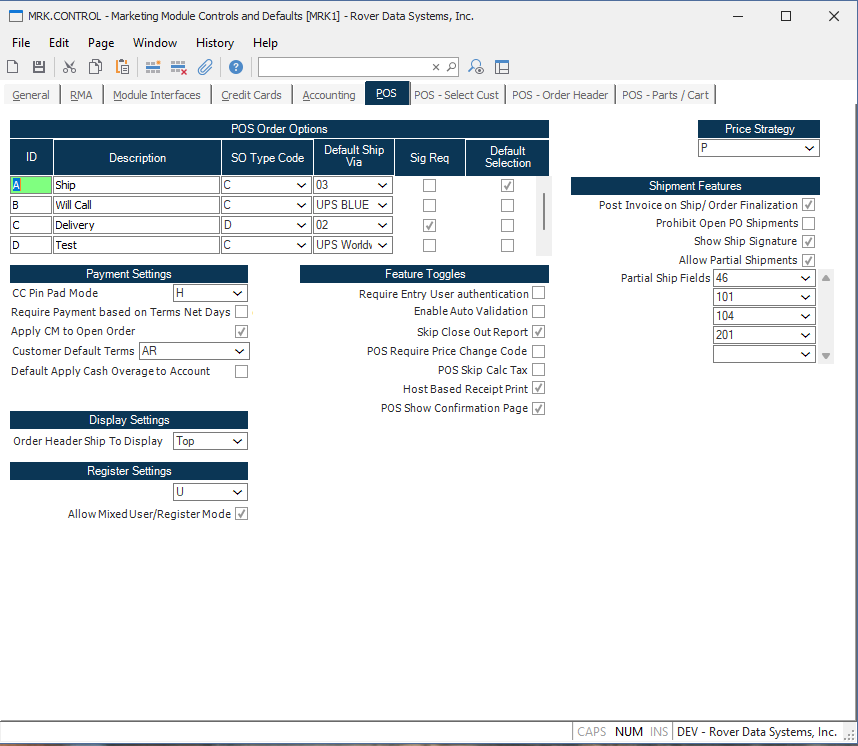
# Overview
These controls are used to configure the Rover Web POS module.
# POS Order Options
This control is a used a way to combine multiple SO fields into one option in POS.
ID This is the ID of the option.
Description This is the description of the option.
SO Type Code This defaults the TYPE field in SO.
Default Ship Via This defaults the SHIP.VIA field in SO.
Sig Req Checking this box requires a signature when creating an order.
Default Selection This is the default selection for the option.
# Payment Settings
CC Pin Pad Mode Select the mode of the pin pad...
Require Payment based on Terms Net Days Check this box...
Apply CM to Open Order Check this box...
# POS Extra Info
This table allows you to specify fields defined in SO FDICT to be displayed in the POS Order Information section. This is useful for adding custom fields to the POS Order Information section.
# POS Partial Ship
This table allows you to specify fields defined in SO FDICT to be displayed in the POS Partial Ship section. This is useful to add additional fields in the table as well as hide Ship Quantity, Vendor, or PO Number.
Default behavior when no fields are selected is to show Ship Quantity (46), Vendor (101), and PO Number (103). If you want to show any of the default fields, you must specify 46, 101 and/or 103 in the table.
# Feature Toggles
Disable Downloading Statements Checking this box will hide the download statement button in the invoices tab.
Disable Emailing Statements Checking this box will hide the email statement button in the invoices tab.
Manually Load Orders Checking this box will prevent orders from being automatically loaded when navigating the orders tab.
Manually Load Invoices Checking this box will prevent invoices from being automatically loaded when navigating the invoices tab.
Skip Close Out Report Checking this box will prevent a register closeout report from being sent to the register when closing.
# POS Show New Customer Button
Checking this box will display a button to show a dialog to create a new customer in the main customer search screen.
# POS Require Ship Signature
Checking this box will require a signature when finalizing an order.
# Allow Non-stock Parts
Checking this box will allow non-stock items to be added via the cart view in Point of Sale.
# POS Show Order Tab
Checking this box will display the orders tab in the customer selection within POS.
# POS Show Opportunities Tab
Checking this box will display the opportunities tab in the customer selection within POS. This enables the ability to create, modify, or view opportunities.
Version 1.7.19.0