# Marketing Module Controls and Defaults (MRK.CONTROL)
Read Time: 6 minute(s)
# General
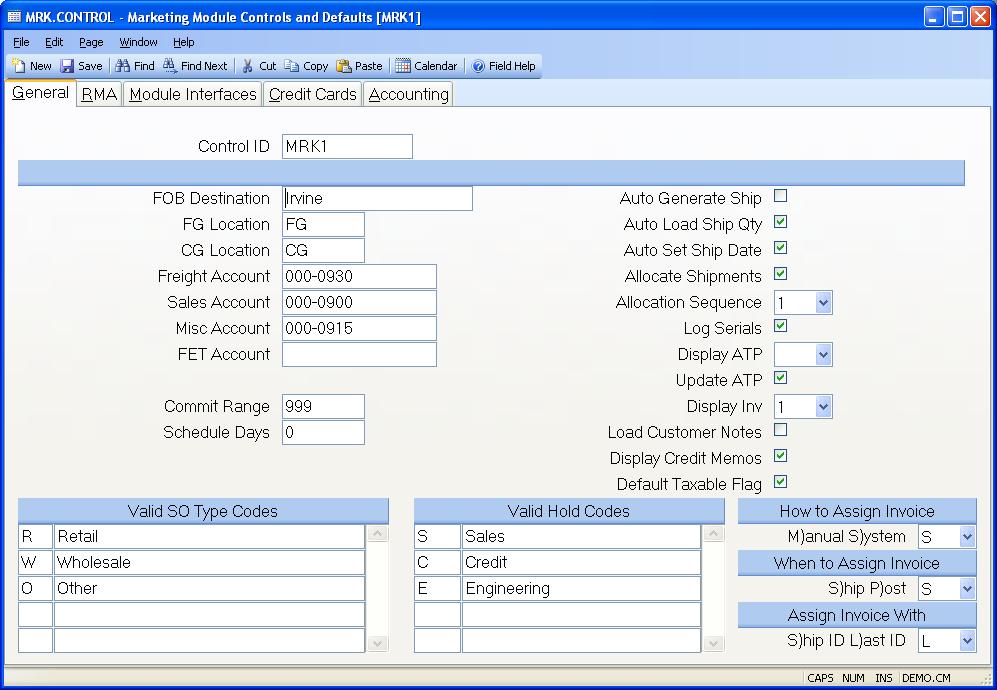
Control ID The control id is the company code (as defined on screen 2 of CO.CONTROL) preceded by "MRK". If you only have one company code the control id will automatically be inserted into this procedure for you. If you have multiple company codes you may select from a list of available companies or you may enter the id directly e.g. MRK2. This record contains the default information used in the MRK module by company code.
FOB Dest Enter the default FOB information which can be defaulted into the Sales Order entry procedure.
FG Location Enter the INVLOC which can be defaulted into the shipment record.
CG Location Enter the default Cost of Goods inventory location (INVLOC) which can be used in the shipping process.
Freight Acct# Enter the default General Ledger account which can be used for the freight amount in the shipping process.
Sales Acct# Enter the default General Ledger account number which can be used as the Sales account for the Marketing module.
Misc Acct# Enter the default General Ledger account number which can be used for miscellaneous charges by the shipping process.
FET Account: Enter the General Ledger account number which will used when a Federal Excise Tax (FET) charge is posted via SHIP.P1 .
Commit Range The information in this field is used to determine which scheduled quantities on a new sales order are to be defaulted to the "commit" status. The entry in this field should be a number representing the number of days to be added to the current system date at the time of order entry. The resulting date is used as the cut-off for setting the commit status on a given schedule date. If the schedule date is less than or equal to the cut-off date the associated quantity will be commited. If you do not want commitments to be set automatically then leave this field blank.
Sched Days This field determines if scheduled dates are to be defaulted in sales order entry, and the date to be used as the default. If a number is present in this field then the system will use this as the number of days to add to the current date in setting the date to be loaded automatically. If you always want to default the current date then you would enter "0" into this field. Leave the field blank if you do not want a default date to be automatically loaded.
Valid SO Type Define valid SO type codes and their descriptions for use in sales order entry. If any type codes are entered here, they will be used in SO.E for lookup and validation.
SO Type Code Description Enter the description of the associated type code for display/lookup purposes in SO.E .
Hold Code Define valid SO hold codes and their descriptions for use in sales order entry. If any hold codes are entered here, they will be used in SO.E for lookup and validation.
Hold Code Description Enter a description for the associated hold code.
Auto Generate Ship If you wish to have the SO.E process automatically call the SHIP.E allocation process, then check this box.
Auto Load Ship Qty If you wish to have the open sales order quantity automatically loaded in the shipment entry procedures, check this box.
Auto Set Ship Date This field allows you to set a flag that will auto set the ship date in SHIP.E2 when the status field is changed from "N" to "S".
Allocate Shipments Check this box if the items specified on shipments are to be allocated in inventory.
Allocation Sequence Enter one of the following numbers which defines the method used for automatically allocating lots for items to be shipped.
0. Do not automatically assign lot numbers.
1. Use oldest lots first regardless of
available quantity.
2. Use the lot that has the smallest available
quantity that still meets the quantity
required.
Unless you have part numbers that are lot controlled you should always set
this field to 0.
Log Serials This field will control whether serial number information is written into the SERIAL file when shipments and/or returns are processed. If this field is not set to 'Y', serial number may still be entered, but will not update the serial number tracking file.
Display ATP This field controls the display of ATP during the SO.E procedure. Enter a zero "0" to skip the display of ATP. An entry of "1" will display ATP for all planning groups. An entry of "2" will cause a display of only the planning group which matches the FG (pull) location on the line of the sales order.
Update ATP Check this box if you want the available to promise in MPS to be updated automatically after the sales order is filed in SO.E .
Display Inv Enter a zero if you do not wish to display the inventory status for the specified part number in SO.E If you wish to display the inventory status enter one of the following:
"1" to display the inventory status on the entered part number only.
"2" to display the inventory status on the entered part number and the first level of the bill of material.
"3" to display the inventory status on the entered part number and all levels of the bill of material.
Load Customer Notes Check this box if you wish to load the customer notes from the "general" tab in CUST.E into the sales order via SO.E . If checked, these notes will be loaded into the sales orders after entry of the customer number on new records.
Display Credit Memos Check this box if you wish to display open credit memos upon entry of the customer number on new records in SO.E . This will display a list box from which the user can select one or more credit memos to apply to the sales order balance. The credit memos will still be displayed on the ship/tax/credit tab of SO.E regardless of this setting.
Default taxable flag Checking this box controls the taxable flag default in both SOQUOTE.E and SO.E . When this box is checked and a sales tax percentage is non-zero and a line item is entered, the taxable flag will default to "Y" (checked) automatically. You will need to remove the check from any line items that should not be taxable manually. If it is not checked, then the user is responsible for deciding what lines items are taxable.
If you use this field, then the taxable flag in PARTS.E will be ignored.
Assign Invoice (How) Enter the letter "M" if invoice numbers are to be assigned manually at shipment time, or enter "S" if they are to be assigned by the system. If the field is left blank then "S" is assumed.
Assign Invoice (When) Enter the letter "S" if the invoice number is to be assigned by the system at the time the shipment is filed, or "P" to assign the number when the shipment is posted.
Assign Invoice (With) Enter the letter "S" if the invoice number is to be assigned the same number as the shipment, or enter "L" if the number should be assigned as the next sequential number from the LIID file.
Version 8.10.57