# Update Quick Lists (SO.P6)
Read Time: 2 minute(s)
#
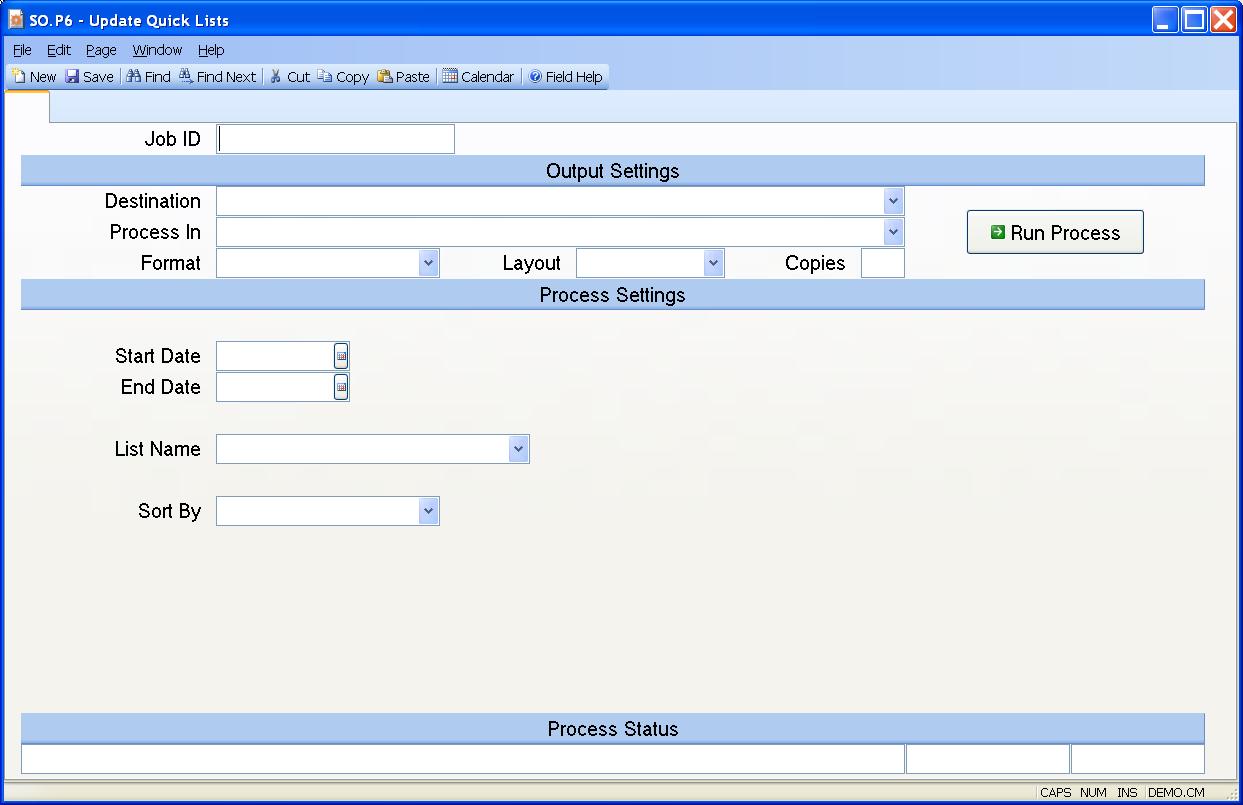
Job ID Enter a unique ID if you wish to enter and save the parameters to this procedure for future use. If you only need to run the procedure and do not want to save your entry then you may leave this field empty.
Destination Select the destination for the output from this procedure.
Process Select the method to be used for processing the report. Foreground is always available and must be used when output is directed to anything other than a system printer (i.e. printers spooled through the database on the host computer.) Depending on your setup there may be various batch process queues available in the list that allow you to submit the job for processing in the background or at a predefined time such as overnight. A system printer must be specified when using these queues.
Format Select the format for the output. The availability of other formats depends on what is allowed by each procedure. Possible formats include Text, Excel, Word, PDF, HTML, Comma delimited and Tab delimited.
Layout You may indicate the layout of the printed page by specifying the appropriate setting in this field. Set the value to Portrait if the page is to be oriented with the shorter dimension (usually 8.5 inches) at the top or Landscape if the longer dimension (usually 11 inches) is to be at the top. Portrait will always be available but Landscape is dependent on the output destination and may not be available in all cases.
Copies Enter the number of copies to be printed.
Run Process Click on the button to run the process. This performs the save function which may also be activated by clicking the save button in the tool bar or pressing the F9 key or Ctrl+S.
Start Date You may limit the sales orders that are included in building the list to include only those that have an order date on or after the date specified in this field. If you want all orders included then leave this field blank.
End Date Enter the end date through which orders will be included in the selection. If left blank all orders through the current date will be included.
List Name Specifiy the name of the list to be updated in the customer records. Valid list names are defined in WEB.CONTROL .
Sort By Indicate the order in which the lists should be sorted. Options are Order Date or Part Number. The Order Date option puts the most recent purchases at the top of the list.
Last Status Message Contains the last status message generated by the program.
Last Status Date The date on which the last status message was generated.
Last Status Time The time at which the last status message was generated.
Version 8.10.57