# Define Shipping Methods (SHIP.CONTROL)
Read Time: 9 minute(s)
# Interface Options
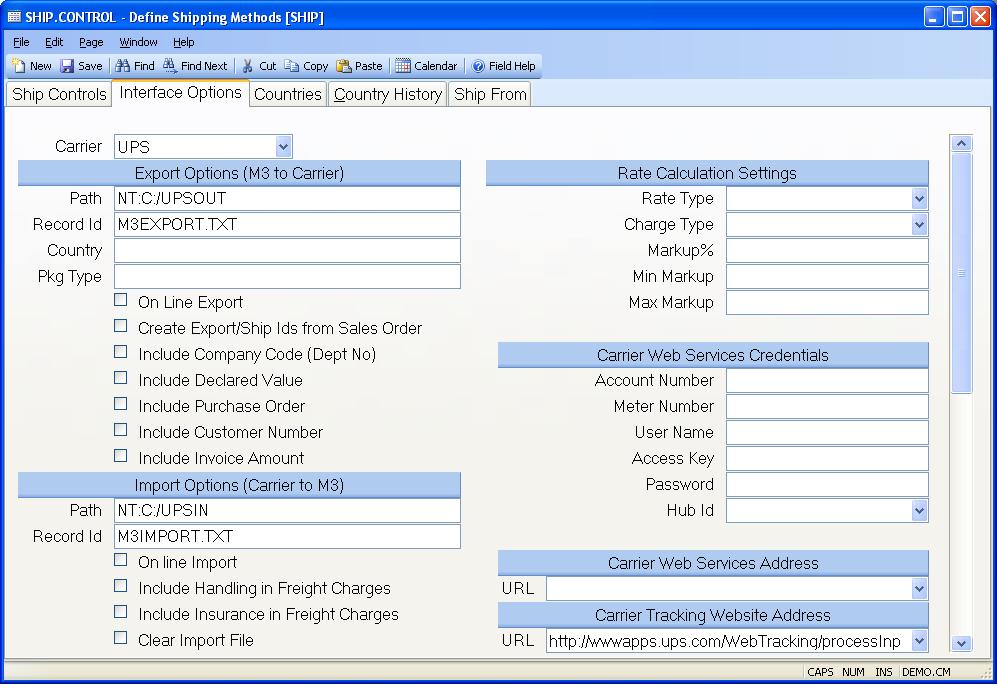
Carrier Select the freight companies you wish to interface with M3. Services available include shipping rate lookups, address verification and an interface to the carriers shipping terminal software. In order to begin using the interface with the carriers shipping terminal an on site visit will be required by a representative of the carrier.
Export Path Enter the export path to be used when sending data to the freight carrier. Please note that the shipping data that will be exported will be saved in a text file that can than be loaded into the freight carrier's software.
Export Id Enter the name of the export (i.e. record) id that data will be written to. This text file will then be read by the freight carrier and imported into their system.
Default Country Code Enter the 2 digit carrier code for the country which should be used as the default country code. A country code must be passed to the carrier as part of the export process. Therefore, if no country has been entered on the sales order or shipper, the system will use the country code listed here. If no country code is entered here, "US" (for United States) will be used. by the export process. The country can be changed directly in the freight carrier's software.
Package Type Enter the default package type that should be sent to the freight carrier. This is a required field in the export process for FEDEX. Therefore, if no entry has been made here, the system will export a package type of "Customer Packaging" to the Fedex Worldship System.
On Line Export Check this box if you wish to update the export file when a shipper is created/updated via SHIP.E2 . or SHIP.E4 . If you have selected the option to have the system auto create the import ids, the text file will, also, be updated via SO.E . The export file is the text file that the freight carrier uses to import data into their system. This box does not need to be checked if you will only be processing shipments once a day at a set time.
Export from So? Check this box, if you wish to auto create export ids based on the sales order record. If this box is checked, a dummy ship id will be created and posted to the export file that is read by the freight carrier (e.g. UPS or FEDX) and imported into their system. This dummy ship id will be the next available shipper for the sales order. For example, if you create a new sales order, the dummy ship id will be the sales order number plus a -1. If however, you have a sales order for which three shippers have already been created, the dummy ship id will be the sales order plus a -4. The users can then import the data into the freight carrier's software by referencing this ship id. This allows the user to import the data without first having to create the shipper and access SHIP.E2 . The system will auto create these ids for you from the sales order and shipper entry procedures.
Include Company Code Check this box, if you wish to include the company code in the data being exported to the freight carrier. If this box is checked, the company code will appear show as the department number on the freight carrier's system.
Include Declared Value Check this box, if you wish to the system to export the value of the shipment to the freight carrier. The value of the shipment is the total of all line items being shipped. It does not include such charges as tax, freight and misc. charges that have been added to the shipper. You might want to export this field if an insurance/value surcharge will be included in the shipping cost.
Include Purchase Order Check this box if you wish to export the purchase order number to the freight carrier for a shipment.
Include Customer Number Check this box if you wish to import the customer number to the freight carrier.
Include Invoice Amt Check this box if you wish to export the total invoice amount to the freight carrier. This amount will include the sales amount plus tax plus any freight and miscellaneous charges that have been applied to the shipper. This amount does not include credit memos that may have been applied to the sales order. Any changes to the freight, handling charges, etc. that have been made in the freight carrier's software will not be reflected in this amount.
Import Path Enter the path where the data to be imported into M3 is saved.
Import Id Enter the name of the of the file id that will be used when importing data into M3 via a text file.
On Line Import Check this box, if you wish to bring back the shipment data (waybill numbers, freight costs, etc.) when a record is saved in SHIP.E2 . Regardless of when data is exported into M3 from the freight carrier, SHIP.P4 should be scheduled to run at least once a day. This will ensure that all packaging information has been loaded into M3 for a given day. If you have checked this option, the possibility exists that some of the shipment data may not be correct if the waybill/tracking number has been voided but the shipment in M3 has not been updated. For example, if you shipped a package at 10:00 am and voided it at 2:00 p.m., the waybill will show as valid in the SHIP and SO records until the shipment data is reloaded into M3. Please note, that if shipping via FEDEX, voided tags are not updated/removed from the SHIP record until SHIP.P4 has been processed.
Include Handling in Freight Check this box if you wish to include the handling charge in the freight amount that will be charged to the customer. If this box is not checked and a handling charge is imported in from the freight carrier, it will be referenced on the packages tab in ship.e2 but will not be included in the freight amount on the header tab of ship.e2 . The freight amount on the header tab of ship.e2 is the freight amount that is charged to the customer.
Include Insurance in Freight Check this box if you wish to include the insurance (declared value) charge in the freight amount that will be charged to the customer. If this box is not checked and an insurance charge is imported in from the freight carrier, it will be referenced on the packages tab in ship.e2 but will not be included in the freight amount on the header tab of ship.e2 . The freight amount on the header tab of ship.e2 is the freight amount charged to the customer.
Clear Import File Check this box if you wish to clear the history data from the import file once the data has been posted to the shippers via SHIP.P4 . In the SHIP.P4 procedure, you will have the opportunity to define a cutoff numbe of days to retain.
Carrier Rate Type Select the way in which the freight values defined are to be presented to the user for this carrier.
Actual - These are the charges that will actually be incurred by the customer.
Estimate - These amounts represent only estimates. The actual amount will be determined at time of shipment.
TBD - To be determined. The amounts are not known and will be determined at time of shipment. This essentially ignores all of the other paramenters you've defined for freight charges.
If no type is specified then TBD is assumed.
Carrier Charge Type If you are obtaining shipping rate information automatically from the carrier indicate if list prices or account prices are to be used. List prices will return the carriers published rate. Account prices will return your negotiated rate. If no value is specified then List is assumed.
Carrier Markup Pct If a markup is to be applied to the freight that is calculated from the carrier's system, enter a percentage markup.
Carrier Markup Min If a markup is to be applied to the freight that is calculated from the carrier's system and you want a miniumum amount added, enter that here.
Carrier Markup Max If a markup is to be applied to the freight that is calculated from the carrier's system and you want to limit that to a certain maximum amount, enter that here.
Account Number Enter your account number that identifies your company to the carrier. This will be used to login to the carrier's system to obtain rates.
Meter Number Enter the meter number assigned to your account. Required for FedEx only.
User Name Enter your user name that identifies you to the carrier. This will be used to login to the carrier's system to obtain rates. Required for UPS only.
Carrier Access Key Enter the access key that was assigned to your company by the carrier. This will be used to login to the carrier's system to obtain rates.
Carrier password Enter the password associated with your access key for this carrier company.
Hub Id Hub Id is used only by FedEx and is required if you wish to obtain shipping rates for the SmartPost shipping method. The four digit code is associated with your FedEx account number and the address you ship from. If you are unsure of the correct code contact your FedEx representative to determine the Hub Id associated with your account.
Rate Web Services URL The system uses a web service to communicate with the carriers rate calculation service. Select the URL from the list to be used for the associated carrier.
Address Verification Services URL The system uses a web service to communicate with the carriers address verification service. Select the URL from the list to be used for the associated carrier.
Tracking Website URL Procedures such as sales order entry ( SO.E ) provide lookup options based on the shipment tracking number. This is accomplished opening the web site with the appropriate site address information and, optionally, imbedding the tracking number in the address string. Since each carrier uses a different syntax for their web addresses you must specify the address for each in this field. You can make this a simple address that gets the user to the web site, such as www.ups.com, or a more complex address that includes the tracking number so the user doesn't have to enter the number into the web site by hand. Since the tracking number is variable it needs to be specified within the address with the text ~tracknumber~. The address may also require a country specification which you must identify as ~country~.
The string for the UPS web site would be defined as
http://wwwapps.ups.com/WebTracking/processInputRequest?HTMLVersion=5.0&loc=en_~country~&Requester=UPSHome&tracknum=~tracknumber~&AgreeToTermsAndConditions=y
es&track.x=13&track.y=9
The FEDEX web site would be defined as
http://www.fedex.com/Tracking?ascend_header=1&clienttype=dotcom&cntry_code=~country~&language=english&tracknumbers=~tracknumber~%0D%
