# Credit Card Control (CC.CONTROL)
Read Time: 3 minute(s)
#
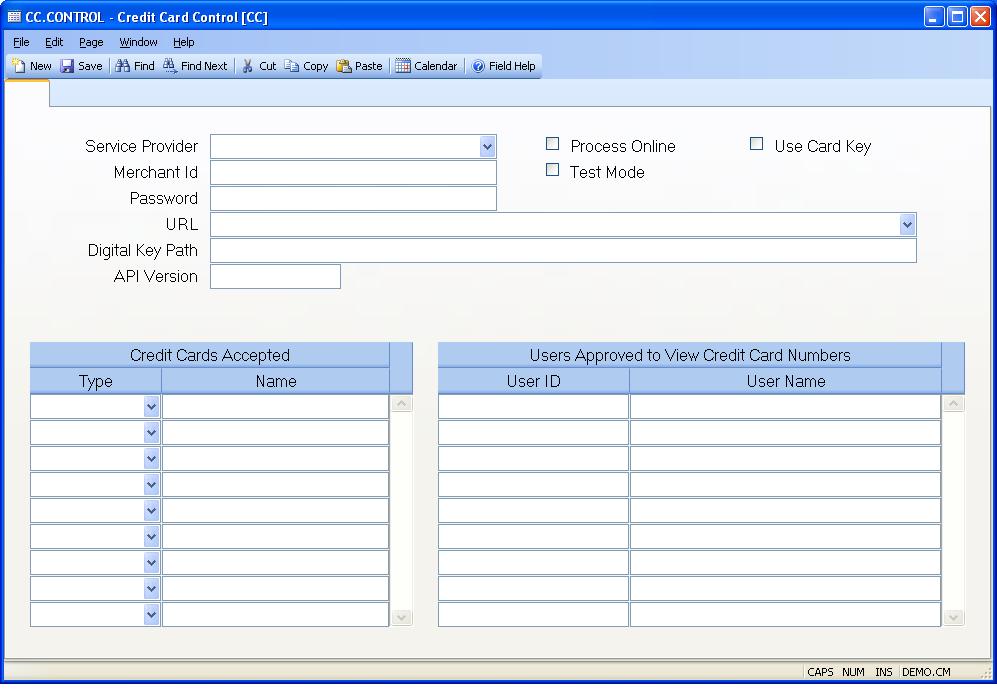
ID Automatically loaded with the text "CC" by the system.
Service Provider Select the credit card service provider that will be used to process credit card transactions.
Merchant Id If you are using an online credit card service then enter the merchant id assigned to you by the credit card service company. For Merchant e-Solutions this is known as the Profile ID. For PayJunction this is known as the User Name.
Password Some credit card service providers, such as TrustCommerce, use a password in conjuction with the merchant id to process credit card transactions. If required, enter the password in this field. For Merchant e_Solutions this is referred to as the Profile Key.
URL Some credit card service providers use a web service to process credit card transactions. This includes Merchant e-Solutions, PayJunction and TrustCommerce. Enter the URL for the web service.
Digital Key Path Some service providers, such as CyberSource, use digital keys in conjunction with the merchant id to for processing credit card transactions. These keys are typically stored on a network server in a folder that is readable by users that are processing credit card transactions. If the provider uses digital keys enter the full path to the folder containing the keys.
The path must be entered from the perspective of the client computers. Example: The digital keys reside in the KEYS folder in the CYBERSOURCE folder on the �E� drive of a network server. On the client computers, you would need to map a drive (e.g. the letter �U�) to the �E� drive of the network server. The path you would enter in this field would be U:\CyberSource\Keys. The same letter (i.e. �U�) should be used on all client computers. Another option would be to enter the following path \\NetworkServer\CyberSource\keys in this field. �NetworkServer� would be the name of the server. (Please note that this second option might not be available on all systems.)
API Version Credit card service providers use software APIs (application programming interfaces) to allow third party programs, such as Millennium III, to communicate with their servers and process credit card transactions. Some providers, such as CyberSource, require the third party software to identify which version of their software is being used for the communication. If this is required the version number (for example, 3.1) must be specified in this field. This is used by CyberSource.
Process Online Check this box if automatic credit card processing is to be perfomed by the system. If this box is not checked it is assumed that credit card information entries in the sales order process are for reference only and that credit card transaction will be performed outside of the system.
Test Mode Some credit card service providers allow you to process transactions in a testing mode. In this mode the transactions are processed by the service provider but are not actually charged. This box should be checked when you are performing training or pilot testing on the system. It should also be checked in any database you have setup for ongoing testing and training. Note: When using Merchant e_Solutions this setting is ignored. To perform testing you would set the URL field to the test web service address.
Use Card Key Some credit card processors provide the ability to store credit card numbers for you so that you do not need maintain them on your server, making PCI compliance easier to manage. Instead of storing the credit card number a card id is assigned to the credit card which you can use to process the transaction. Check this box if you want this feature enabled. Merchant e-Solutions currently supports this feature.
Card Type Specify each card type that is to be accepted.
Card Name Displays the name of the associated card type.
User ID Enter the user id of each user that is allowed to view encrypted credit card numbers. If Use Card Key is enabled then credit card numbers are not viewable under any circumstances.
User Name Displays the name of the associated user.
Version 8.10.57