# Report Writer (REPORT.E)
Read Time: 4 minute(s)
# Instructions
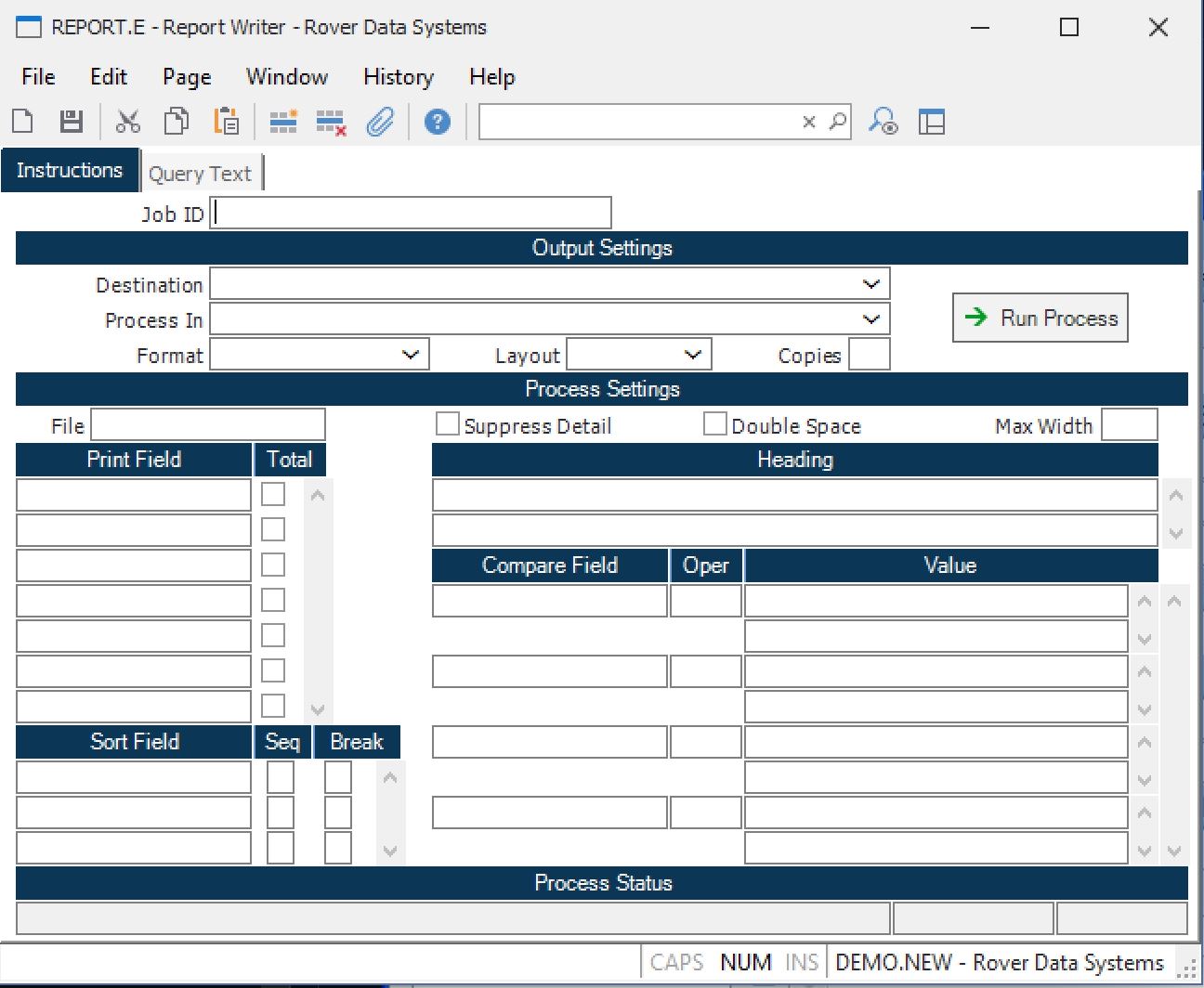
Job ID Enter a unique ID if you wish to enter and save the parameters to this procedure for future use. If you only need to run the procedure and do not want to save your entry then you may leave this field empty.
Destination Select the destination for the output from this procedure.
Process Select the method to be used for processing the report. Foreground is always available and must be used when output is directed to anything other than a system printer (i.e. printers spooled through the database on the host computer.) Depending on your setup there may be various batch process queues available in the list that allow you to submit the job for processing in the background or at a predefined time such as overnight. A system printer must be specified when using these queues.
Format Select the format for the output. The availability of other formats depends on what is allowed by each procedure. Possible formats include Text, Excel, Word, PDF, HTML, Comma delimited and Tab delimited.
Layout You may indicate the layout of the printed page by specifying the appropriate setting in this field. Set the value to Portrait if the page is to be oriented with the shorter dimension (usually 8.5 inches) at the top or Landscape if the longer dimension (usually 11 inches) is to be at the top. Portrait will always be available but Landscape is dependent on the output destination and may not be available in all cases.
Copies Enter the number of copies to be printed.
Run Process Click on the button to run the process. This performs the save function which may also be activated by clicking the save button in the tool bar or pressing the F9 key or Ctrl+S.
File Name Enter the name of the file you want to report against.
Display Fields Enter the names of the fields that are to be displayed on the report.
Total Check the box associated with each field that is to have a total printed.
Sort Fields Enter the fields to be used in determining the order in which the data on the report will be sorted. Enter the the fields in order of their precedence in the sort sequence. For example, if you wanted to sort the customer file by name within ZIP code, you would enter ZIP first and Name second.
Sort Order Enter one of the following letters to indicate the order by which the associated field is to be sorted:
A - Ascending sequence (default)
D - Descending
Break Point Enter one of the following codes to specify if and how this field is used as a break point.
N - Not used as a break point (Default when null)
B - Used as a break point
P - Used as a break point with a new page
If a break point is enabled then any totals that are being accumulated will be printed when the value of the associated field changes from one value to another. The "P" option also causes a new page to be started after the break point.
Suppress Detail Check this box if you want to suppress the printing of detailed data. When this option is selected, only the totals are printed at the specified break points.
Double Space Check this box if you want to print the report with a space between each detail item.
Max Width If you want to force the output to be displayed as rows instead of columns you may do so by limiting the number of characters allowed across the page. If the number set in this field is less than the sum of the column widths for the print fields defined, the report will shift to showing each field on its own line.
Heading Enter the heading that is to appear on the report.
You may enter more than one line.
Compare field Enter the name of the field to be compared to the associated value.
Oper Enter one of the following operators to define the comparison to be performed.
EQ - Equal
GT - Greater Than
LT - Less Than
GE - Greater Than or Equal
LE - Less Than or Equal
S - Starting With
E - Ending With
C - Containing
NEQ - Not Equal
NGT - Not Greater Than
NLT - Not Less Than
NGE - Not Greater Than or Equal
NLE - Not Less Than or Equal
NS - Not Starting With
NS - Not Ending With
NC - Not
Value Enter the data against which the the comparison is to be performed. You may use wild card entries such as AB
CD to denote that you want to include and item with AB followed by any two characters, followed by CD.
Last Status Message Contains the last status message generated by the program.
Last Status Date The date on which the last status message was generated.
Last Status Time The time at which the last status message was generated.
Version 8.10.57